Add A Plane In Solidworks
rt-students
Sep 25, 2025 · 6 min read
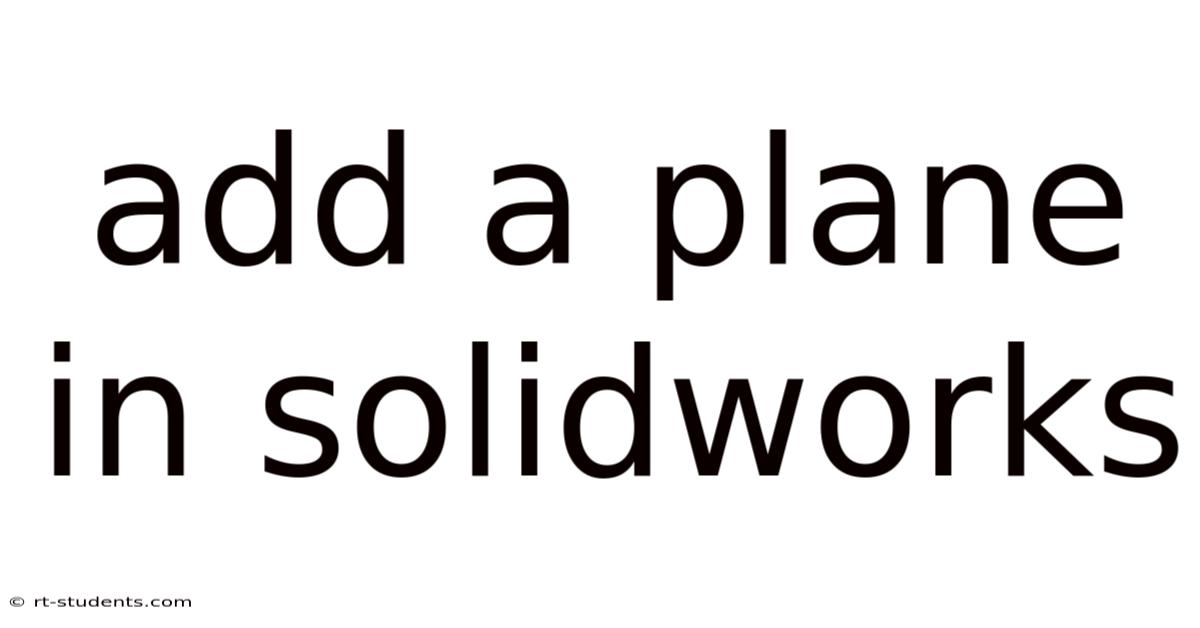
Table of Contents
Adding a Plane in SolidWorks: A Comprehensive Guide for Beginners and Beyond
Adding a plane in SolidWorks might seem like a simple task, but mastering this fundamental tool unlocks a wealth of advanced modeling capabilities. This comprehensive guide will take you through every aspect of plane creation, from the basic methods to advanced techniques for leveraging planes in complex assemblies and designs. Whether you're a beginner just starting your SolidWorks journey or an experienced user looking to refine your skills, this guide will provide valuable insights and practical advice. We'll cover various methods, explain the underlying principles, and explore real-world applications to solidify your understanding.
Understanding the Importance of Planes in SolidWorks
Planes are fundamental geometric entities in SolidWorks, serving as crucial references for various modeling operations. They're essentially flat, infinite surfaces that define a specific location and orientation within your 3D model. Understanding and utilizing planes effectively is essential for:
- Creating features: Planes provide reference geometry for creating features like extruded cuts, revolved features, and swept cuts. They define the direction, extent, and orientation of these features.
- Positioning components in assemblies: Planes are invaluable when assembling multiple parts. They provide precise reference points for mating components and ensuring accurate alignment.
- Defining complex sketches: Planes offer stable base surfaces for sketches that are not directly associated with faces of a solid body. This is especially useful in complex designs requiring intricate cuts or features.
- Working with reference geometry: Planes can be used as reference geometry to build up complex parts step-by-step, ensuring consistency and accuracy.
Methods for Adding a Plane in SolidWorks
SolidWorks offers several efficient ways to add planes to your design, each tailored to specific needs and contexts. Let's delve into the most common methods:
1. Using the Plane Feature:
This is the most straightforward method. Navigate to the Insert tab, then select Reference Geometry and finally Plane.
- Offset from a Plane: This option lets you create a new plane parallel to an existing plane at a specified distance. This is incredibly useful for creating consistent spacing between features or components. Simply select the base plane and input the offset distance.
- Offset from a Face: Similar to the previous method, this allows creating a plane parallel to a selected face at a given distance. This is extremely helpful when working directly with solid bodies. Select the face and specify the offset value.
- Through Three Points: This method requires selecting three points in 3D space to define the plane. SolidWorks will automatically calculate the plane that passes through these points. This offers flexibility for defining planes at arbitrary locations.
- Normal to a Plane, Through a Point: This allows creating a plane perpendicular to an existing plane and passing through a selected point. It's particularly useful for creating planes perpendicular to specific features or faces.
- From a Coordinate System: This method uses a defined coordinate system as a reference. This is especially handy for aligning planes to specific orientations within a larger assembly.
- Tangent to a Face: This method creates a plane tangent to a curved surface at a specific point. Selecting the face and the point accurately determines the plane's orientation. This is frequently used in complex curved shapes to create accurate features.
- Mid-Plane: This specialized option creates a plane that bisects a selected edge or face. This is especially useful for creating symmetrical features or defining central planes within parts.
2. Using the Reference Geometry Command Manager:
The command manager provides a visual interface for setting plane parameters. After selecting the Plane feature, a command manager appears that allows for easy manipulation of the plane properties. This interface lets you easily visualize and adjust settings before committing to the plane creation. This interactive approach minimizes errors and ensures accuracy.
3. Using Sketches:
While not directly a plane creation method, creating a sketch and then using the sketch plane as a reference for other operations is a common and effective technique. This often works best when you need a plane in a very specific location based on existing geometry within your sketch.
Advanced Techniques and Applications
Once you've mastered the basics, you can unlock more advanced applications:
- Creating complex assemblies: Utilizing planes strategically in assemblies allows for precision in mating components. For instance, you might create planes to define specific mating points or reference surfaces for constraints.
- Simplifying complex modeling: Instead of directly modeling intricate shapes, planes can facilitate construction through intermediary steps. Using planes as references allows the construction of components in logical, manageable segments.
- Generating custom coordinate systems: By creating planes strategically, you can generate custom coordinate systems for specific operations. These provide precise references for controlling feature orientation and placement.
- Improving design efficiency: Using planes strategically can significantly improve your modeling efficiency and reduce the overall time spent on creating complex geometries. Strategic use of planes avoids repetitive tasks and streamlines the design process.
Troubleshooting Common Issues
Even experienced users sometimes encounter challenges. Here are solutions to common issues:
- Plane not appearing: Double-check your selected options and the validity of your input. Ensuring the selected points or faces are unambiguous is key.
- Plane in incorrect location: Verify your chosen reference geometry and ensure the parameters like offset distances are accurately entered. Closely examine the selection of reference points or planes.
- Unable to create a plane: This often stems from insufficient reference geometry or attempting an invalid plane definition. For example, attempting to create a plane through two collinear points is impossible. Review your method and selected entities.
Frequently Asked Questions (FAQ)
Q: Can I delete a plane after it's been created?
A: Yes, you can delete a plane using the standard SolidWorks delete function. Be aware that if the plane is being used as a reference for other features or components, deleting it might affect those elements, so always save your work before major changes.
Q: Can I modify a plane after creation?
A: No, you cannot directly modify a plane after creation, unless it’s a sketch plane. However, you can create a new plane based on the existing one using offsetting or other relational methods to achieve the desired changes.
Q: What is the difference between a plane and a face?
A: A face is a planar surface of a solid body. A plane is an infinite planar surface used as reference geometry; it doesn't inherently belong to a specific solid. Faces are part of the model, planes are tools.
Q: How do I change the color of a plane?
A: Planes are typically displayed in a light grey or transparent color in SolidWorks. This cannot be directly changed using standard properties. However, you can improve visibility by adjusting the transparency settings for the reference geometry in the system options.
Conclusion
Mastering plane creation in SolidWorks is a critical step toward becoming a proficient user. This guide provides a strong foundation, covering fundamental techniques and exploring advanced applications. Remember, practice is key. Experiment with different methods, explore different scenarios, and gradually build your skills. By understanding the underlying principles and utilizing the techniques outlined, you'll unlock significantly increased design power and efficiency within SolidWorks. From simple models to complex assemblies, the strategic use of planes will elevate your design capabilities and unlock new levels of precision.
Latest Posts
Latest Posts
-
Atoms Combine To Form Molecules
Sep 25, 2025
-
How Do I Graph Slope
Sep 25, 2025
-
What Is A Work Package
Sep 25, 2025
-
The Prefix Blank Means Cartilage
Sep 25, 2025
-
Research Questions For Domestic Violence
Sep 25, 2025
Related Post
Thank you for visiting our website which covers about Add A Plane In Solidworks . We hope the information provided has been useful to you. Feel free to contact us if you have any questions or need further assistance. See you next time and don't miss to bookmark.