Add Pie Chart To Powerpoint
rt-students
Sep 22, 2025 · 7 min read
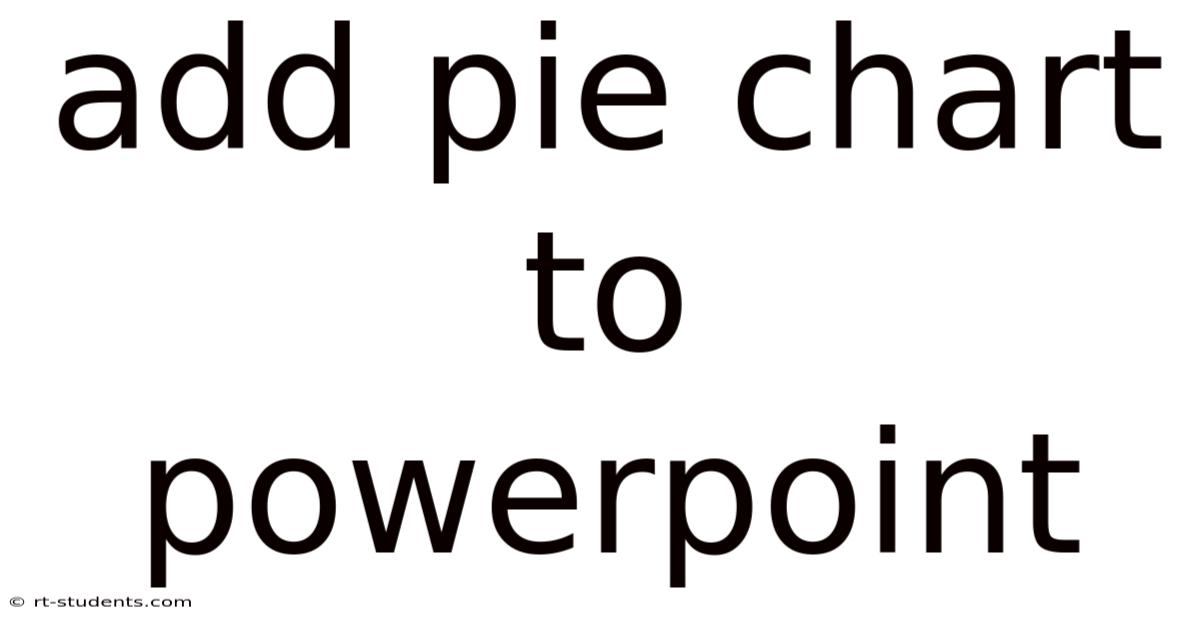
Table of Contents
Adding Pie Charts to PowerPoint: A Comprehensive Guide
PowerPoint presentations often benefit from visual aids that effectively communicate data. Pie charts, with their simple, circular design, are excellent for showcasing proportions and percentages within a dataset. This comprehensive guide will walk you through adding pie charts to PowerPoint, from creating the chart itself to customizing its appearance for maximum impact. We'll cover various methods, including using built-in PowerPoint features and importing data from external sources like Excel. Learn how to create compelling visuals that enhance your presentations and leave a lasting impression on your audience.
Understanding Pie Charts and Their Applications
Before diving into the specifics of adding pie charts to PowerPoint, let's briefly review what pie charts are and when they're most effective. A pie chart, also known as a circle chart, is a circular statistical graphic which is divided into slices to illustrate numerical proportions. Each slice represents a category, and its size corresponds to the relative proportion of that category within the whole.
Pie charts are particularly useful for:
- Showcasing parts of a whole: They excel at visually representing the composition of something, highlighting the relative contribution of each component.
- Comparing proportions: The size of each slice allows for quick visual comparisons between different categories.
- Presenting simple data: They're best suited for datasets with a relatively small number of categories (generally less than 7). Too many slices can make the chart cluttered and difficult to interpret.
Method 1: Creating a Pie Chart Directly in PowerPoint
PowerPoint offers a built-in charting tool that allows you to create pie charts directly within the presentation. This method is straightforward and ideal for smaller datasets.
Steps:
-
Open a new PowerPoint presentation or navigate to the slide where you want to add the pie chart.
-
Navigate to the "Insert" tab on the ribbon.
-
Click on the "Chart" button. A dialog box will appear displaying various chart types.
-
Select "Pie" from the list of chart types. You'll see different variations of pie charts (e.g., 3D pie, pie with exploded slices). Choose the one that best suits your needs. Click "OK".
-
An embedded Excel spreadsheet will open within PowerPoint. This spreadsheet is where you'll input your data. The first column usually represents the categories (labels), and the second column represents the values (data points). Enter your data accordingly. For example:
| Category | Value |
|---|---|
| Marketing | 25 |
| Sales | 30 |
| Research & Dev | 20 |
| Administration | 15 |
| Other | 10 |
- Once your data is entered, close the Excel spreadsheet. The pie chart will automatically update in your PowerPoint slide, reflecting the data you've inputted.
Method 2: Importing Data from Excel
For larger datasets or if you've already created your data in Excel, importing the data is a more efficient approach.
Steps:
-
Open your Excel spreadsheet containing the data you want to represent in a pie chart. Ensure your data is organized in a tabular format with categories in one column and values in another.
-
Select the data range you want to use.
-
Copy the selected data (Ctrl+C or Cmd+C).
-
Open your PowerPoint presentation and navigate to the slide where you want to insert the pie chart.
-
Click on the "Insert" tab and then select "Chart".
-
Choose the "Pie" chart type and click "OK".
-
Instead of entering data directly, right-click inside the chart area and select "Paste" (Ctrl+V or Cmd+V). This will paste your copied Excel data into the chart. PowerPoint will automatically generate the pie chart based on the pasted data.
Customizing Your Pie Chart
Once your pie chart is created, you can customize various aspects to enhance its visual appeal and clarity.
Key Customization Options:
-
Chart Title: Add a clear and concise title to explain what the chart represents. Click on the chart title placeholder and type your title.
-
Data Labels: Data labels display the percentage or value associated with each slice. You can add these by right-clicking on a slice and selecting "Add Data Labels". Experiment with different label positions and formats.
-
Legend: The legend shows the correspondence between slice colors and categories. You can adjust its position or remove it if it's redundant.
-
Colors: Change the colors of the slices to better suit your presentation's theme or to improve visual distinction. Right-click on a slice and choose "Format Data Series". You can select pre-defined color palettes or create custom color schemes.
-
Exploded Slices: To emphasize a particular slice, you can "explode" it—slightly separating it from the rest of the pie. Select the slice and drag it slightly outwards.
-
3D Effects: While 3D pie charts can be visually appealing, they can sometimes obscure data. Use them sparingly and ensure readability remains high. Access 3D options via the "Format Data Series" menu.
-
Chart Style: PowerPoint offers various pre-designed chart styles. Explore these options to quickly change the overall look of your chart.
Troubleshooting Common Issues
-
Data Errors: Double-check your data in Excel for accuracy before creating the chart. Incorrect data will lead to a misleading pie chart.
-
Formatting Issues: If your chart looks cluttered or difficult to read, adjust the font size, data labels, and legend accordingly.
-
Compatibility Problems: Ensure your PowerPoint version supports the features you are using.
-
Limited Data Points: Pie charts are best for datasets with a relatively small number of categories. For larger datasets, consider alternative chart types like bar charts or column charts.
Advanced Techniques: Using PowerPoint's Design Features
PowerPoint's design features allow for even more sophisticated chart customization. You can:
-
Add Animations: Draw attention to specific data points by adding animations to the chart slices. This is particularly effective when presenting the data sequentially.
-
Incorporate Images: If applicable, you could replace slice colors with images representative of each category. This can make the chart more engaging and memorable. (Note: This requires some manual editing and potentially external image manipulation)
-
Combine with other Charts: For a more comprehensive data overview, combine your pie chart with other charts like bar charts to present multiple perspectives on the same data.
Frequently Asked Questions (FAQ)
Q: Can I edit the data in a pie chart after it's been created?
A: Yes, you can usually double-click the chart to reopen the embedded Excel spreadsheet and edit the data. The chart will automatically update to reflect the changes.
Q: What if my data includes negative values?
A: Pie charts are not suitable for displaying negative values. Consider using a different chart type such as a bar chart or column chart.
Q: How can I ensure my pie chart is accessible to people with visual impairments?
A: Use sufficient color contrast, provide descriptive alt text for the chart, and ensure data labels are clearly visible and easy to read.
Q: Can I create a doughnut chart in PowerPoint?
A: While not a direct option, you can effectively create a doughnut chart by creating a pie chart and then manually adjusting the center hole size using the formatting options.
Conclusion: Enhancing Your Presentations with Effective Pie Charts
Adding pie charts to your PowerPoint presentations is a simple yet powerful way to visualize data and improve audience understanding. By following the steps outlined in this guide, and by taking advantage of PowerPoint's customization options, you can create visually appealing and informative charts that enhance your presentations' effectiveness. Remember to always prioritize clarity and accuracy, ensuring your charts communicate your message effectively and leave a lasting impression on your audience. With practice, you'll master the art of creating impactful pie charts that truly bring your data to life.
Latest Posts
Latest Posts
-
Arctic Hare Vs Snowshoe Hare
Sep 23, 2025
-
Electric Motors And Control Systems
Sep 23, 2025
-
Matrix Algebra Vs Linear Algebra
Sep 23, 2025
-
What Is Evidence Based Intervention
Sep 23, 2025
-
Check For Continuity With Multimeter
Sep 23, 2025
Related Post
Thank you for visiting our website which covers about Add Pie Chart To Powerpoint . We hope the information provided has been useful to you. Feel free to contact us if you have any questions or need further assistance. See you next time and don't miss to bookmark.