Audacity How To Cut Music
rt-students
Sep 15, 2025 · 7 min read
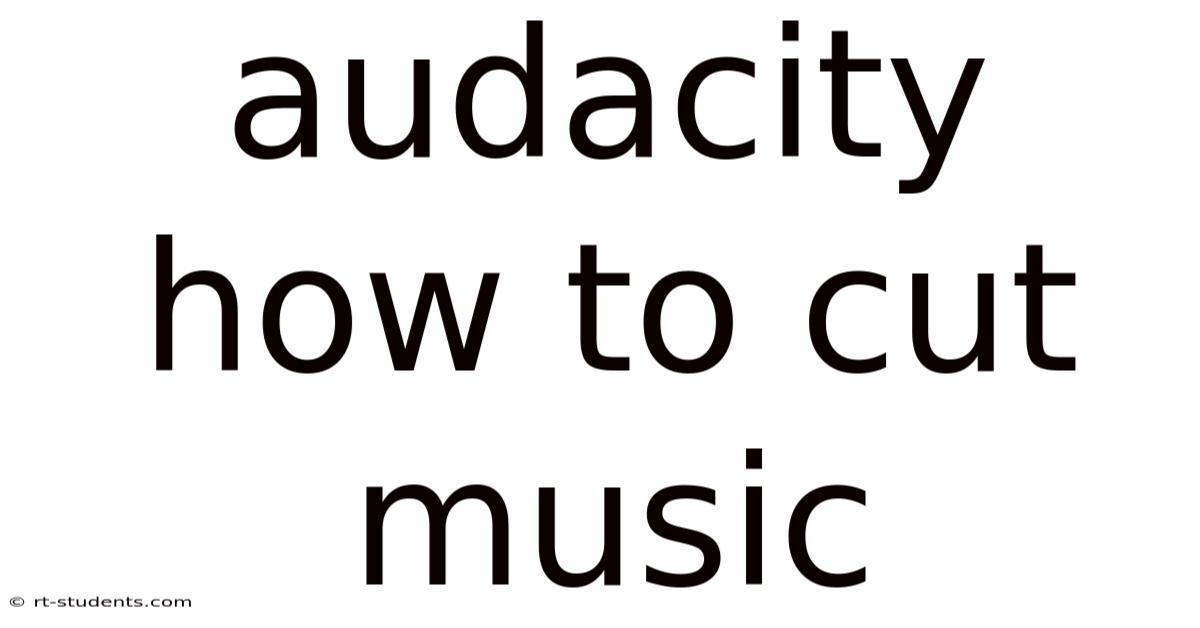
Table of Contents
Audacity: Your Comprehensive Guide to Cutting Music Like a Pro
Audacity, the free, open-source audio editor, is a powerful tool for anyone looking to manipulate audio files. Whether you're a seasoned musician, a podcast producer, or simply someone who wants to trim their favorite song, mastering the art of cutting music in Audacity is a valuable skill. This comprehensive guide will walk you through the process, from basic cuts to more advanced techniques, ensuring you can edit your audio with precision and confidence. We'll cover everything from simple trims to more nuanced edits, making you proficient in using Audacity's cutting tools.
Getting Started: Setting Up Your Audacity Project
Before diving into the cutting process, let's ensure you have everything set up correctly.
-
Download and Installation: Download the latest version of Audacity from the official website. The installation process is straightforward and requires no special technical skills.
-
Importing Your Audio: Once installed, launch Audacity and import the audio file you want to edit. You can do this by going to File > Import > Audio. Navigate to the location of your audio file and select it. Audacity supports a wide range of audio formats, including MP3, WAV, and AIFF.
-
Understanding the Interface: Familiarize yourself with the Audacity interface. The main window displays your waveform, which is a visual representation of your audio. You’ll see various tools, including the selection tool, zoom controls, and playback controls.
The Art of Basic Cuts in Audacity: Trimming and Removing Sections
The most fundamental cutting technique in Audacity involves trimming or removing unwanted sections of your audio. This is achieved using the selection tool.
-
Selecting the Audio: Click and drag your mouse over the waveform to select the portion of the audio you wish to cut. The selected area will be highlighted.
-
Cutting the Audio: Once you have selected the audio, you can use one of two methods to cut:
-
Cut: Press Ctrl+X (or Cmd+X on a Mac) to cut the selected audio and copy it to the clipboard. This removes the selected section from your project while preserving a copy.
-
Delete: Press the Delete key to remove the selected audio permanently without copying it to the clipboard.
-
-
Undoing Your Cuts: If you make a mistake, Audacity’s Edit > Undo function allows you to revert your last action. This is a lifesaver, particularly when dealing with intricate cuts.
-
Saving Your Progress: Regularly save your work to prevent data loss. Go to File > Save Project to save your progress as an Audacity project file (.aup). This file retains all your edits and settings. To save your audio as a different format (like MP3), go to File > Export.
Advanced Cutting Techniques: Precision and Refinement
While basic cuts are sufficient for many tasks, Audacity offers more advanced techniques for precise editing.
-
Using the Time Shift Tool: The time shift tool allows you to move sections of audio without deleting them. This is particularly useful for rearranging parts of a song or podcast. Select the audio you want to move, click the time shift tool icon (a small icon resembling a square with an arrow), and drag the selection to its new location.
-
Precise Selection with the Zoom Function: For precise cuts, utilize the zoom function to magnify the waveform. This allows you to pinpoint the exact starting and ending points of your cuts, ensuring clean and accurate edits.
-
Splitting the Audio: The Split tool allows you to divide your audio at the cursor position without deleting any audio. Place the cursor where you want to split the audio, then click Edit > Split. This is useful for breaking down a long audio track into smaller, more manageable sections.
Cutting with Multiple Tracks: A Multi-Track Approach
Audacity’s multi-track capabilities empower you to create complex audio projects with multiple layers. When cutting across multiple tracks, synchronization becomes crucial.
-
Track Selection: Before cutting, ensure that only the track(s) you want to modify are selected. You can select multiple tracks by holding Ctrl (or Cmd on a Mac) and clicking on each track's name.
-
Simultaneous Cuts: By selecting multiple tracks, a simultaneous cut across all selected tracks is achievable. This maintains the alignment and timing of your audio across the different layers. This technique is essential for editing harmonies or creating complex sound effects.
-
Soloing and Muting Tracks: When working with multiple tracks, soloing (listening to a single track) and muting (silencing a track) specific tracks are invaluable. This allows for focused editing without the interference of other audio elements.
Beyond Simple Cuts: Fades and Crossfades
To create smoother transitions, Audacity offers fades and crossfades.
-
Fades: Fades gradually increase or decrease the volume of an audio section. To add a fade, select the relevant audio portion, then go to Effect > Fade In or Effect > Fade Out. You can adjust the fade duration to control the smoothness of the transition.
-
Crossfades: Crossfades blend two audio sections together by gradually fading one out while fading the other in. This technique is commonly used in DJing and music production to seamlessly transition between songs or tracks. This often requires careful selection and manipulation of audio segments. Achieving this seamlessly might involve careful manual adjustments or utilizing advanced plugins.
Cleaning Up Your Cuts: Removing Clicks and Pops
Sometimes, cutting audio can introduce unwanted clicks or pops. Audacity provides tools to mitigate this.
-
Using the Selection Tool for Fine Adjustments: After making a cut, use the selection tool to carefully trim the ends of the audio section to remove any residual clicks or pops.
-
Utilizing the "Click Removal" Effect: Audacity’s "Click Removal" effect can automatically detect and remove many minor clicks and pops in your audio. Experiment with the settings to find the optimal balance between click removal and audio quality preservation.
-
The Power of Silence: Sometimes, a small gap of silence strategically placed at the cut point can help hide imperfections and improve the overall audio quality.
Mastering Your Cuts: Tips and Tricks for Professional Results
To enhance your editing proficiency, consider these tips:
-
Listen Critically: Regularly listen to your edits using headphones to catch any unwanted artifacts or imperfections.
-
Use Headphones: Using high-quality headphones helps to isolate subtle issues that might be missed with speakers.
-
Experiment: Don’t be afraid to experiment with different cutting and editing techniques to find the best approach for your project.
-
Practice Regularly: The more you practice, the more proficient you’ll become at using Audacity’s tools and techniques.
-
Learn Keyboard Shortcuts: Mastering keyboard shortcuts significantly speeds up your workflow.
Frequently Asked Questions (FAQ)
Q: Can I cut MP3 files directly in Audacity?
A: Yes, Audacity supports the direct importing and editing of many popular audio formats, including MP3.
Q: How do I save my edits after cutting?
A: Save your project regularly as an .aup file to preserve your work. To export the edited audio in a specific format, use File > Export.
Q: What happens to the audio I cut?
A: When you cut audio using Ctrl+X (Cmd+X on a Mac), it is copied to the clipboard and you can paste it elsewhere in your project or into another application. Using the delete key removes the audio permanently.
Q: Can Audacity handle large audio files?
A: While Audacity can handle large files, performance may depend on your computer’s specifications. For extremely large files, consider splitting them into smaller, more manageable sections.
Q: Are there any tutorials available to learn more about Audacity?
A: Yes, numerous tutorials are available online, including video tutorials on platforms like YouTube. These offer visual guidance and in-depth explanations of Audacity's features and functionalities.
Conclusion: Unleashing Your Audio Editing Potential
Audacity, with its intuitive interface and powerful features, is an invaluable tool for anyone looking to edit audio. By mastering the art of cutting music in Audacity, you can transform your audio projects from raw recordings into polished, professional-sounding creations. From basic trims to advanced multi-track edits, the techniques outlined in this guide equip you to edit audio with precision and confidence. Remember to practice regularly and experiment with different methods to unlock your full potential. Happy editing!
Latest Posts
Latest Posts
-
Nursing Interventions For Fall Risk
Sep 15, 2025
-
History Of Early Years Education
Sep 15, 2025
-
Fantastic Fox By Roald Dahl
Sep 15, 2025
-
Output Effect And Price Effect
Sep 15, 2025
-
Risk For Excessive Bleeding Nanda
Sep 15, 2025
Related Post
Thank you for visiting our website which covers about Audacity How To Cut Music . We hope the information provided has been useful to you. Feel free to contact us if you have any questions or need further assistance. See you next time and don't miss to bookmark.