Break Even Point Graph Excel
rt-students
Sep 21, 2025 · 7 min read
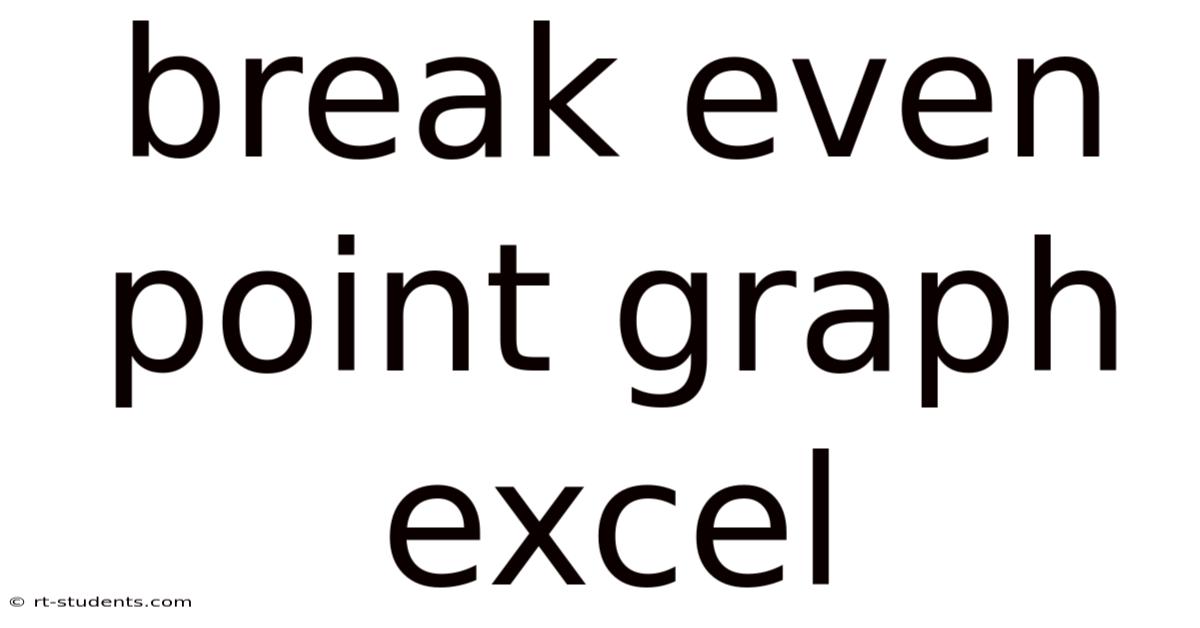
Table of Contents
Mastering the Break-Even Point Graph in Excel: A Comprehensive Guide
Understanding your break-even point is crucial for any business, big or small. It's the point where your total revenue equals your total costs – neither profit nor loss is incurred. This article will guide you through creating and interpreting a break-even point graph in Excel, empowering you to make informed business decisions. We'll cover everything from the fundamental concepts to advanced techniques, ensuring you gain a comprehensive understanding of this vital business tool. This guide will equip you with the skills to effectively analyze your business's financial health and plan for future growth.
Understanding the Break-Even Point
Before diving into the Excel aspect, let's solidify our understanding of the break-even point itself. It's the point where your total revenue (the money earned from selling your goods or services) precisely covers your total costs (both fixed and variable).
-
Fixed Costs: These are costs that remain constant regardless of your production or sales volume. Examples include rent, salaries, insurance, and loan payments.
-
Variable Costs: These costs fluctuate directly with your production or sales volume. Examples include raw materials, direct labor, and packaging.
The formula for calculating the break-even point in units is:
Break-Even Point (Units) = Fixed Costs / (Selling Price per Unit - Variable Cost per Unit)
The break-even point in sales dollars is calculated as:
Break-Even Point (Sales Dollars) = Fixed Costs / ((Selling Price per Unit - Variable Cost per Unit) / Selling Price per Unit)
Creating a Break-Even Point Graph in Excel: A Step-by-Step Guide
Let's walk through creating a comprehensive break-even point graph in Excel. We'll use a hypothetical example of a small bakery.
Step 1: Data Input
First, open a new Excel spreadsheet. We'll need to input our data. Let's use the following figures for our bakery:
- Fixed Costs: $2,000 (rent, utilities, salaries)
- Variable Cost per Unit (loaf of bread): $2 (flour, ingredients, packaging)
- Selling Price per Unit (loaf of bread): $5
Create the following columns:
| Column Header | Data |
|---|---|
| Units Sold | 0 |
| Total Revenue | 0 |
| Total Variable Costs | 0 |
| Total Costs | 2000 |
Step 2: Calculating Revenue, Variable Costs, and Total Costs
-
Total Revenue: In cell B2 (next to "Units Sold"), enter the formula
=A2*5(assuming your selling price is in cell B3). This formula multiplies the number of units sold by the selling price per unit. Drag this formula down to row 21. -
Total Variable Costs: In cell C2, enter the formula
=A2*2(variable cost per unit). Drag this formula down to row 21. -
Total Costs: In cell D2, enter the formula
=C2+2000(variable cost + fixed cost). Drag this formula down to row 21.
Now, fill the "Units Sold" column (Column A) with numbers from 0 to 2000, increasing by increments of 100. This will give us a range of sales figures to work with.
Step 3: Creating the Chart
-
Select the Data: Highlight the "Units Sold", "Total Revenue", and "Total Costs" columns.
-
Insert Chart: Go to the "Insert" tab and click on the "Scatter" chart type. Choose the scatter chart with only markers.
-
Chart Formatting:
- Add labels to the axes: Click on the chart then go to "Chart Design" and click "Add Chart Element". Add appropriate axis titles ("Units Sold" and "Dollars").
- Add a Chart Title: Add a descriptive title like "Break-Even Point Analysis for XYZ Bakery".
- Adjust the scale of the axes: Make sure both the x-axis (Units Sold) and y-axis (Dollars) are appropriately scaled to clearly show the break-even point.
- Add a Legend: Ensure the legend clearly differentiates between "Total Revenue" and "Total Costs".
Step 4: Finding the Break-Even Point on the Graph
The break-even point is where the "Total Revenue" line intersects the "Total Costs" line. Visually inspect the graph to find this intersection point. You can hover your mouse over the data points to see the exact values. In this example, it should be around 667 units sold.
Step 5: Verifying the Break-Even Point Calculation
We can verify this visually by calculating the break-even point using the formula:
Break-Even Point (Units) = Fixed Costs / (Selling Price per Unit - Variable Cost per Unit) = 2000 / (5 - 2) = 666.67 units.
The slight difference between the graphical and calculated result is due to the increments used in the data table.
Enhancing Your Break-Even Point Graph
There are several ways to enhance your break-even point graph in Excel for better clarity and analysis:
-
Adding a Profit/Loss Line: Create a new column calculating profit/loss (
=B2-D2). Add this data to your chart to visualize profit and loss at different sales volumes. -
Using Different Chart Types: Consider a line chart instead of a scatter chart for a smoother visual representation, especially when dealing with a larger range of units sold.
-
Data Tables: Include a separate data table displaying the key financial figures (units sold, total revenue, total costs, profit/loss) for easier reference.
-
Conditional Formatting: Use conditional formatting to highlight the break-even point on the chart itself.
-
Scenario Analysis: Create multiple scenarios with varying fixed costs, variable costs, and selling prices to analyze the impact on the break-even point. This is particularly useful for planning and decision-making. You can create multiple graphs representing different scenarios or use a data table with formulas to perform the analysis.
Advanced Techniques and Considerations
-
Multiple Products: If your business sells multiple products, the analysis becomes more complex. You'll need to consider the sales mix (proportion of each product sold) and weighted average contribution margins for each product. This will necessitate more complex formulas in your spreadsheet.
-
Seasonal Fluctuations: Consider seasonal variations in sales and costs. You might need to create separate break-even analyses for different seasons or periods.
-
Taxation: Incorporate tax implications into your analysis to get a more accurate picture of your profitability. This requires adding tax calculations to your formulas.
Frequently Asked Questions (FAQ)
Q: What if my variable costs are not consistent per unit?
A: If your variable costs fluctuate based on production volume (e.g., economies of scale), you'll need to incorporate a more complex formula that reflects these variations. You might need to use a piecewise function or develop a more detailed cost structure in your spreadsheet.
Q: How can I use this graph for forecasting?
A: By adjusting the inputs (selling price, variable costs, fixed costs) and observing the impact on the break-even point, you can forecast how changes in your business will affect your profitability. This allows for strategic planning and decision-making.
Q: Can I use this analysis for pricing strategies?
A: Absolutely! You can use this analysis to experiment with different pricing scenarios to determine the optimal price point that balances profitability and sales volume.
Q: What if my fixed costs change?
A: Any change in your fixed costs will directly impact your break-even point. Update the fixed cost figure in your Excel spreadsheet to reflect the change and recalculate the break-even point accordingly.
Conclusion
Mastering the break-even point graph in Excel is a valuable skill for any business owner or aspiring entrepreneur. It's a powerful tool for understanding your business's financial health, making informed decisions, and planning for future growth. By following the steps outlined in this guide, you can create a robust break-even point analysis that will provide invaluable insights into your business's performance and potential. Remember to regularly update your data and adjust your analysis as your business evolves. This will ensure you remain well-informed and equipped to navigate the complexities of the business world. The ability to accurately predict and understand your break-even point is crucial for financial stability and sustainable success.
Latest Posts
Latest Posts
-
Satellite Images For Image Processing
Sep 21, 2025
-
Pow Wow Point Lodge Ontario
Sep 21, 2025
-
What Is A Fringe Reef
Sep 21, 2025
-
Sampling Vs Non Sampling Error
Sep 21, 2025
-
Number Of Electrons In C
Sep 21, 2025
Related Post
Thank you for visiting our website which covers about Break Even Point Graph Excel . We hope the information provided has been useful to you. Feel free to contact us if you have any questions or need further assistance. See you next time and don't miss to bookmark.