Build Decision Tree In Excel
rt-students
Sep 23, 2025 · 6 min read
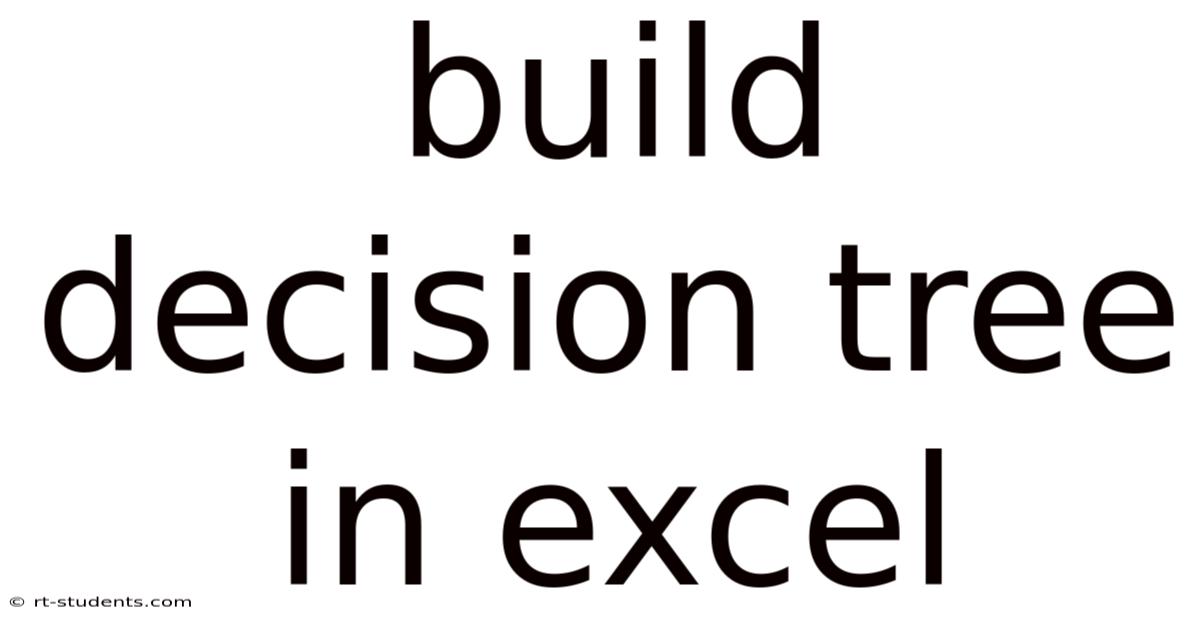
Table of Contents
Building Decision Trees in Excel: A Comprehensive Guide
Decision trees are powerful visual tools used to map out different scenarios and their potential outcomes. They are invaluable for decision-making in various fields, from business and finance to healthcare and engineering. While specialized software exists for complex decision tree analysis, Excel provides a surprisingly robust and accessible platform for building and utilizing them, especially for simpler scenarios. This comprehensive guide will walk you through the process of building decision trees in Excel, covering various techniques and considerations.
Introduction: Understanding Decision Trees and Their Application
A decision tree is a flowchart-like structure that visually represents a series of decisions and their consequences. It starts with a single node (the root) representing the initial decision point. From this root, branches extend to represent different choices. Each branch leads to another node, which may represent another decision or an outcome. These outcomes are often represented by leaf nodes, signifying the end of a particular path.
Excel, with its spreadsheet capabilities, allows for the creation of decision trees using various methods: manual drawing, using shapes and connectors, or employing formulas for more complex calculations. The choice of method depends on the complexity of the decision tree and the level of detail required. Simple decision trees can be effectively built manually, while more complex scenarios might benefit from using formulas and data analysis tools within Excel.
This guide will cover both manual construction and formula-based approaches, ensuring you can build a decision tree regardless of its complexity.
I. Building a Simple Decision Tree Manually in Excel
For straightforward decision trees with limited branches and outcomes, a manual approach using Excel's drawing tools is perfectly adequate. This method is intuitive and visually appealing, making it easy to understand and share.
Steps:
-
Prepare your Worksheet: Create a new worksheet in Excel. Leave ample space for your decision tree.
-
Insert Shapes: Utilize the shapes found in the "Insert" tab. You'll primarily need rectangles (for decision nodes and outcome nodes) and connectors (to represent branches).
-
Create the Root Node: Insert a rectangle near the top-left of your worksheet. Type the initial decision question or problem statement within the rectangle. This is your root node.
-
Add Branches and Decision Nodes: From the root node, draw connectors to represent possible choices or decisions. At the end of each connector, insert another rectangle representing the next decision point or an outcome. Label these new rectangles appropriately.
-
Continue the Process: Continue adding branches and nodes until you've mapped all potential decision paths and their corresponding outcomes. Ensure that each branch clearly indicates the choice made and its consequence.
-
Add Outcomes (Leaf Nodes): The final nodes of each branch represent the outcomes of the chosen paths. Clearly label these outcomes with descriptive text.
-
Format for Clarity: Use consistent formatting (font, size, color) to enhance readability. Clearly label branches with the associated decision or event. Consider using different colors for different branches to improve visual distinction.
Example: Let's say you're deciding whether to invest in a new project. Your decision tree might look like this:
- Root Node: Invest in Project X?
- Branch 1 (Yes): High Market Demand?
- Branch 1a (Yes): High Profit
- Branch 1b (No): Low Profit/Break-Even
- Branch 2 (No): Maintain Current Strategy
- Outcome: Steady Growth
This simple structure can easily be created manually in Excel using shapes and connectors. Remember to clearly label each branch and outcome.
II. Building More Complex Decision Trees Using Formulas in Excel
For complex scenarios with numerous branches, probabilities, and quantitative outcomes, a formula-based approach is more efficient. This approach leverages Excel's computational power to calculate probabilities and expected values.
Steps:
-
Structure Your Data: Organize your data in a structured table. This table should include:
- Decision Points: Each row represents a decision point.
- Decision Options: Columns representing different choices at each decision point.
- Probabilities: Probabilities associated with each choice.
- Outcomes: The numerical outcome (profit, cost, etc.) for each choice.
-
Calculate Expected Values: Use Excel formulas to calculate the expected value (EV) for each decision. The expected value is the sum of the products of each outcome and its associated probability. The formula would look like this:
=SUMPRODUCT(probabilities, outcomes). -
Visual Representation: While the data is organized in a table, you might still want a visual representation. You can manually create a simplified decision tree using shapes, but the core decision-making process is driven by the formula calculations.
-
Decision Making: Based on the calculated expected values, choose the decision with the highest expected value.
Example:
Let's consider a more complex example involving investment decisions with probabilities:
| Decision Point | Option A (Probability) | Option A (Outcome) | Option B (Probability) | Option B (Outcome) | Expected Value (Option A) | Expected Value (Option B) |
|---|---|---|---|---|---|---|
| Investment 1 | 0.6 | $10,000 | 0.4 | $5,000 | =0.6*10000 |
=0.4*5000 |
| Investment 2 | 0.7 | $15,000 | 0.3 | $8,000 | =0.7*15000 |
=0.3*8000 |
Using the SUMPRODUCT function, Excel calculates the expected value for each option at each decision point, allowing you to make informed decisions based on maximizing expected value.
III. Advanced Techniques and Considerations
-
Sensitivity Analysis: Excel allows you to perform sensitivity analysis by changing input values (probabilities, outcomes) to see how the decision changes. This helps understand the robustness of your decision.
-
Monte Carlo Simulation: For situations with uncertainty, a Monte Carlo simulation can be implemented in Excel to generate multiple possible outcomes and assess the risk associated with each decision.
-
Decision Tree Software: For exceptionally large and complex decision trees, dedicated decision tree software offers more advanced features, such as optimization algorithms and visual enhancements.
-
Data Validation: Employ data validation in Excel to ensure input data accuracy and consistency.
-
Clear Labeling and Documentation: Always clearly label your decision tree elements and document your assumptions and calculations. This makes your analysis easier to understand and reproduce.
IV. Frequently Asked Questions (FAQ)
-
What is the best way to represent probabilities in a decision tree? Represent probabilities either directly on the branches of the tree or in a separate table linked to the tree.
-
Can I use Excel for very large decision trees? While Excel can handle moderately large trees, extremely large trees might be better handled with dedicated decision tree software.
-
How do I incorporate risk aversion into my decision tree? You can modify the expected value calculation by incorporating a risk aversion factor that penalizes higher-risk options.
-
Can I use macros in Excel to automate parts of decision tree creation? Yes, VBA macros can automate tasks like calculating expected values or generating visual elements of the tree.
V. Conclusion: Mastering Decision Tree Creation in Excel
Building decision trees in Excel empowers you with a valuable tool for structured decision-making. While simple trees can be constructed manually, using formulas opens the door to more complex scenarios and quantitative analysis. By combining the visual clarity of a decision tree with Excel’s analytical capabilities, you can make data-driven decisions with greater confidence and efficiency. Remember to utilize Excel's features for data validation, sensitivity analysis, and clear documentation to enhance the robustness and reliability of your decision-making process. The key is to choose the approach (manual or formula-based) that best suits the complexity of your decision problem. With practice, you'll find that building and interpreting decision trees in Excel becomes an intuitive and effective tool for navigating complex choices.
Latest Posts
Latest Posts
-
Us Department Of Transportation History
Sep 23, 2025
-
Click Bait Example For Students
Sep 23, 2025
-
Total Revenue On A Graph
Sep 23, 2025
-
Place Value Chart For Numbers
Sep 23, 2025
-
Accounting Entry For Capital Contribution
Sep 23, 2025
Related Post
Thank you for visiting our website which covers about Build Decision Tree In Excel . We hope the information provided has been useful to you. Feel free to contact us if you have any questions or need further assistance. See you next time and don't miss to bookmark.