Cell Reference To Another Worksheet
rt-students
Sep 21, 2025 · 6 min read
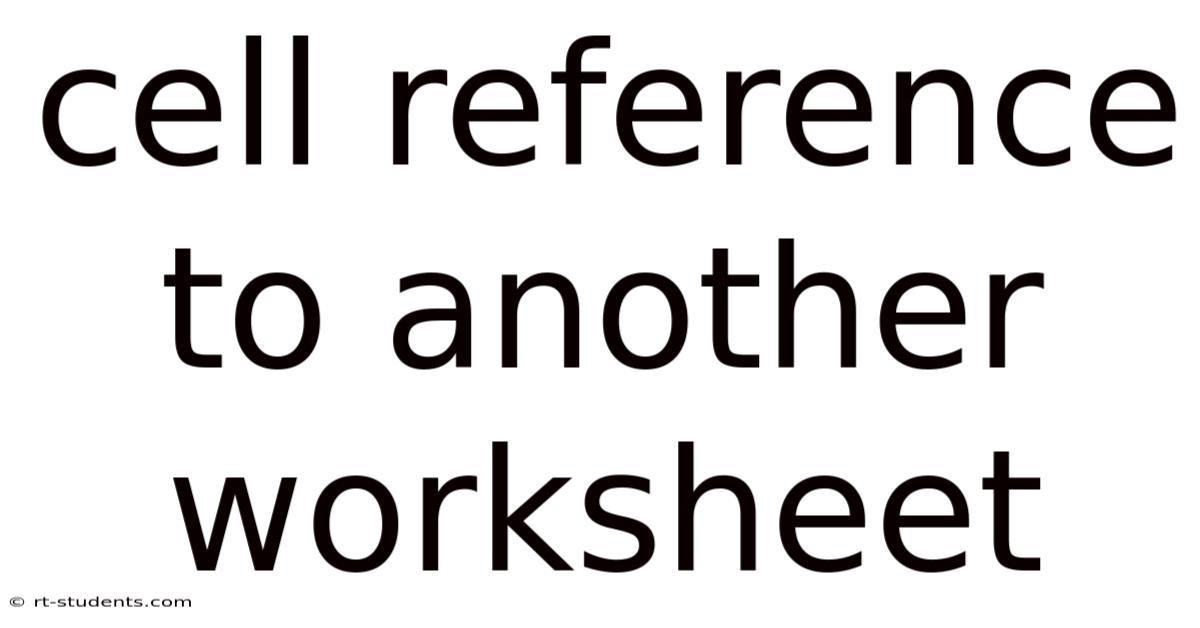
Table of Contents
Mastering Cell References to Other Worksheets: A Comprehensive Guide
Referring to cells in other worksheets is a crucial skill in spreadsheet software like Microsoft Excel or Google Sheets. This ability allows you to create complex, interconnected spreadsheets, consolidating data from multiple sources and performing calculations across different sheets. This comprehensive guide will delve into the various methods of cell referencing, explaining the syntax, advantages, and potential pitfalls, empowering you to build robust and efficient spreadsheets. We'll cover everything from the basics to advanced techniques, making this a valuable resource for beginners and experienced users alike.
Understanding Worksheet References
Before we dive into the specifics, let's establish a fundamental understanding. A worksheet is simply a single sheet within a spreadsheet file. You might have a worksheet for sales data, another for expenses, and a third for summarizing the overall financial performance. To access data from one worksheet within another, you need to use a cell reference that includes the worksheet name.
The basic structure of a cell reference to another worksheet is as follows:
'WorksheetName'!CellReference
Let's break it down:
-
'WorksheetName': This is the name of the worksheet containing the cell you want to reference. The name must be enclosed in single quotes (') if it contains spaces or special characters. If the worksheet name doesn't contain spaces or special characters, the single quotes are optional but recommended for clarity. -
!: This exclamation mark is the separator between the worksheet name and the cell reference. -
CellReference: This is the standard cell reference (e.g., A1, B5, C10) within the specified worksheet.
Common Methods of Cell Referencing
There are several ways to refer to cells on another worksheet, each with its own advantages and use cases. Let's explore the most frequently used methods:
1. Direct Referencing
This is the most straightforward method. You explicitly type the worksheet name, the exclamation mark, and the cell reference directly into the formula.
Example:
Let's say you have a worksheet named "SalesData" and you want to access the value in cell B2 of that sheet. In another worksheet, you would use the following formula:
='SalesData'!B2
This formula will display the value contained in cell B2 of the "SalesData" worksheet.
2. Using the Name Manager
For more complex spreadsheets, using named ranges can significantly improve readability and maintainability. The Name Manager allows you to assign meaningful names to cells or ranges of cells. This makes your formulas easier to understand and modify.
How to use named ranges:
- Define a name: Go to the "Formulas" tab, then click "Define Name".
- Enter the name: Choose a descriptive name (e.g., "TotalSales").
- Refer to the range: Select the cell or range of cells you want to name. You can choose cells from any worksheet.
- Use the named range in your formulas: Once defined, you can use the named range in your formulas on any worksheet.
Example:
If you've named the range B2:B10 in the "SalesData" worksheet as "TotalSales," you can use the following formula in another worksheet:
=TotalSales
This formula will sum the values in the named range "TotalSales" from the "SalesData" worksheet. The specific location of the range is hidden within the named range definition, making the formula cleaner and easier to understand.
3. Using 3D References (for consistent data across multiple sheets)
3D references are particularly useful when you need to perform calculations across multiple worksheets that follow a consistent naming pattern. Imagine you have multiple worksheets named "SalesData_Jan", "SalesData_Feb", "SalesData_Mar", etc. Instead of referencing each sheet individually, you can use a 3D reference.
Syntax:
=SUM('SalesData_*'!B2)
This formula sums the values in cell B2 from all worksheets whose names begin with "SalesData_". The asterisk (*) acts as a wildcard, matching any characters after "SalesData_".
Important Note: This feature is particularly useful for consolidating data across multiple worksheets with similar structures. This simplifies your work significantly, eliminating the need for repetitive formulas.
Advanced Techniques and Considerations
1. Absolute and Relative References
Understanding absolute and relative references is critical when copying formulas between worksheets.
-
Relative References: These adjust automatically when copied to other cells. For example, if you copy the formula
='SalesData'!B2to the cell below, it will become='SalesData'!B3. -
Absolute References: These remain fixed when copied. You create an absolute reference by preceding the row and/or column with a dollar sign ($). For instance,
=$A$1will always refer to cell A1, regardless of where the formula is copied. This is crucial when you want to keep a reference constant while copying formulas to other cells or sheets.
2. Indirect Referencing (using INDIRECT function)
The INDIRECT function allows you to build cell references dynamically. This is particularly powerful when you need to refer to cells based on the values in other cells.
Syntax:
=INDIRECT("'WorksheetName'!A1")
This formula references the cell "A1" in the worksheet whose name is stored in the cell where you put this formula. For instance, if cell A1 contains "SalesData", the formula will be equivalent to ='SalesData'!A1.
Example:
Let's say cell A1 contains the name of the worksheet ("SalesData") and cell B1 contains the cell reference ("B2"). The formula =INDIRECT("'"&A1&"'!"&B1) will dynamically access the value in cell B2 of the worksheet named in cell A1. This allows for great flexibility in handling references.
3. Error Handling (using IFERROR function)
When referencing cells on other worksheets, it's essential to consider potential errors. If the referenced worksheet or cell doesn't exist, your formula will produce an error. To avoid this, use the IFERROR function.
Syntax:
=IFERROR('SalesData'!B2, 0)
This formula checks if there is an error in referencing cell B2 on the "SalesData" sheet. If there is an error, it returns 0; otherwise, it returns the value of the cell.
Frequently Asked Questions (FAQs)
Q1: What happens if the referenced worksheet is deleted or renamed?
A1: If you delete or rename a worksheet referenced in your formulas, those formulas will return an error (#REF!). You'll need to manually update the formulas to reflect the changes.
Q2: Can I use cell references to other worksheets in different files?
A2: No, you cannot directly reference cells in a different spreadsheet file. You would need to import the data from the other file into your current spreadsheet or use data connection features (if available in your spreadsheet software).
Q3: Are there limitations to the number of worksheets I can reference?
A3: There are practical limitations, but they are usually determined by the available system resources and the complexity of your formulas, rather than a hard-coded limit in the software itself. Very large and complex spreadsheets with numerous cross-worksheet references can slow down processing.
Q4: How can I make my spreadsheets more manageable when dealing with many cross-worksheet references?
A4: Use named ranges, organize your worksheets logically, and use 3D referencing where appropriate. Break down complex tasks into smaller, more manageable units across multiple sheets. Regularly audit your formulas and eliminate redundancies.
Conclusion
Mastering cell references to other worksheets is essential for creating powerful and efficient spreadsheets. Understanding the different referencing methods – direct referencing, named ranges, 3D references, and indirect referencing – empowers you to build complex models, consolidate data, and perform advanced calculations across multiple sheets. Remember to utilize best practices, such as using named ranges, error handling, and absolute/relative references, to create maintainable and robust spreadsheets. With practice and a clear understanding of the techniques outlined in this guide, you’ll be able to confidently manage and manipulate data across multiple worksheets, unlocking the full potential of your spreadsheet software.
Latest Posts
Latest Posts
-
Boyce Codd Normal Form Example
Sep 21, 2025
-
Actors In Quigley Down Under
Sep 21, 2025
-
Topics To Give Speeches On
Sep 21, 2025
-
Mass Spectrometry Molecular Ion Peak
Sep 21, 2025
-
Solving Systems Of Differential Equations
Sep 21, 2025
Related Post
Thank you for visiting our website which covers about Cell Reference To Another Worksheet . We hope the information provided has been useful to you. Feel free to contact us if you have any questions or need further assistance. See you next time and don't miss to bookmark.