Count Work Days In Excel
rt-students
Sep 07, 2025 · 6 min read
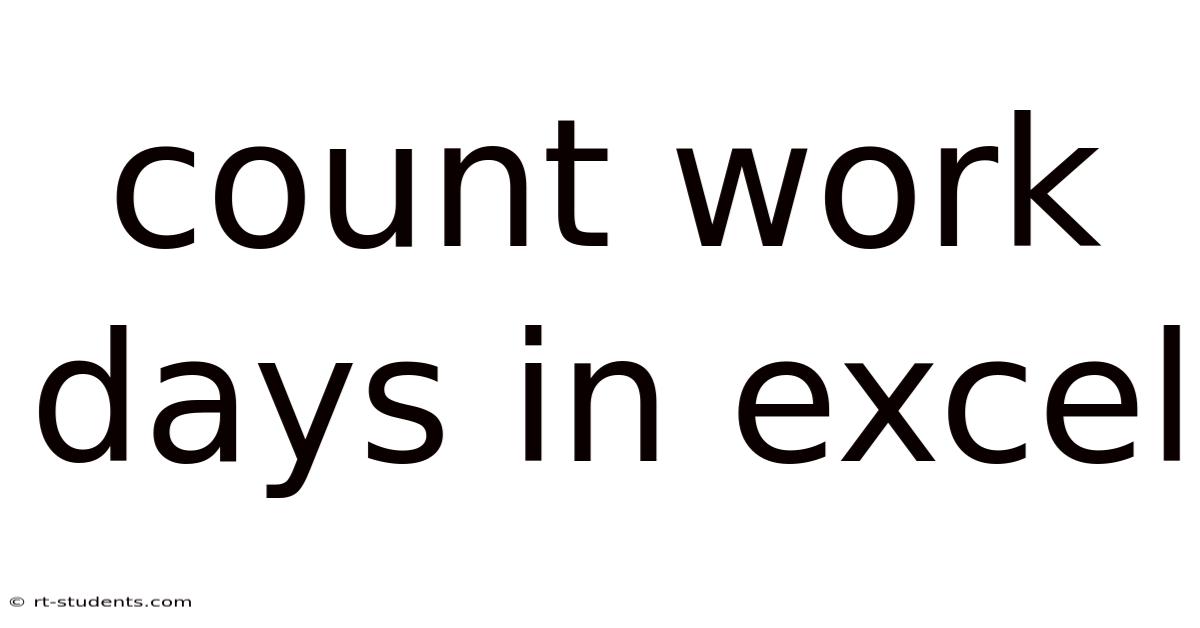
Table of Contents
Mastering the Art of Counting Workdays in Excel: A Comprehensive Guide
Counting workdays in Excel is a crucial skill for anyone dealing with project management, scheduling, payroll, or any task involving time calculations that exclude weekends and holidays. This comprehensive guide will equip you with the knowledge and techniques to efficiently count workdays in Excel, regardless of your current skill level. We'll cover various scenarios, from simple workday calculations to complex scenarios involving holidays and custom workweeks. Mastering these techniques will significantly improve your productivity and accuracy in your spreadsheet tasks.
Introduction: Why Count Workdays in Excel?
Many tasks require calculating the number of working days between two dates, excluding weekends and potentially holidays. Manually calculating this can be tedious and error-prone, especially with large datasets. Excel provides powerful functions designed specifically for this purpose, saving you significant time and effort. This guide will demystify these functions and demonstrate their application in diverse situations.
The NETWORKDAYS Function: Your Everyday Workday Counter
The most straightforward function for counting workdays is NETWORKDAYS. This function takes two arguments: a start date and an end date. By default, it excludes Saturdays and Sundays.
Syntax: NETWORKDAYS(start_date, end_date, [holidays])
start_date: The starting date of the period.end_date: The ending date of the period.holidays: (Optional) A range of cells containing dates that should be considered holidays. These days are also excluded from the count.
Example:
Let's say your start date is in cell A1 (e.g., 01/01/2024) and your end date is in cell B1 (e.g., 31/01/2024). To count the workdays, you'd use the formula: =NETWORKDAYS(A1,B1)
If you have a list of holidays in cells C1:C5, you would modify the formula to: =NETWORKDAYS(A1,B1,C1:C5)
Handling Holidays: Adding Precision to Your Calculations
The inclusion of the holidays argument significantly enhances the NETWORKDAYS function's power. This allows for accurate workday calculations, even during periods with numerous holidays.
Creating a Holiday List:
- Manual Entry: Simply list the holiday dates in a separate range of cells. Make sure the dates are formatted correctly as dates, not text.
- Importing from a Source: If you have a holiday list in another spreadsheet or database, you can import it into your current Excel sheet.
Using Named Ranges for Better Readability:
For improved readability and maintainability, consider creating a named range for your holiday list. For example, you could select the range containing your holidays (e.g., C1:C5) and name it "Holidays" in the Name Manager (Formulas > Define Name). Your formula would then become: =NETWORKDAYS(A1,B1,Holidays)
Beyond NETWORKDAYS: Exploring Advanced Scenarios
While NETWORKDAYS handles most common workday calculations, more complex scenarios might require alternative approaches or combinations of functions.
The WORKDAY Function: Determining Future or Past Workdays
The WORKDAY function is the inverse of NETWORKDAYS. It calculates a date that is a specified number of workdays before or after a starting date.
Syntax: WORKDAY(start_date, days, [holidays])
start_date: The starting date.days: The number of workdays to add or subtract (positive for future, negative for past).holidays: (Optional) A range of cells containing holiday dates.
Example:
To find the date 10 workdays from 01/01/2024, you'd use: =WORKDAY(A1,10,Holidays) (assuming A1 contains 01/01/2024 and "Holidays" is your named range).
NETWORKDAYS.INTL: Customizing Your Workweek
For situations with non-standard workweeks (e.g., a 4-day workweek, or a workweek that starts on a different day), the NETWORKDAYS.INTL function offers flexibility.
Syntax: NETWORKDAYS.INTL(start_date, end_date, weekend, [holidays])
start_date: The starting date.end_date: The ending date.weekend: A string specifying the weekend days. For example:- "0000011" (Sunday and Monday are weekends)
- "1100000" (Saturday and Sunday are weekends - this is the default for NETWORKDAYS)
- "0000010" (only Monday is a weekend)
holidays: (Optional) A range of cells containing holiday dates.
Example:
To count workdays excluding only Mondays, using the start and end dates in A1 and B1 respectively, and the holiday list named "Holidays": =NETWORKDAYS.INTL(A1,B1,"0000010",Holidays)
Combining Functions for Complex Calculations: A Powerful Approach
For highly specific requirements, you can combine these functions with other Excel functions to achieve sophisticated workday calculations. For instance, you can incorporate logical functions like IF to handle conditional scenarios. Let’s imagine you need to calculate the number of workdays only if a specific project status is met.
Example: Assume Column D indicates project status ("Completed" or "In Progress"). We only want to count workdays for "Completed" projects:
=IF(D1="Completed",NETWORKDAYS(A1,B1,Holidays),0) This formula will return the number of workdays if the status in D1 is "Completed"; otherwise, it returns 0.
Practical Applications: Real-World Scenarios
Let's look at some common real-world scenarios where these functions are invaluable:
- Project Management: Calculating project durations, tracking milestones, and predicting completion dates.
- Payroll: Calculating employee workdays for accurate salary payments.
- Sales Forecasting: Predicting sales performance based on working days.
- Inventory Management: Estimating stock replenishment timelines considering working days.
- Financial Modeling: Calculating interest accrual, payments, and other financial calculations based on workdays.
Troubleshooting Common Issues: Addressing Potential Problems
Here are some common issues encountered while using workday functions and their solutions:
- Incorrect Date Format: Ensure that your dates are formatted correctly as dates, not text. Excel won't recognize text as dates.
- Incorrect Holiday List: Double-check your holiday list for accuracy and ensure that the dates are formatted as dates.
- #VALUE! Error: This often indicates a problem with your date format or the holiday range. Carefully review your inputs.
- Unexpected Results: If the results don't seem right, verify your start and end dates, the weekend definition (if using
NETWORKDAYS.INTL), and the accuracy of the holiday list. Test your formula with simpler date ranges to isolate the problem.
Frequently Asked Questions (FAQ)
Q: Can I use these functions with different calendar systems?
A: The functions primarily work with the Gregorian calendar. For other calendar systems, you might need to use more complex approaches or custom functions.
Q: What if I need to exclude specific days within a week other than the standard weekend?
A: The NETWORKDAYS.INTL function provides the flexibility to define a custom weekend using a string.
Q: How do I handle public holidays that fall on weekends?
A: You still include them in the holidays argument. The NETWORKDAYS functions will automatically exclude them, even if they're already weekend days. This ensures accuracy.
Q: Can I use these functions with time values included in the dates?
A: The functions will still work correctly; they ignore the time component and only use the date part of the cell value.
Q: Can I automate the update of the holiday list?
A: While not directly supported within the core functions, you could potentially connect Excel to external data sources containing up-to-date holiday information or use VBA scripting to automate the update process. This is a more advanced technique.
Conclusion: Mastering Workday Calculations in Excel
Mastering workday calculations in Excel is a valuable skill that enhances efficiency and accuracy in various applications. By understanding the NETWORKDAYS, WORKDAY, and NETWORKDAYS.INTL functions, and by learning how to effectively manage holiday lists, you can confidently tackle complex scheduling and time-based calculations. Remember to test your formulas thoroughly and refer to the documentation for additional support. With practice, you’ll be proficient in using these tools to streamline your workflow and make data analysis easier. Embrace the power of Excel's built-in functions to automate your workday calculations and free up your time for more strategic tasks.
Latest Posts
Latest Posts
-
Scope Of Practice For Midwives
Sep 08, 2025
-
Definition Of Kinetic Molecular Theory
Sep 08, 2025
-
Chapter 14 Basic Nursing Skills
Sep 08, 2025
-
Present Perfect Tense Of Take
Sep 08, 2025
-
How Long Are Symphony Concerts
Sep 08, 2025
Related Post
Thank you for visiting our website which covers about Count Work Days In Excel . We hope the information provided has been useful to you. Feel free to contact us if you have any questions or need further assistance. See you next time and don't miss to bookmark.