Create A Scatterplot In R
rt-students
Sep 07, 2025 · 7 min read
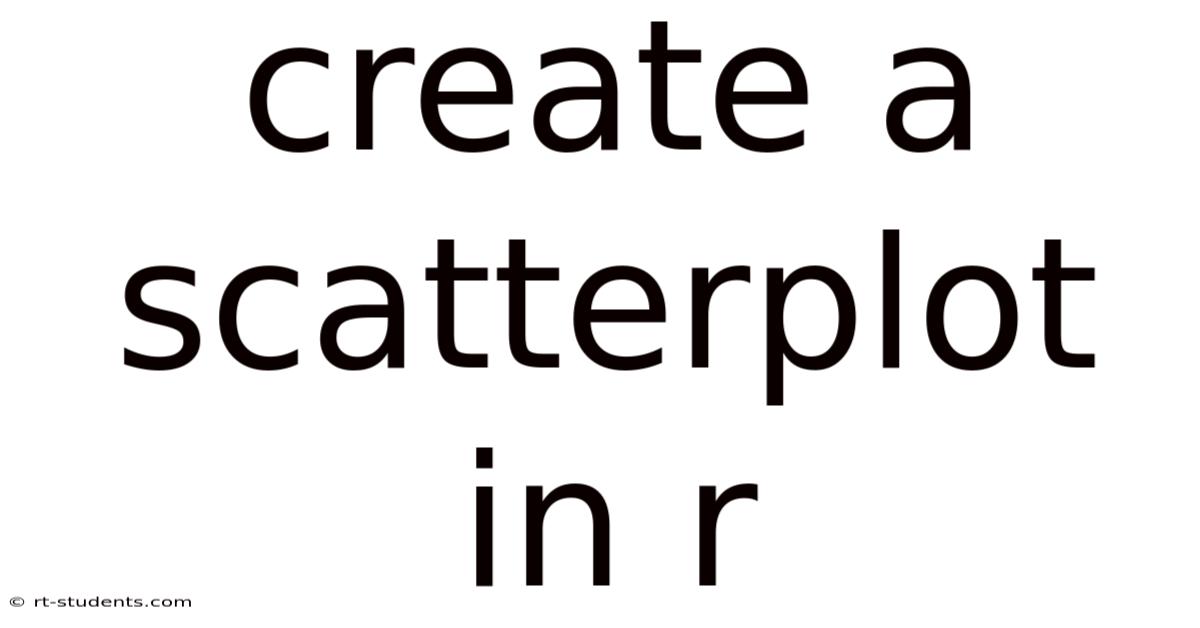
Table of Contents
Creating Scatterplots in R: A Comprehensive Guide
Scatterplots are fundamental tools in data visualization, offering a simple yet powerful way to explore relationships between two continuous variables. This comprehensive guide will walk you through creating compelling and informative scatterplots in R, covering everything from basic plotting to advanced customization. We'll explore different packages, techniques for enhancing readability, and troubleshooting common issues. By the end, you'll be proficient in generating high-quality scatterplots for your data analysis needs.
Introduction to Scatterplots and Their Use in R
A scatterplot, also known as a scatter diagram or scatter graph, visually represents the relationship between two variables by plotting individual data points on a Cartesian coordinate system. The x-axis represents one variable, and the y-axis represents the other. The position of each point reflects the values of the two variables for a particular observation. Scatterplots are invaluable for:
- Identifying correlations: Determining if a positive, negative, or no correlation exists between the variables.
- Detecting outliers: Identifying data points that deviate significantly from the overall pattern.
- Visualizing clusters or groups: Observing distinct groupings within the data.
- Exploring non-linear relationships: Although primarily used for linear relationships, scatterplots can hint at more complex patterns.
R, a powerful statistical computing language, offers various ways to create scatterplots, primarily using the base graphics system and specialized packages like ggplot2. We'll explore both approaches.
Creating Basic Scatterplots using Base R Graphics
The base R graphics system provides a straightforward way to generate scatterplots. The core function is plot().
# Sample data
x <- c(1, 2, 3, 4, 5, 6, 7, 8, 9, 10)
y <- c(2, 4, 1, 5, 3, 6, 8, 5, 9, 7)
# Basic scatterplot
plot(x, y,
main = "Basic Scatterplot", # Main title
xlab = "Variable X", # X-axis label
ylab = "Variable Y", # Y-axis label
col = "blue", # Point color
pch = 16) # Point type (filled circle)
This code generates a simple scatterplot with a title, axis labels, blue points, and filled circles as the point type. pch allows you to change the point type; see ?points for options. Let's break down the key arguments:
x: The vector of x-coordinates.y: The vector of y-coordinates.main: The title of the plot.xlab: The label for the x-axis.ylab: The label for the y-axis.col: The color of the points.pch: The plotting character (symbol) for the points.
Enhancing Scatterplots with Base R: Adding Regression Lines and Text
Beyond basic plotting, we can add elements to enhance the scatterplot's informative value. For instance, adding a regression line provides a visual representation of the linear relationship (if one exists).
# Adding a regression line
model <- lm(y ~ x) # Linear model
abline(model, col = "red", lwd = 2) # Add regression line (red, thicker line)
# Adding text annotations
text(x = 6, y = 8, labels = "Strong Positive Correlation", col = "darkgreen")
lm() fits a linear model, and abline() adds the regression line to the existing plot. We can also annotate the plot with text using the text() function, specifying the x and y coordinates for placement.
Creating Scatterplots with ggplot2: A Grammar of Graphics
ggplot2, a powerful and elegant package, offers a more flexible and visually appealing approach to creating scatterplots. It follows a "grammar of graphics" approach, allowing you to build plots layer by layer.
First, you need to install and load the package:
if(!require(ggplot2)){install.packages("ggplot2")}
library(ggplot2)
Now, let's recreate the scatterplot using ggplot2:
# ggplot2 scatterplot
ggplot(data.frame(x, y), aes(x = x, y = y)) +
geom_point(color = "blue", size = 3) +
geom_smooth(method = "lm", color = "red", se = FALSE) + # Add regression line
labs(title = "Scatterplot with ggplot2",
x = "Variable X",
y = "Variable Y") +
theme_bw() # For a cleaner look
This code utilizes the following key components:
ggplot(data, aes(x, y)): Initiates the plot, specifying the data and mapping variables to the x and y axes.geom_point(): Adds the points to the plot.geom_smooth(): Adds a smoothing line (here, a linear regression line).se = FALSEremoves the confidence interval.labs(): Sets the title and axis labels.theme_bw(): Applies a black and white theme for improved readability.
Adding Facets and Customization Options in ggplot2
ggplot2's power lies in its extensibility. You can easily add facets to explore relationships within subgroups of your data. Imagine you have a 'group' variable:
group <- c(rep("A", 5), rep("B", 5))
df <- data.frame(x, y, group)
ggplot(df, aes(x = x, y = y, color = group)) +
geom_point() +
geom_smooth(method = "lm", se = FALSE) +
facet_wrap(~ group) + # Creates separate plots for each group
labs(title = "Scatterplots by Group",
x = "Variable X",
y = "Variable Y",
color = "Group")
This creates separate scatterplots for groups A and B. You can further customize:
- Colors: Use color palettes (e.g.,
scale_color_brewer()) for aesthetically pleasing plots. - Shapes: Use different shapes for points (
shapeaesthetic). - Sizes: Adjust point size (
sizeaesthetic) based on another variable. - Themes: Explore different themes (
theme_minimal(),theme_classic(), etc.) to alter the plot's appearance. - Labels and Titles: Customize labels and titles for clarity and context.
- Legends: Adjust legend position and appearance.
Handling Missing Data and Outliers
Real-world datasets often contain missing data or outliers. R handles missing data well; NA values are usually automatically excluded from plots. Outliers, however, require careful consideration.
You can identify outliers visually through your scatterplots. Methods for handling outliers include:
- Visual inspection: Identify and potentially remove outliers based on visual inspection (use caution!).
- Statistical methods: Use statistical techniques (e.g., boxplots, IQR) to identify and handle outliers (e.g., winsorizing, trimming).
- Robust regression: Consider using robust regression methods (e.g.,
rlm()in theMASSpackage) less sensitive to outliers.
Advanced Techniques and Considerations
- Non-linear Relationships: If the relationship isn't linear, consider transformations (log, square root, etc.) of your variables or exploring other visualization methods (e.g., smoothing splines with
geom_smooth(method = "loess")). - Large Datasets: For very large datasets, consider using techniques like binning or jittering (
geom_jitter()) to avoid overplotting. - Interactive Plots: Packages like
plotlyallow you to create interactive scatterplots, enabling zooming, panning, and hovering for detailed examination. - Conditional Plots: Explore relationships conditional on other variables using
facet_grid()for more complex analyses.
Frequently Asked Questions (FAQ)
Q: How do I save my scatterplot?
A: For base R graphics, use png(), jpeg(), or pdf() to create a file, plot your graph, and then dev.off() to close the device. For ggplot2, use ggsave(). Example (ggplot2):
ggsave("my_scatterplot.png", plot = last_plot())
Q: What if my data has categorical variables?
A: You can still use scatterplots, but you might need to use factors or aggregate data appropriately. Boxplots might be more suitable for showing the relationship between a continuous and a categorical variable.
Q: How do I add a legend to my ggplot2 scatterplot?
A: Legends are automatically generated in ggplot2 when you use aesthetics like color or shape. You can customize their position using theme(legend.position = "bottom"), for example.
Q: How can I handle overplotting in dense datasets?
A: Use geom_jitter() to add a small amount of random noise to the points, or use transparency (alpha) to make overlapping points more visible. Binning your data can also help.
Conclusion
Creating effective scatterplots in R is crucial for data exploration and communication. This guide has covered the basics using base R and the advanced capabilities of ggplot2. Remember that effective data visualization goes beyond simply generating a plot; it involves careful consideration of your data, choosing the right visualization technique, and presenting your findings clearly and concisely. By mastering these techniques, you can unlock valuable insights and effectively communicate your findings to others. Continue experimenting with different options and exploring the vast capabilities of R's plotting functionalities to create impactful visualizations tailored to your specific data and analysis needs.
Latest Posts
Latest Posts
-
Carbon Atoms Are Able To
Sep 07, 2025
-
General Purpose In A Speech
Sep 07, 2025
-
Train To Philly From Baltimore
Sep 07, 2025
-
Thomas Paine Age Of Reason
Sep 07, 2025
-
Nursing Care For Wilms Tumor
Sep 07, 2025
Related Post
Thank you for visiting our website which covers about Create A Scatterplot In R . We hope the information provided has been useful to you. Feel free to contact us if you have any questions or need further assistance. See you next time and don't miss to bookmark.