Excel Countif Between Two Dates
rt-students
Sep 14, 2025 · 6 min read
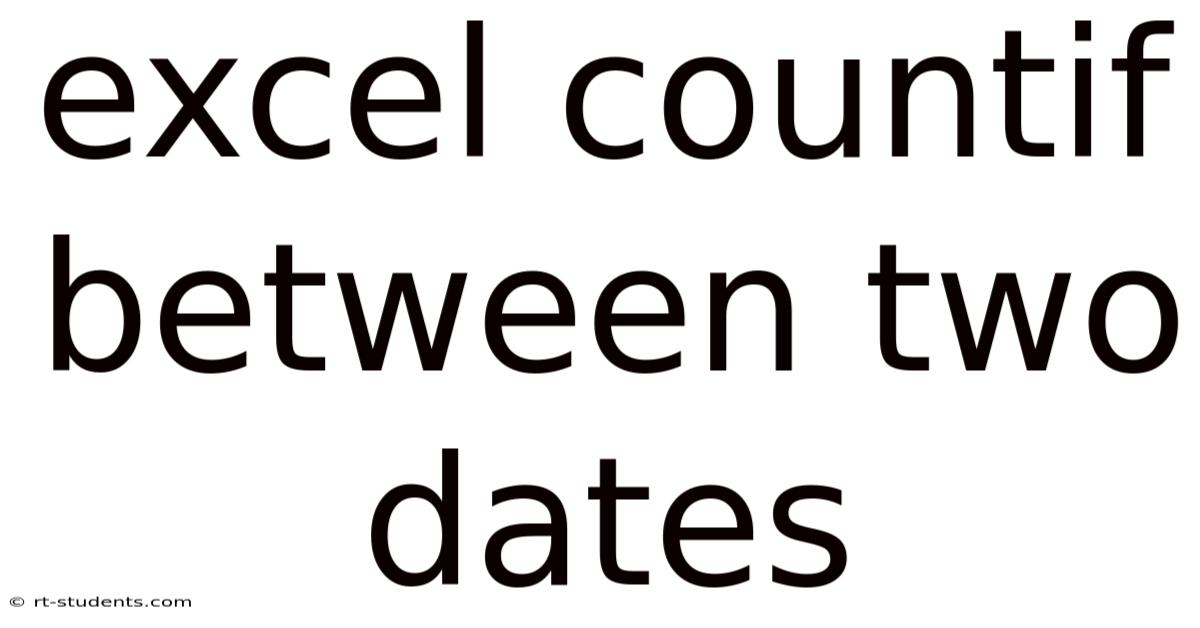
Table of Contents
Mastering Excel's COUNTIFS: Counting Entries Between Two Dates
Counting data entries within a specific date range in Excel is a common task for data analysis, reporting, and project management. While seemingly simple, efficiently performing this task requires understanding Excel's powerful COUNTIFS function. This comprehensive guide will walk you through using COUNTIFS to count entries between two dates, covering various scenarios and offering advanced tips to master this essential Excel skill. We'll explore the function's syntax, provide practical examples, and delve into troubleshooting common issues.
Understanding the COUNTIFS Function
The COUNTIFS function in Excel allows you to count cells that meet multiple criteria. This is crucial when dealing with complex datasets where you need to filter based on several conditions simultaneously. For date range counting, we'll use two criteria: a start date and an end date.
Syntax:
COUNTIFS(criteria_range1, criteria1, [criteria_range2, criteria2], ...)
- criteria_range1: The range of cells containing the dates you want to evaluate.
- criteria1: The criteria for the first range (e.g., ">="&start_date). This specifies the lower bound of your date range.
- criteria_range2: The same range as
criteria_range1(it must be the same). - criteria2: The criteria for the second range (e.g., "<="&end_date). This specifies the upper bound of your date range.
Step-by-Step Guide to Counting Entries Between Two Dates
Let's illustrate with a practical example. Imagine you have a spreadsheet tracking project tasks with a "Start Date" column (Column A) and a "Completion Date" column (Column B). You want to count the number of tasks completed between January 1st, 2024, and March 31st, 2024.
1. Prepare your Data:
Ensure your dates are formatted correctly as dates in Excel. Incorrect formatting can lead to inaccurate results. You can check and correct this by selecting the date column, then navigating to the "Home" tab and selecting the appropriate date format from the "Number" section.
2. Define your Date Range:
Determine your start and end dates. In our example:
Start Date: January 1st, 2024End Date: March 31st, 2024
3. Apply the COUNTIFS Function:
Assume your "Completion Date" column is from A2 to A100. You would use the following formula:
=COUNTIFS(A2:A100,">="&DATE(2024,1,1),A2:A100,"<="&DATE(2024,3,31))
Let's break down this formula:
A2:A100: This is thecriteria_range1andcriteria_range2(both must be the same range).">="&DATE(2024,1,1): This iscriteria1. It checks if the date is greater than or equal to January 1st, 2024. TheDATEfunction constructs the date, and the&operator concatenates it with the comparison operator."<="&DATE(2024,3,31): This iscriteria2. It checks if the date is less than or equal to March 31st, 2024. Again, theDATEfunction and concatenation are used.
This formula will return the number of entries in column A (from A2 to A100) where the date falls within the specified range.
Handling Different Date Formats
Excel can handle dates in various formats. However, inconsistencies can cause errors. Always ensure your dates are consistent. If you're working with text that represents dates (e.g., "01/01/2024"), you might need to convert them to actual date values using functions like DATEVALUE.
Example using DATEVALUE:
If your dates are in text format in column B (e.g., "mm/dd/yyyy"), you would modify the formula:
=COUNTIFS(B2:B100,">="&DATEVALUE("01/01/2024"),B2:B100,"<="&DATEVALUE("03/31/2024"))
This uses DATEVALUE to convert the text strings into date values that COUNTIFS can understand. Remember to adjust the date format within DATEVALUE to match the format in your data.
Advanced Techniques and Troubleshooting
1. Using Cell References for Dates:
Instead of hardcoding dates in the formula, it's better practice to use cell references. This makes your formula more flexible and easier to modify.
For example, if cell C1 contains the start date and cell C2 contains the end date, the formula becomes:
=COUNTIFS(A2:A100,">="&C1,A2:A100,"<="&C2)
2. Counting Based on Multiple Criteria:
COUNTIFS can handle multiple criteria beyond the date range. For instance, you might want to count tasks completed between specific dates and by a particular team member. Let's assume column C contains team member names and you want to count tasks completed between the dates in C1 and C2 by team "Alpha":
=COUNTIFS(A2:A100,">="&C1,A2:A100,"<="&C2,C2:C100,"Alpha")
3. Dealing with Errors:
- #VALUE! error: This often arises from inconsistent data types. Check that your date column only contains dates or correctly formatted text representing dates.
- Incorrect Counts: Double-check your date format, your date range, and the range specified in the
COUNTIFSfunction.
4. Using COUNTIF for Single Date Criteria:
If you only need to count entries matching a single date, the simpler COUNTIF function can be used.
For example, to count tasks completed on January 1st, 2024:
=COUNTIF(A2:A100,DATE(2024,1,1))
Practical Applications and Examples
- Project Management: Track task completion rates within specific timeframes.
- Sales Analysis: Analyze sales performance during particular periods (e.g., quarterly sales).
- Inventory Management: Monitor inventory levels over time.
- Human Resources: Track employee turnover rates within specific periods.
- Financial Reporting: Analyze financial transactions within defined date ranges.
Frequently Asked Questions (FAQ)
Q1: Can I use COUNTIFS with other date functions?
Yes! You can combine COUNTIFS with other date functions like YEAR, MONTH, DAY to create more complex criteria. For example, to count tasks completed in January 2024:
=COUNTIFS(A2:A100,">="&DATE(2024,1,1),A2:A100,"<="&DATE(2024,1,31)) or =SUMPRODUCT((MONTH(A2:A100)=1)*(YEAR(A2:A100)=2024)) (SUMPRODUCT is an alternative for more complex scenarios)
Q2: What if my dates are in different time zones?
Ensure all your dates are consistently in the same time zone before applying the COUNTIFS function. Inconsistent time zones can lead to inaccurate counts.
Q3: Are there alternative methods for counting dates?
Yes. SUMPRODUCT can also achieve similar results, offering more flexibility for complex calculations involving multiple conditions. However, COUNTIFS is often more efficient and easier to understand for simpler date range counts. Pivot Tables also offer a highly visual and interactive way to analyze data based on date ranges.
Q4: How can I handle blank cells in the date column?
Blank cells won't be included in the count. If you need to treat blank cells as a specific date (like the start of your range), you might need to use helper columns to manipulate the data before applying COUNTIFS.
Conclusion
Mastering Excel's COUNTIFS function for counting entries between two dates is a crucial skill for anyone working with data. By understanding the function's syntax, implementing best practices like using cell references, and troubleshooting common errors, you can confidently analyze your data and extract valuable insights. Remember to always double-check your data formatting and utilize cell references for increased flexibility and maintainability of your spreadsheets. This skill will significantly enhance your data analysis capabilities and streamline your workflow. Through careful application and understanding of these techniques, you will become proficient in extracting meaningful information from your datasets.
Latest Posts
Latest Posts
-
Criteria For Naming Skeletal Muscles
Sep 14, 2025
-
Ciliary Muscle And Suspensory Ligament
Sep 14, 2025
-
What Was The Oregon Fever
Sep 14, 2025
-
Accessory After The Fact Florida
Sep 14, 2025
-
Small Bowel Obstruction Care Plan
Sep 14, 2025
Related Post
Thank you for visiting our website which covers about Excel Countif Between Two Dates . We hope the information provided has been useful to you. Feel free to contact us if you have any questions or need further assistance. See you next time and don't miss to bookmark.