Excel Formula Between Two Dates
rt-students
Sep 18, 2025 · 7 min read
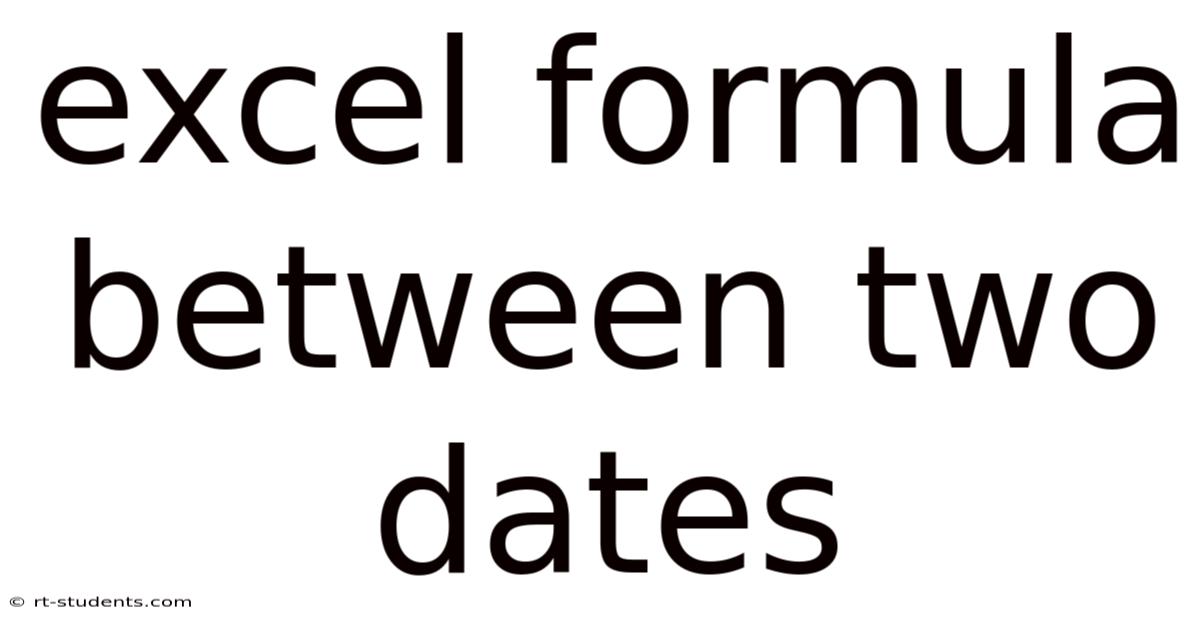
Table of Contents
Mastering Excel Formulas for Date Range Calculations: A Comprehensive Guide
Calculating the difference between two dates, analyzing data within specific date ranges, and performing conditional formatting based on dates are common tasks in spreadsheet management. Microsoft Excel provides a powerful suite of functions to handle these efficiently. This comprehensive guide will explore various Excel formulas designed to work with dates, empowering you to analyze your data with precision and ease. We'll cover everything from simple date subtractions to more advanced techniques for conditional calculations and data extraction. This will equip you with the skills to effectively manage and interpret time-sensitive information within your spreadsheets.
Understanding Date Serial Numbers in Excel
Before diving into specific formulas, it's crucial to understand how Excel handles dates internally. Excel stores dates as sequential serial numbers, starting from January 1, 1900 (or 1904, depending on your system settings). This means that each date has a unique numerical representation. For instance, January 1, 1900, is represented as 1, January 2, 1900, as 2, and so on. Understanding this underlying representation is vital for interpreting the results of date calculations.
Basic Date Difference Calculations: The DAYS, DATEDIF, and YEARFRAC Functions
The most straightforward method for determining the difference between two dates is using the DAYS function. This function simply returns the number of days between two dates.
Syntax: DAYS(end_date, start_date)
Example: To find the number of days between January 15, 2024, and March 10, 2024, you would use the formula: =DAYS("2024-03-10","2024-01-15"). This will return 54.
While DAYS is simple and efficient for calculating the total number of days, the DATEDIF function offers more granular control, allowing you to calculate the difference in years, months, or days. However, DATEDIF is considered a legacy function and may not be as consistently supported across different Excel versions.
Syntax: DATEDIF(start_date, end_date, unit)
Where unit can be:
- "Y": Number of complete years
- "M": Number of complete months
- "D": Number of days
- "MD": Number of days between the days of the month, ignoring the years and months
- "YM": Number of months between the months of the year, ignoring the days and years
- "YD": Number of days between the years, ignoring the months and days
Example: =DATEDIF("2020-01-15", "2024-03-10", "Y") returns 4 (complete years). =DATEDIF("2020-01-15", "2024-03-10", "M") returns 49 (complete months). =DATEDIF("2020-01-15", "2024-03-10", "D") returns 1544 (total days).
For calculating fractional years, particularly useful in financial applications, the YEARFRAC function is ideal.
Syntax: YEARFRAC(start_date, end_date, [basis])
The optional basis argument specifies the day count convention. Refer to Excel's help documentation for details on the different basis options.
Example: =YEARFRAC("2020-01-15", "2024-03-10") calculates the fractional years between the two dates using the default basis.
Conditional Calculations with Dates: IF, COUNTIFS, SUMIFS
These functions enable you to perform calculations based on date criteria.
IF Function: The IF function allows you to perform a calculation only if a specific date condition is met.
Syntax: IF(logical_test, value_if_true, value_if_false)
Example: Let's say you have a column with order dates and a column with order amounts. To sum only the amounts for orders placed after January 1, 2024: =IF(A2 > DATE(2024,1,1), B2, 0), where A2 contains the order date and B2 the order amount. You can then sum the results of this formula.
COUNTIFS Function: This function counts the number of cells that meet multiple criteria, including date ranges.
Syntax: COUNTIFS(criteria_range1, criteria1, [criteria_range2, criteria2], ...)
Example: To count the number of orders placed between January 1, 2024, and March 31, 2024: =COUNTIFS(A:A, ">="&DATE(2024,1,1), A:A, "<="&DATE(2024,3,31)), assuming order dates are in column A.
SUMIFS Function: Similar to COUNTIFS, but sums values based on multiple criteria.
Syntax: SUMIFS(sum_range, criteria_range1, criteria1, [criteria_range2, criteria2], ...)
Example: To sum the amounts of orders placed between January 1, 2024, and March 31, 2024: =SUMIFS(B:B, A:A, ">="&DATE(2024,1,1), A:A, "<="&DATE(2024,3,31)), where column B contains order amounts.
Extracting Data Based on Date Ranges: FILTER and INDEX/MATCH
The FILTER function (available in newer Excel versions) allows for efficient data extraction based on various criteria, including date ranges.
Syntax: FILTER(array, include, [if_empty])
Example: To filter orders placed in 2024: =FILTER(A:B, YEAR(A:A)=2024), assuming order dates are in column A and amounts in column B.
For older Excel versions, the combination of INDEX and MATCH provides a powerful alternative. While more complex, it's highly flexible and can handle intricate conditions.
Syntax: INDEX(array, row_num, [col_num]) and MATCH(lookup_value, lookup_array, [match_type])
Example: To find the order amount for the first order placed in March 2024, you might use a combination of MATCH to find the row number corresponding to the first order in March, and then INDEX to retrieve the amount from that row. This would involve multiple nested functions and careful consideration of the data layout. Consult Excel's help for detailed examples.
Working with Time: Combining Dates and Times
Excel handles both dates and times. Times are stored as fractions of a day (e.g., 12:00 PM is represented as 0.5). You can use functions like TIME, HOUR, MINUTE, SECOND, and NOW to work with time components. You can also combine dates and times within formulas to perform more precise calculations.
Example: To calculate the duration between two timestamps: =A2-A1, where A1 and A2 contain date and time values. The result will be a decimal representing the number of days. You can then convert this to hours or minutes by multiplying appropriately.
Advanced Techniques: Array Formulas and Pivot Tables
For complex date-range calculations involving multiple conditions or large datasets, array formulas and Pivot Tables can greatly enhance efficiency. Array formulas allow you to perform calculations on multiple cells simultaneously, while Pivot Tables offer powerful data summarization and analysis capabilities, including date grouping and filtering. Mastering these tools is essential for efficient data analysis, especially when dealing with extensive date-related data.
Frequently Asked Questions (FAQ)
Q: How do I format dates in Excel?
A: Select the cells containing dates, then go to the "Home" tab and use the number format dropdown to select a suitable date format (e.g., "mm/dd/yyyy," "dd-mmm-yyyy," etc.).
Q: How do I handle leap years in date calculations?
A: Excel automatically accounts for leap years in its date serial numbers, so you don't need to handle them explicitly in most formulas.
Q: What if my data contains dates in different formats?
A: You can use the TEXT function to convert dates to a consistent format before performing calculations.
Q: How can I visualize date-related data effectively?
A: Use charts like line charts, bar charts, or scatter plots to visualize trends and patterns in your date-related data. Pivot charts are especially useful for visualizing data summarized by Pivot Tables.
Q: What should I do if I encounter errors in my date calculations?
A: Carefully check the data types of your cells, ensure date formats are consistent, and verify that your formulas are correctly structured. Refer to Excel's error messages for more specific troubleshooting.
Conclusion
Mastering Excel's date functions empowers you to perform a wide array of calculations and analyses related to time-sensitive data. From basic date subtractions to advanced conditional calculations and data extraction, Excel offers a versatile set of tools. By understanding the underlying principles of date serial numbers and effectively utilizing functions like DAYS, DATEDIF, YEARFRAC, IF, COUNTIFS, SUMIFS, FILTER, and INDEX/MATCH, you can streamline your workflow and gain valuable insights from your data. Remember to explore the capabilities of array formulas and Pivot Tables for handling complex scenarios with efficiency. With practice and experimentation, you’ll become proficient in harnessing Excel's power to manage and analyze your date-related information effectively.
Latest Posts
Latest Posts
-
Types Of Streaking In Microbiology
Sep 18, 2025
-
Types Of Pliers And Names
Sep 18, 2025
-
Both Classical And Operant Conditioning
Sep 18, 2025
-
Supply Chain Management With Diagram
Sep 18, 2025
-
Gpt 4o Free Tier Message Limit
Sep 18, 2025
Related Post
Thank you for visiting our website which covers about Excel Formula Between Two Dates . We hope the information provided has been useful to you. Feel free to contact us if you have any questions or need further assistance. See you next time and don't miss to bookmark.