Fading A Picture In Photoshop
rt-students
Sep 18, 2025 · 8 min read
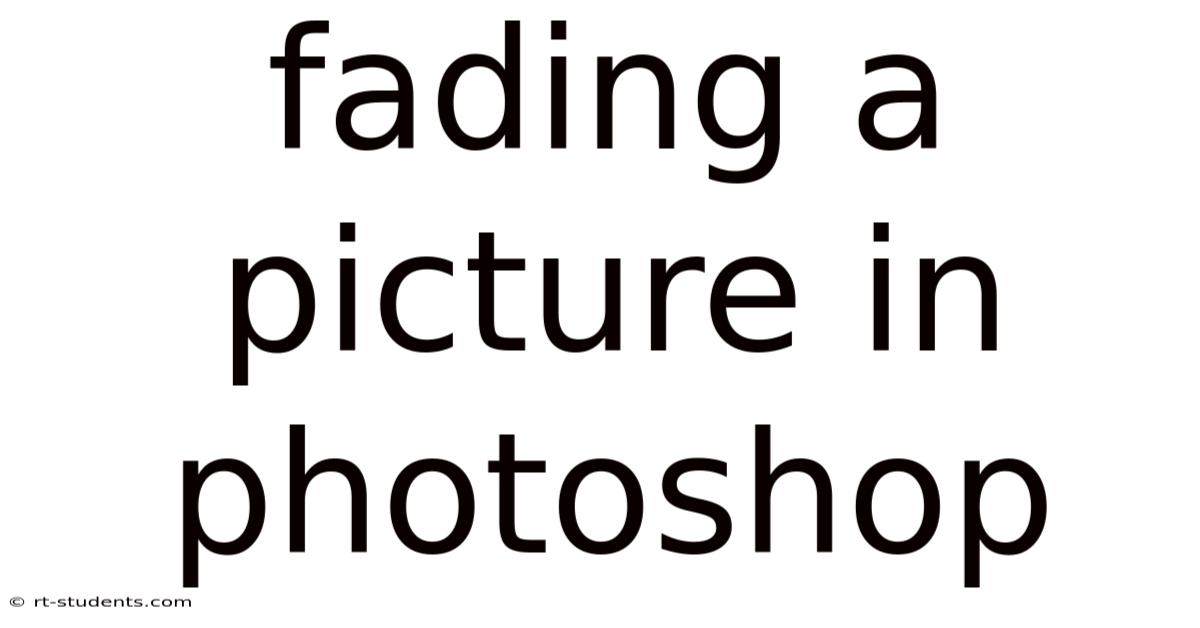
Table of Contents
Mastering the Art of Fading a Picture in Photoshop: A Comprehensive Guide
Fading a picture in Photoshop, a process often referred to as feathering or blending, is a fundamental technique used to subtly integrate an image into its background or create a sense of depth and ethereal beauty. Whether you're aiming for a soft, dreamy effect or a more dramatic, almost ghostly appearance, mastering fading techniques is essential for any aspiring or experienced Photoshop user. This comprehensive guide will walk you through various methods, explaining the underlying principles and providing practical steps to achieve stunning results. We'll cover everything from basic layer blending modes to advanced masking techniques, ensuring you gain a complete understanding of this versatile tool. This guide also explores the various creative applications of fading, from subtle photo retouching to impactful design elements.
Understanding the Concept of Fading
Before diving into the techniques, it's crucial to understand what "fading" actually means in the context of Photoshop. It essentially involves gradually reducing the opacity or density of an image, creating a seamless transition between the image and its surroundings. This transition can be soft and gradual, or sharp and defined, depending on the desired effect and the chosen method. The final result is an image that appears to blend naturally with its background, or stands out with a carefully controlled level of transparency.
Method 1: Using Layer Opacity
This is the simplest and most straightforward method for fading a picture. It involves adjusting the opacity of the layer containing the image.
Steps:
- Open your image in Photoshop. Import the image you want to fade into Photoshop.
- Create a new layer. Duplicate the original image layer by dragging it onto the "Create a new layer" icon at the bottom of the Layers panel or by using the keyboard shortcut Ctrl+J (Cmd+J on Mac). This ensures you preserve the original image.
- Adjust the opacity. Locate the "Opacity" slider in the Layers panel (usually on the right-hand side). Reduce the opacity value to control the fading effect. A lower value results in a more significant fade. Experiment with different opacity values to achieve your desired level of transparency. Values around 50% often provide a good starting point.
- Refine the effect (optional). If the fade appears too harsh, you can experiment with blending modes (explained in detail in Method 2). Blending modes can soften the edges further and create more subtle transitions.
This method is ideal for quick and simple fades, but it lacks the precision for more complex fading scenarios.
Method 2: Utilizing Layer Blending Modes
Layer blending modes alter how a layer interacts with the layers below it. This offers a more nuanced approach to fading, allowing for greater control over the final result.
Steps:
- Open your image and create a duplicate layer (as in Method 1).
- Select a blending mode. In the Layers panel, you'll find a dropdown menu next to the Opacity slider. This menu contains various blending modes. Experiment with different modes to see how they affect the fade. Some options that are particularly useful for fading include:
- Multiply: Darkens the underlying layer. Useful for creating a darker, more subdued fade.
- Screen: Lightens the underlying layer. Useful for creating a brighter, more ethereal fade.
- Overlay: Creates a blend of Multiply and Screen, depending on the underlying colors. Often produces a good balance.
- Soft Light: Subtly alters the contrast and brightness. Offers a more delicate fade.
- Adjust Opacity (Optional). While blending modes significantly impact the appearance, you can further refine the fade by adjusting the layer's opacity.
Blending modes offer more creative control than simply adjusting opacity alone. The best choice depends heavily on the image and the desired effect.
Method 3: Employing Layer Masks
Layer masks offer the most precise control over fading, allowing for selective fading within the image. This is ideal for creating intricate and complex fades, such as fading only specific areas of an image while leaving others untouched.
Steps:
- Open your image and create a duplicate layer.
- Add a layer mask. Click the "Add layer mask" icon at the bottom of the Layers panel. This will add a white mask to your layer. White represents full opacity, while black represents full transparency.
- Select the brush tool. Choose a soft-edged brush. The brush size and hardness determine the softness of the fade. A larger, softer brush creates a gentler fade, while a smaller, harder brush creates a sharper one.
- Paint with black on the mask to fade. Paint over the areas you want to fade. The black paint will reveal the transparency, creating the fade effect. You can adjust the brush opacity to fine-tune the fading intensity.
- Use white to reveal. To bring back parts of the image that were faded, paint with white on the mask.
- Refine the mask. Use the brush tool with different sizes and opacities to refine the mask, achieving a natural and smooth fade.
Method 4: Gradient Overlay
The Gradient Overlay layer style offers a quick and visually appealing way to fade an image, particularly when a gradual transition from opaque to transparent is required.
Steps:
- Open your image and create a duplicate layer.
- Double-click the layer. This opens the Layer Style dialog box.
- Select "Gradient Overlay."
- Choose a gradient. Select a gradient that transitions from a color to transparency. The default "Foreground to Transparent" is a good starting point.
- Adjust the settings. Experiment with the "Blend Mode," "Opacity," "Scale," and "Angle" options to fine-tune the gradient's effect on the fade.
Method 5: Using the Feather Tool
The Feather tool allows you to soften the edges of a selection before applying a fade. This is particularly effective when dealing with sharp edges that you want to blend smoothly.
Steps:
- Select the area you want to fade. Use any selection tool (Marquee, Lasso, etc.) to select the portion of the image you wish to fade.
- Select the Feather option. In the options bar at the top, enter a feather radius value. Higher values result in a softer fade.
- Apply a fade. You can now apply a fade using the layer opacity method (Method 1), a blending mode (Method 2), or a layer mask (Method 3). The feathering pre-processes the selection, ensuring a smoother transition during the fade.
Advanced Techniques and Creative Applications
- Combining Methods: For truly sophisticated fades, combine multiple methods. For example, you could use a layer mask to fade specific areas and then use a blending mode to further refine the overall effect.
- Using Adjustment Layers: Adjustment layers allow you to make non-destructive adjustments to the image. Combine adjustment layers (like Brightness/Contrast or Curves) with layer masks or blending modes to achieve incredibly nuanced fading effects.
- Creating Vignettes: A vignette is a gradual darkening or lightening of the edges of an image. This effect can be achieved by using a radial gradient overlay (Method 4) or a carefully crafted layer mask (Method 3).
- Double Exposure Effects: Combining two images and fading one of them to create a double exposure effect is a popular technique. Layer masks and blending modes are crucial for achieving a seamless blend.
- Photo Retouching: Subtle fading can be used to retouch imperfections in photos by softly blending out blemishes or unwanted elements.
- Design Elements: Fading can create impactful design elements, such as faded text overlays on images or subtly faded backgrounds.
Frequently Asked Questions (FAQ)
-
Q: My fade looks too harsh. How can I soften it?
- A: Increase the feather radius if you're using the feather tool. Use a softer-edged brush if you're using a layer mask. Experiment with different blending modes, specifically those that offer soft transitions like Soft Light or Overlay.
-
Q: Which method is best for fading a specific area of an image?
- A: Layer masks (Method 3) offer the most precise control for fading specific areas.
-
Q: How can I make a fade completely transparent?
- A: Reduce the layer's opacity to 0% (Method 1) or paint completely with black on the layer mask (Method 3).
-
Q: My fade is too light or too dark. How can I adjust it?
- A: Adjust the layer's opacity (Method 1). If using a blending mode (Method 2), try different blending modes or adjust the opacity. If using a layer mask (Method 3), adjust the brush opacity while painting on the mask. For gradient overlays, adjust the gradient's opacity and blend mode.
-
Q: Can I undo a fade?
- A: Yes, as long as you've worked non-destructively (using layers and masks), you can always adjust or completely undo the fade by altering layer settings, masks, or blending modes.
Conclusion
Mastering the art of fading in Photoshop opens up a world of creative possibilities. From subtle enhancements to dramatic transformations, understanding and applying the various techniques detailed in this guide empowers you to create stunning images that truly capture your artistic vision. Remember to experiment, practice, and most importantly, have fun exploring the myriad ways to seamlessly blend and transform your images within Photoshop. By consistently practicing the different techniques and experimenting with various combinations, you’ll quickly develop a strong understanding and proficiency in this essential aspect of digital image editing.
Latest Posts
Latest Posts
-
Past Perfect Tense Of Eat
Sep 18, 2025
-
Histology Dense Irregular Connective Tissue
Sep 18, 2025
-
What Is The Ideal Self
Sep 18, 2025
-
Positive Feedback Loop Human Body
Sep 18, 2025
-
Church Of Sant Ignazio Rome
Sep 18, 2025
Related Post
Thank you for visiting our website which covers about Fading A Picture In Photoshop . We hope the information provided has been useful to you. Feel free to contact us if you have any questions or need further assistance. See you next time and don't miss to bookmark.