How To Record A Powerpoint
rt-students
Sep 22, 2025 · 7 min read
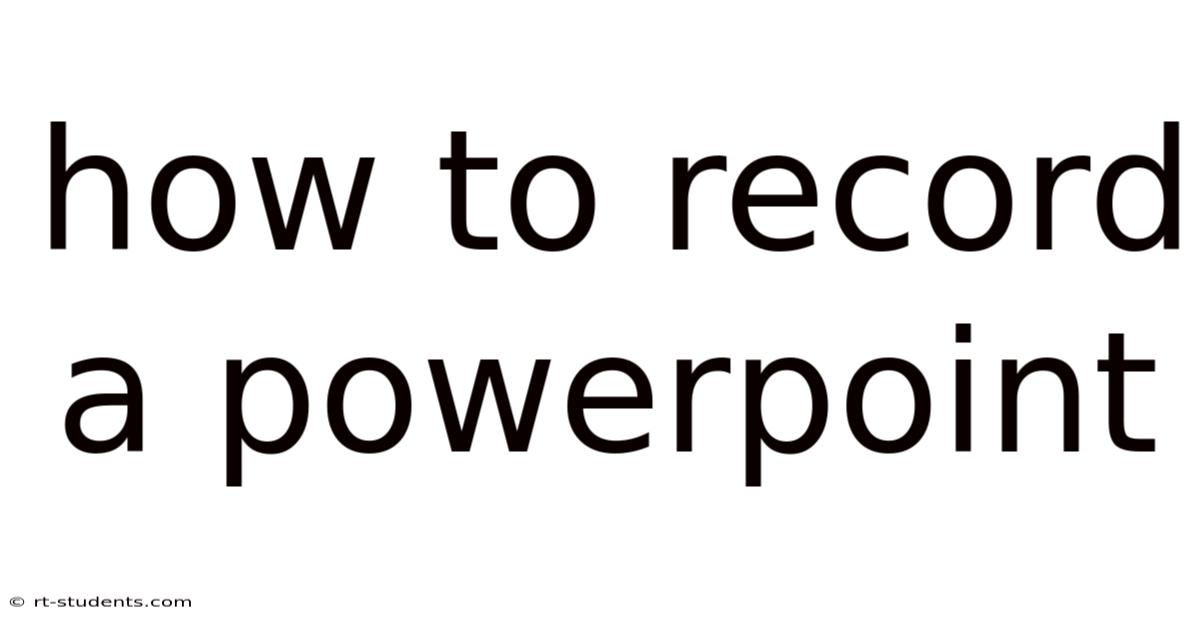
Table of Contents
How to Record a PowerPoint Presentation: A Comprehensive Guide
PowerPoint presentations are a cornerstone of modern communication, used in everything from academic lectures to business pitches. But a static slide deck often lacks the personal touch and engaging dynamic of a live presentation. This comprehensive guide will walk you through various methods of recording your PowerPoint presentations, ensuring your message resonates with your audience, regardless of whether they're in the same room or across the globe. We'll cover everything from basic screen recording to advanced techniques for creating polished, professional video presentations.
Understanding Your Recording Options: Choosing the Right Method
Before diving into the specifics, it's important to understand the different methods available for recording your PowerPoint presentation. Each offers a unique set of features and benefits, catering to different needs and technical proficiency levels. The key choices lie in:
-
Screen Recording: This captures your screen activity, including your PowerPoint slides and any annotations you make. This is the simplest approach, ideal for quick recordings or those focused primarily on the slides themselves.
-
Integrated PowerPoint Recording: PowerPoint itself offers built-in recording features, allowing you to capture your narration, screen activity, and even your webcam video. This provides a streamlined workflow within the PowerPoint environment.
-
Dedicated Video Recording Software: Software like Camtasia, OBS Studio, or ScreenFlow offer more advanced features like editing, transitions, and professional-grade effects. These are suitable for creating high-quality, polished presentations requiring more control.
-
Web Conferencing Platforms: Tools like Zoom, Microsoft Teams, and Google Meet are excellent options for recording presentations intended for virtual audiences. They often integrate seamlessly with PowerPoint and include features for interaction and Q&A.
Method 1: Recording Directly Within PowerPoint (Windows and Mac)
PowerPoint's built-in recording feature is incredibly user-friendly. This method is perfect for quickly capturing a presentation with your narration and slide transitions. Here's a step-by-step guide:
Steps:
-
Open your PowerPoint presentation: Navigate to the presentation you wish to record.
-
Access the "Slide Show" tab: Locate this tab at the top of the PowerPoint window.
-
Select "Record Slideshow": This option usually displays an icon depicting a small camera. Click it.
-
Choose your recording options: A dialog box may appear, offering options such as recording narration only, recording narration and slide timings, or recording narration, timings, and webcam video. Select the option that best fits your needs. If using a webcam, ensure your lighting and background are well-arranged.
-
Start recording: Once you've selected your options, click "Start Recording". A timer will begin, and you can begin presenting. Navigate through your slides as you speak.
-
Pause and resume: If needed, you can pause the recording at any point by clicking the "Pause" button. Resume recording when you are ready to continue.
-
End recording: Once you've reached the end of your presentation, click "End Show". PowerPoint will save the recording.
-
Save and export: The recording is typically embedded directly into your PowerPoint presentation. You can then export the presentation as a video file (MP4 is a widely compatible format) by navigating to "File" > "Export" > "Create a video."
Method 2: Utilizing Screen Recording Software
Screen recording software offers extensive customization options, allowing for more professional-looking recordings. Here's a generalized approach, as specific steps will vary depending on your chosen software (OBS Studio, Camtasia, etc.):
Steps:
-
Setup your recording environment: Ensure your microphone and webcam (if using) are properly connected and configured within the software. Adjust audio levels for optimal clarity.
-
Configure your recording area: Specify the area of your screen that the software will capture. You might choose to capture only your PowerPoint window or the entire desktop, depending on your preference.
-
Start recording: Once your settings are complete, initiate the recording process.
-
Present your PowerPoint: Run your PowerPoint presentation, speaking naturally and using your slides as visual aids. The software will capture your presentation, narration, and any webcam footage.
-
Stop recording: Once finished, stop the recording within the software.
-
Post-production editing (Optional): Most screen recording software allows for post-production editing. This stage allows you to trim unnecessary sections, add transitions, incorporate text overlays, or enhance audio quality.
Method 3: Leveraging Web Conferencing Platforms
Web conferencing platforms like Zoom, Microsoft Teams, and Google Meet offer built-in recording functionality, ideal for creating presentations intended for online audiences. The specific steps vary slightly across platforms, but the general process is as follows:
Steps:
-
Start a meeting: Initiate a new meeting on your chosen platform. Ensure your audio and video settings are correctly configured.
-
Share your screen: Use the screen sharing option to display your PowerPoint presentation.
-
Start recording: Initiate the recording feature within the platform. Usually, this is found in the meeting controls.
-
Present your PowerPoint: Deliver your presentation, using the platform's chat or Q&A features for audience interaction (if desired).
-
Stop recording: Once your presentation is complete, stop the recording. The platform will save the recording, usually in a cloud-based storage location. Download the recording once it's processed.
Enhancing Your Recorded PowerPoint: Tips for Professionalism
Regardless of the recording method you choose, these tips will help elevate the quality and professionalism of your recordings:
-
Prepare your script: Having a well-structured script ensures a coherent and engaging presentation. This doesn't need to be word-for-word, but a clear outline will keep you on track.
-
Practice your delivery: Rehearse your presentation beforehand to refine your pacing, tone, and clarity. A smooth delivery makes a big difference.
-
Optimize your audio: Use a good quality microphone to ensure clear audio. Minimize background noise.
-
Ensure good lighting: Proper lighting is crucial, especially if you are using a webcam. Avoid harsh shadows and backlighting.
-
Use visual aids effectively: Don't overcrowd your slides with text. Use visuals like charts, graphs, and images to enhance understanding and engagement.
-
Maintain eye contact: Even though you are recording, try to maintain eye contact with the camera (if using a webcam) to create a more personal connection with your audience.
-
Edit your recording: If you have used screen recording software or a web conferencing platform, take advantage of the editing capabilities to trim excess footage, correct mistakes, and enhance the overall presentation.
Troubleshooting Common Issues
-
Audio Problems: Check your microphone settings, ensure it's properly connected, and minimize background noise.
-
Video Issues: Verify your webcam is connected and configured correctly, ensure adequate lighting, and test the video feed before recording.
-
Software Glitches: If encountering software errors, try restarting your computer or reinstalling the software.
-
File Size Issues: Large video files can be problematic. Consider using compression techniques to reduce file size without significant loss of quality.
-
Technical difficulties during recording: Always have a backup plan! If possible, record multiple times.
FAQs: Frequently Asked Questions about Recording PowerPoint Presentations
Q: What's the best software for recording PowerPoint presentations?
A: The "best" software depends on your needs and technical skills. PowerPoint's built-in recorder is easy to use. Camtasia and OBS Studio offer more advanced features but have a steeper learning curve. Web conferencing platforms are ideal for online audiences.
Q: Can I add animations and transitions to my recorded presentation?
A: Yes, if using dedicated screen recording software or editing software after recording with PowerPoint, you can add animations and transitions to enhance visual appeal.
Q: How can I improve the audio quality of my recording?
A: Use a high-quality microphone, minimize background noise, and consider using audio editing software to enhance clarity.
Q: What file formats are best for sharing recorded presentations?
A: MP4 is a widely compatible and commonly preferred format for sharing recorded presentations.
Q: Can I record a PowerPoint presentation with annotations and highlighting?
A: Yes, most methods allow you to annotate your slides during the recording process, enhancing interactivity and engagement.
Conclusion: Mastering the Art of Recorded PowerPoint Presentations
Recording your PowerPoint presentations opens up a world of possibilities, allowing you to share your message effectively with a wider audience, asynchronously, and in a more dynamic format. Whether you opt for the simplicity of PowerPoint's built-in recorder or the advanced features of dedicated software, remember that effective communication is key. By preparing thoroughly, practicing your delivery, and utilizing the techniques outlined in this guide, you can create professional, engaging, and impactful recorded PowerPoint presentations that leave a lasting impression.
Latest Posts
Latest Posts
-
Definition Of A Progress Report
Sep 22, 2025
-
1930 Military Time To Normal
Sep 22, 2025
-
What Are Variances In Accounting
Sep 22, 2025
-
What Is A Confederate Psychology
Sep 22, 2025
-
What Is An Adaptive Trait
Sep 22, 2025
Related Post
Thank you for visiting our website which covers about How To Record A Powerpoint . We hope the information provided has been useful to you. Feel free to contact us if you have any questions or need further assistance. See you next time and don't miss to bookmark.