How To Use Image J
rt-students
Sep 19, 2025 · 7 min read
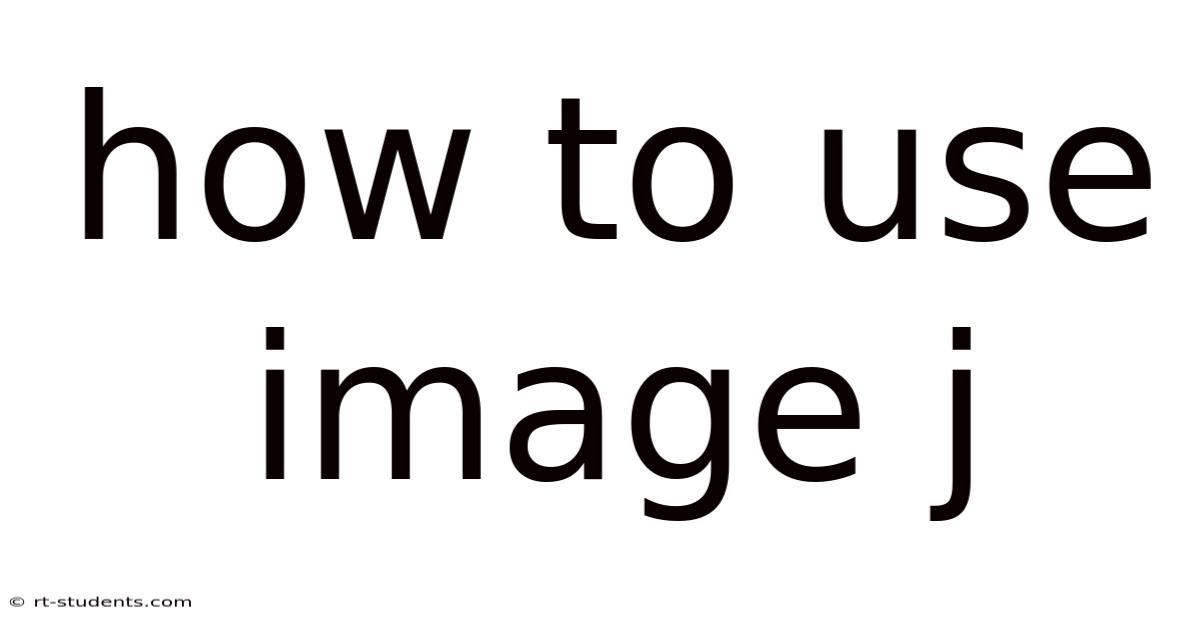
Table of Contents
Mastering ImageJ: A Comprehensive Guide for Beginners and Beyond
ImageJ is a powerful and versatile, open-source image processing and analysis program used extensively in various fields, from biomedical research to engineering and beyond. Its user-friendly interface and extensive plugin ecosystem make it accessible to both beginners and experienced users. This comprehensive guide will walk you through the basics of ImageJ, covering everything from installation and interface navigation to advanced image processing techniques. Whether you're a student analyzing microscopy images, a researcher quantifying protein expression, or simply curious about image manipulation, this guide will equip you with the knowledge to harness the full potential of ImageJ.
Getting Started: Installation and Interface Navigation
The first step in your ImageJ journey is downloading and installing the software. ImageJ is freely available for download from the National Institutes of Health (NIH) website. The installation process is straightforward and generally involves a simple executable file download and installation. Once installed, launching ImageJ presents a relatively simple interface, making it instantly approachable even for those with limited experience in image analysis software.
The main ImageJ window consists of several key components:
- The Menu Bar: Located at the top, this houses all the commands and options for image processing, analysis, and plugin management.
- The Toolbar: Below the menu bar, this provides quick access to commonly used tools, such as selection tools, measuring tools, and drawing tools.
- The Image Window: This is where your images are displayed and manipulated. You can have multiple image windows open simultaneously.
- The Results Window: This window displays the results of measurements and analyses performed on your images.
- The Log Window: This window displays a record of all commands executed in ImageJ, useful for debugging or recreating your analysis workflow.
Understanding the basics of navigation is crucial. You can zoom in and out of images using the zoom tool or the keyboard shortcuts (Ctrl + and Ctrl -). The hand tool allows for panning across large images. The various selection tools (rectangle, oval, freehand) allow you to select specific regions of interest within your images.
Opening and Saving Images
ImageJ supports a wide range of image formats, including TIFF, JPEG, PNG, GIF, and more. To open an image, simply navigate to the "File" menu and select "Open." Browse to the location of your image file and select it. The image will then be loaded into an ImageJ window.
Saving your processed images is equally important. Use the "Save As" option under the "File" menu to save your work in your preferred format. Remember to choose an appropriate file format that retains the necessary image information and quality. For scientific applications, TIFF is generally preferred due to its lossless compression and ability to store metadata.
Basic Image Manipulation Techniques
ImageJ offers a wide array of basic image manipulation techniques readily accessible through the menu bar. These include:
-
Adjusting Brightness and Contrast: This is a fundamental step in many image processing workflows. ImageJ provides a simple interface to adjust the brightness and contrast levels, enhancing the visibility of features within the image. You can access this via Image > Adjust > Brightness/Contrast.
-
Color Adjustments: For color images, ImageJ allows you to adjust individual color channels (red, green, blue), enhance color saturation, and perform color balancing. These tools are valuable for optimizing the visual representation of your data. Explore options under Image > Adjust.
-
Cropping and Resizing: The "Crop" tool allows you to select and remove unwanted portions of your image. Resizing can be achieved through Image > Size. This allows you to change the dimensions of your image, altering its resolution.
-
Rotating and Flipping: ImageJ provides tools to rotate and flip images horizontally or vertically, useful for orienting images or correcting their orientation.
Advanced Image Processing Techniques
Beyond basic adjustments, ImageJ’s real power lies in its advanced image processing capabilities, accessible through various plugins and built-in functions. Here are some examples:
-
Thresholding: This technique separates an image into foreground and background regions based on pixel intensity. It’s crucial for isolating objects or features of interest. Access thresholding options via Image > Adjust > Threshold.
-
Filtering: ImageJ provides various filters for noise reduction, sharpening, edge detection, and other image enhancement tasks. These filters utilize different mathematical algorithms to modify pixel values, improving image quality and facilitating analysis. Explore options under Process > Filters.
-
Measurements: ImageJ allows for precise measurements of various image features, including area, perimeter, circularity, and intensity. These measurements are crucial for quantitative image analysis and are accessible via the "Analyze" menu.
-
Segmentation: This process involves partitioning an image into meaningful regions. ImageJ offers various segmentation techniques, including thresholding, edge detection, and watershed algorithms, all vital for isolating specific features within complex images.
-
Particle Analysis: This is a powerful tool used to identify and quantify individual particles or objects within an image. It's widely used in microscopy, allowing researchers to count cells, analyze subcellular structures, and quantify other image features. This requires specific plugins or using the built-in "Analyze Particles" function.
-
Image Stacks: ImageJ excels in processing image stacks, which are sequences of images acquired over time or representing different focal planes. This allows for advanced analyses such as 3D reconstruction, time-lapse analysis, and Z-stack processing.
Plugins and Extensions
ImageJ's extensive plugin ecosystem dramatically expands its functionality. Plugins are add-on modules that provide specialized tools and functions not included in the core software. Many plugins are freely available from the ImageJ website, adding capabilities such as advanced image analysis algorithms, specific image format support, and specialized visualization tools. To install a plugin, download the plugin file (often a .jar file) and then place it in the plugins folder within your ImageJ directory. Restart ImageJ for the plugin to be available.
Some popular and useful plugins include:
-
Fiji: Fiji (Fiji Is Just ImageJ) is a distribution of ImageJ that comes bundled with many useful plugins, simplifying the installation process and providing a more comprehensive image analysis environment.
-
CellProfiler: A powerful plugin for automated cell image analysis.
-
TrakEM2: A plugin for 3D image analysis and reconstruction.
-
3D Viewer: A plugin offering various tools for visualization and manipulation of 3D images.
Macros and Scripting
For repetitive tasks or advanced customization, ImageJ allows for macro creation using its built-in macro language or scripting with languages like Java or Python. Macros automate sequences of commands, significantly streamlining your workflow and increasing efficiency. This is particularly useful for high-throughput image analysis or repetitive image processing tasks.
Practical Applications: Examples of ImageJ Usage
ImageJ's versatility makes it applicable to a broad range of scientific disciplines and applications. Here are some illustrative examples:
-
Microscopy Image Analysis: ImageJ is widely used in microscopy to analyze images from various techniques like brightfield, fluorescence, confocal, and electron microscopy. Researchers use ImageJ to quantify cell counts, measure protein expression, analyze subcellular structures, and track cell movement.
-
Medical Imaging: ImageJ can be used to analyze medical images such as X-rays, CT scans, and MRI scans, aiding in diagnosis and treatment planning.
-
Remote Sensing: ImageJ's capabilities extend to remote sensing applications, allowing analysts to process satellite and aerial imagery, analyzing land cover, vegetation indices, and other environmental parameters.
-
Material Science: ImageJ is used for analyzing microscopy images of materials, enabling characterization of material properties, defect analysis, and quantification of microstructural features.
Frequently Asked Questions (FAQ)
-
Is ImageJ difficult to learn? ImageJ has a relatively gentle learning curve, particularly for basic tasks. While mastering advanced features requires time and practice, the interface is intuitive and well-documented.
-
Is ImageJ free? Yes, ImageJ is a free, open-source software.
-
What operating systems does ImageJ support? ImageJ supports Windows, macOS, and Linux.
-
What are the limitations of ImageJ? While powerful, ImageJ may lack some advanced features found in commercial software packages. Its reliance on plugins can sometimes introduce compatibility issues.
-
Where can I find help and support? Extensive documentation is available on the ImageJ website. Online forums and communities provide ample support and resources for users.
Conclusion
ImageJ is an indispensable tool for image processing and analysis across various fields. Its versatility, ease of use, and powerful capabilities, complemented by its extensive plugin ecosystem, make it a valuable asset for researchers, students, and anyone working with digital images. By mastering the techniques discussed in this guide, you'll be well-equipped to leverage ImageJ's capabilities and unlock the insights hidden within your images. From basic adjustments to complex image analysis tasks, ImageJ offers a robust and flexible platform for exploring the world of digital image processing. Remember to explore the software's vast potential – experiment, practice, and discover the possibilities that await.
Latest Posts
Latest Posts
-
Is Carbon Dioxide An Acid
Sep 19, 2025
-
Cancel Royal Caribbean Cruise Online
Sep 19, 2025
-
Urban Planning Ap Human Geography
Sep 19, 2025
-
California Gold Rush Long Tom
Sep 19, 2025
-
How Did The Cavemen Communicate
Sep 19, 2025
Related Post
Thank you for visiting our website which covers about How To Use Image J . We hope the information provided has been useful to you. Feel free to contact us if you have any questions or need further assistance. See you next time and don't miss to bookmark.