Spacing In Latex Math Mode
rt-students
Sep 01, 2025 · 6 min read
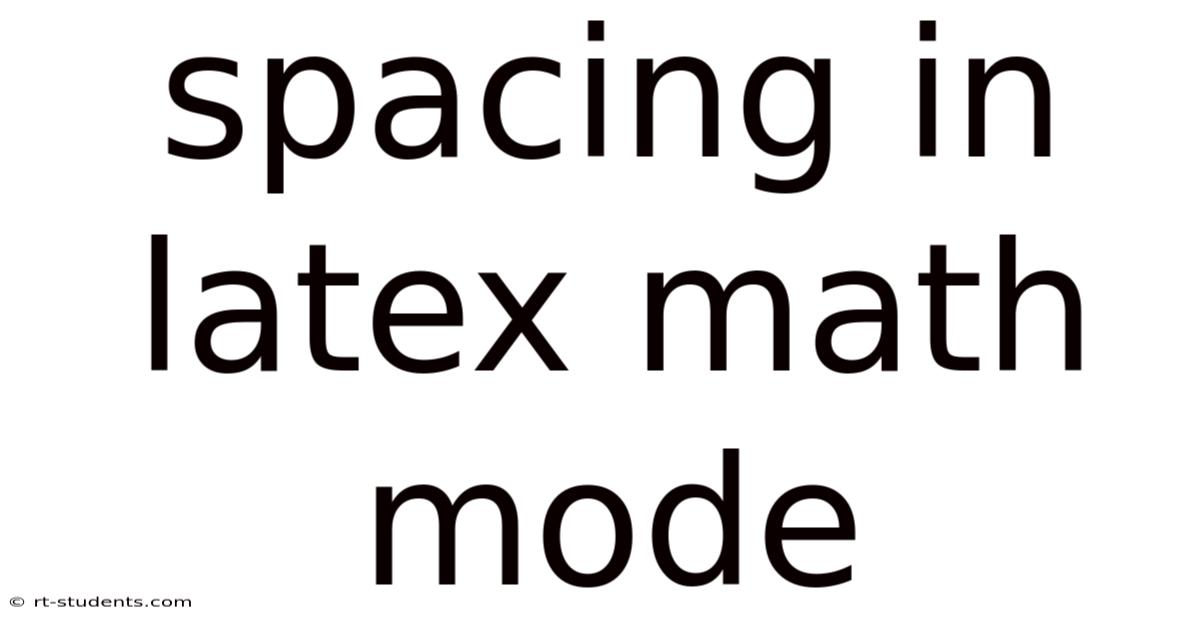
Table of Contents
Mastering Spacing in LaTeX Math Mode: A Comprehensive Guide
LaTeX's mathematical typesetting capabilities are renowned for their elegance and precision. However, achieving the perfect spacing in LaTeX math mode often requires a deeper understanding than simply writing your equations. This comprehensive guide will explore the nuances of spacing in LaTeX's mathematical environment, equipping you with the knowledge to create beautifully typeset and mathematically accurate documents. We'll cover everything from basic spacing commands to advanced techniques for handling complex expressions, ensuring your mathematical writing is both readable and aesthetically pleasing. This guide is ideal for anyone from beginners grappling with their first LaTeX equations to seasoned users seeking to refine their typesetting skills.
Understanding LaTeX's Math Mode Spacing
LaTeX's math mode automatically handles much of the spacing, relying on its sophisticated algorithms to determine the appropriate spacing between symbols and operators. However, this automatic spacing isn't always perfect. Sometimes, you need finer control to achieve the desired visual appearance and mathematical correctness. The key is to understand the different types of spaces and how LaTeX interprets them within its math environment.
There are several types of spaces to consider:
- Thin Space:
\,(approximately 1/6 of a quad space). Useful for small adjustments. - Medium Space:
\;(approximately 1/3 of a quad space). More noticeable than a thin space. - Thick Space:
\:(approximately 1/2 of a quad space). Often used between operators. - Negative Thin Space:
\!(negates a thin space). Useful for fine-tuning spacing when things look too spread out. - Quad Space:
\quad(a full space; the width of a capital "M"). Significant spacing. - Large Quad Space:
\qquad(twice the width of a\quad).
Common Spacing Issues and Solutions
Many common spacing problems in LaTeX math mode arise from the automatic spacing mechanism. Here are some typical situations and how to address them:
1. Spacing Around Binary Operators:
Binary operators, such as +, -, *, /, and =, require specific spacing around them. LaTeX usually handles this automatically, but you might need to make adjustments in unusual cases. For instance:
- Incorrect:
a+b(might appear too close) - Correct:
a + b(automatically spaced correctly by LaTeX)
However, sometimes the automatic spacing isn't sufficient. You might need to add a thin space or medium space to adjust the spacing further if needed.
2. Spacing Around Relations:
Relational operators, like =, <, >, \leq, \geq, also have their own spacing rules. Again, LaTeX usually gets this right, but adjustments might be necessary with more complex expressions.
- Incorrect:
a=b(may be too close for complex expressions) - Correct:
a = b(generally correct)
3. Spacing Within Fractions:
Fractions often require adjustments, especially when the numerator or denominator are complex expressions.
- Incorrect:
\frac{a+b}{c+d}(may have insufficient space around the + signs) - Correct:
\frac{a + b}{c + d}(with spaces added)
4. Spacing in Integrals:
Integrals often benefit from careful spacing adjustments, particularly between the integral sign and the limits of integration.
- Incorrect:
\int_a^b f(x)dx(limits might be too close to the integral sign) - Correct:
\int_a^b f(x)\,dx(a thin space improves spacing)
5. Spacing with Limits and Subscripts/Superscripts:
When dealing with limits, subscripts, and superscripts, the spacing can sometimes become cramped.
- Incorrect:
\lim_{x\to 0}f(x)(too close betweenxand\to) - Correct:
\lim_{x \to 0} f(x)(added a space for clarity)
6. Spacing Around Punctuation:
Spacing around punctuation in math mode can be tricky. LaTeX's rules differ slightly from text mode. You might need to manually adjust spacing.
- Incorrect:
a=b.(period might be too close tob) - Correct:
a = b\text{.}(using\textto treat period as text)
Advanced Spacing Techniques
For more complex scenarios, more sophisticated techniques are needed. These include:
-
\phantom{}: This command creates a space the size of the argument. Useful for creating visually balanced expressions or aligning elements. For example:x^2 + \phantom{x^2}y^2 = z^2ensures the same horizontal space is allocated for both terms. -
\hspace{}: This command allows you to specify a space using a length unit (e.g.,\hspace{1cm}). This offers greater control over spacing, but requires careful selection of the length unit for consistency. -
\mbox{}: This command puts the argument in a text box, enabling more natural spacing for text within math expressions. Use with care, as it might interfere with LaTeX's math mode spacing. -
\text{}: (Similar to\mbox{}, but generally preferred as it's less likely to cause unexpected spacing issues).
Using amsmath Package for Enhanced Spacing Control
The amsmath package provides several commands that can enhance your spacing control:
-
\limitsand\nolimits: These control the placement of limits in operators like\sumand\int. -
\undersetand\overset: These allow you to place subscripts or superscripts under or over a symbol, respectively. They offer more placement control.
Examples and Best Practices
Let's illustrate these techniques with some concrete examples:
Example 1: Correcting Spacing in a Complex Equation
Consider the equation: \frac{d^2y}{dx^2} + 2\frac{dy}{dx} + y = 0
The spacing around the fractions might be slightly cramped. We can improve it:
\frac{d^2 y}{dx^2} + 2 \frac{dy}{dx} + y = 0 (thin spaces added)
Example 2: Using \phantom for Alignment
To align elements visually, consider:
x^2 + y^2 = r^2
If we want to align a more complex equation, \phantom is invaluable:
x^2 + \phantom{x^2} 2xy + y^2 = r^2 (makes space for the 2xy)
Example 3: Using \hspace for Precise Control
For precise control, you can use \hspace:
a \hspace{0.5cm} b (adds 0.5 centimeters of space between a and b)
This offers precise adjustments, but requires an understanding of length units.
Frequently Asked Questions (FAQ)
Q: Why is my spacing inconsistent in different equations?
A: Inconsistent spacing often stems from using different math environments or implicitly switching between inline and display math mode. Try using a consistent math environment (e.g., equation or align) throughout your document.
Q: How can I avoid overusing spacing commands?
A: Prioritize LaTeX's automatic spacing. Only intervene when absolutely necessary. Start with thin spaces and only add more if the initial adjustments don't suffice.
Q: Are there any tools or extensions that help with visualizing spacing?
A: While there aren't dedicated tools specifically for visualizing spacing, using a high-quality PDF viewer with zoom capabilities can help you examine the spacing closely. Careful attention to detail and iterative refinement is crucial.
Conclusion
Mastering spacing in LaTeX math mode is a crucial skill for creating high-quality mathematical documents. By understanding the different space commands, addressing common spacing issues, and employing advanced techniques, you can achieve elegant and precise mathematical typesetting. Remember to start with LaTeX's default spacing and only add manual adjustments where necessary, prioritizing readability and mathematical accuracy. With practice and attention to detail, you'll become proficient in crafting beautifully typeset mathematical expressions that are both visually appealing and mathematically sound. Don't hesitate to experiment and refine your approach to find the perfect balance of automation and manual adjustments for your unique needs.
Latest Posts
Latest Posts
-
Transition Words For Body Paragraphs
Sep 09, 2025
-
Space Notes In Treble Clef
Sep 09, 2025
-
How To Find Pressure Gradient
Sep 09, 2025
-
18 X 24 Drawing Paper
Sep 09, 2025
-
Nursing Care Plan For Weakness
Sep 09, 2025
Related Post
Thank you for visiting our website which covers about Spacing In Latex Math Mode . We hope the information provided has been useful to you. Feel free to contact us if you have any questions or need further assistance. See you next time and don't miss to bookmark.