Sum Across Sheets In Excel
rt-students
Sep 22, 2025 · 6 min read
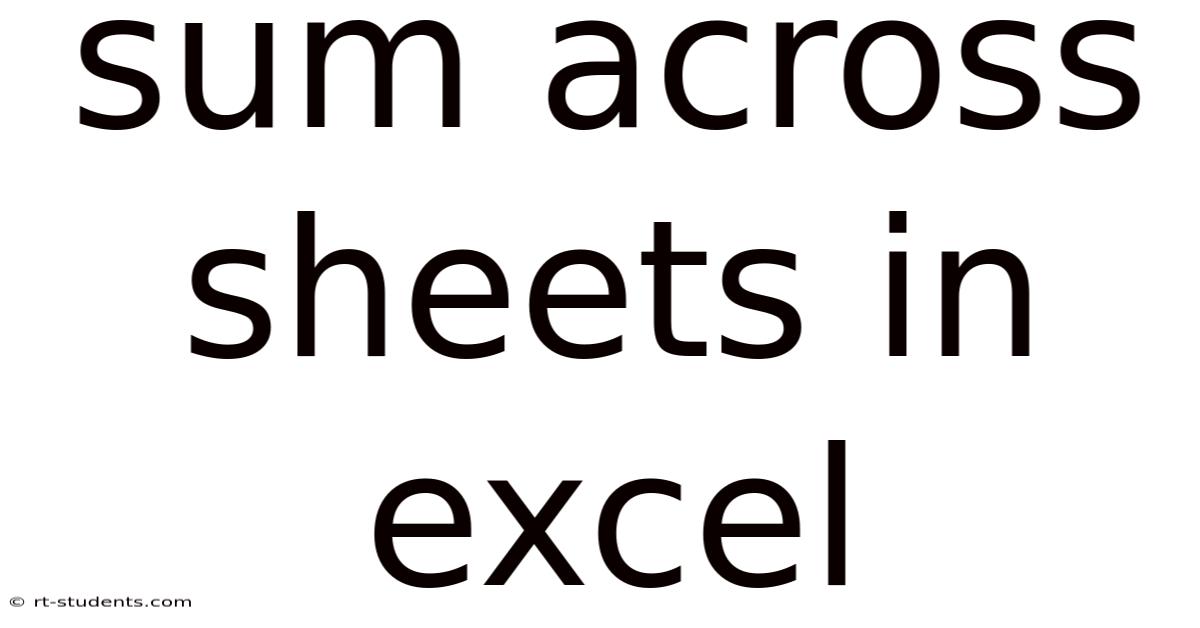
Table of Contents
Sum Across Sheets in Excel: A Comprehensive Guide
Summing data across multiple Excel sheets is a common task for anyone working with spreadsheets, especially when dealing with consolidated reports, financial statements, or large datasets. This comprehensive guide will walk you through various methods to efficiently sum data across sheets, catering to different levels of Excel expertise. We'll cover simple techniques for beginners and more advanced methods for power users, ensuring you can handle any summing challenge. Mastering this skill will significantly improve your spreadsheet efficiency and data analysis capabilities.
Introduction: Why Summing Across Sheets Matters
Imagine you manage sales data for different regions, each housed in a separate Excel sheet. Calculating total sales across all regions manually would be tedious and prone to errors. Summing across sheets provides a streamlined solution, allowing you to quickly obtain consolidated results without manually entering data or risking mistakes. This is crucial for accuracy and efficient reporting. This guide will equip you with the necessary skills to conquer this common spreadsheet challenge.
Method 1: The SUM Function with Sheet References (Beginner-Friendly)
The most straightforward approach involves using the SUM function with explicit sheet references. This method is perfect for beginners and small datasets.
Let's say you have three sheets: "Sheet1," "Sheet2," and "Sheet3," each containing a single cell (A1) with a numerical value. To sum these values in a fourth sheet, "Summary," you would use the following formula in cell A1 of the "Summary" sheet:
=SUM(Sheet1!A1, Sheet2!A1, Sheet3!A1)
This formula directly references cell A1 from each sheet and adds their values. You can easily extend this formula to include more sheets or cells. For example, to sum cells A1 and B1 from each sheet, you would use:
=SUM(Sheet1!A1,Sheet1!B1,Sheet2!A1,Sheet2!B1,Sheet3!A1,Sheet3!B1)
Advantages: Simple and easy to understand. Disadvantages: Becomes cumbersome with many sheets or cells. Prone to errors if sheet names or cell references are incorrectly typed.
Method 2: The SUM Function with Ranges (Intermediate)
For summing ranges of cells across multiple sheets, the SUM function can be used with ranges, significantly improving efficiency compared to referencing each cell individually.
Assuming each sheet ("Sheet1," "Sheet2," "Sheet3") contains a range of values (A1:A10), the following formula in the "Summary" sheet's cell A1 would sum the values in that range across all sheets:
=SUM(Sheet1:Sheet3!A1:A10)
This concise formula sums the A1:A10 range from "Sheet1" through "Sheet3". This drastically reduces the amount of typing required compared to the cell-by-cell approach.
Advantages: More efficient than individual cell referencing. Easier to manage with larger data sets. Disadvantages: Requires all sheets to have the same range structure. Errors can still occur with incorrect sheet names or range specifications.
Method 3: 3D References (Advanced)
3D references provide an even more powerful and flexible way to sum across sheets. This method is particularly useful when working with a large number of sheets with consistent data structures. Instead of explicitly listing each sheet, you can use a range of sheet names.
Let's assume you have sheets named "Region1," "Region2," ..., "Region10," and each sheet has the same data structure. To sum cell A1 across all these sheets, use the following formula in the summary sheet:
=SUM(Region1:Region10!A1)
This formula automatically sums cell A1 across all sheets within the specified range ("Region1" to "Region10"). You can adapt this to sum ranges as well, for example:
=SUM(Region1:Region10!A1:B10)
Advantages: Extremely efficient for many sheets with consistent structure. Easy to modify by changing the sheet name range. Disadvantages: Less intuitive for beginners. Requires consistent sheet naming and data structure across all sheets.
Method 4: Using SUMIF or SUMIFS for Conditional Summation (Advanced)
When you need to sum data based on specific criteria across multiple sheets, SUMIF or SUMIFS functions are invaluable. These functions allow conditional summing, adding only values that meet certain conditions.
Let’s say each sheet ("Sheet1," "Sheet2," "Sheet3") contains a list of products (Column A) and their sales (Column B). To sum sales of "Product X" across all sheets, use the following formula:
=SUMIF(Sheet1:Sheet3!A:A,"Product X",Sheet1:Sheet3!B:B)
This formula checks if Column A in all sheets contains "Product X" and sums the corresponding values from Column B if the condition is met. SUMIFS allows multiple criteria for more complex conditional summing scenarios.
Advantages: Powerful for conditional summation across multiple sheets. Flexible and adaptable for complex data analysis. Disadvantages: More complex syntax. Requires a good understanding of conditional functions.
Method 5: Consolidation (Expert Level)
For highly structured data, Excel's consolidation feature provides a robust and automated way to sum data across multiple sheets. This is particularly useful when dealing with large datasets with consistent layouts.
This involves selecting the data range in your summary sheet, going to the Data tab, and clicking "Consolidate". This will bring up a dialog box where you need to specify the function (Sum), the reference sheets, and the top row and left column options. Excel will then automatically consolidate the data from all selected sheets based on specified parameters.
Advantages: Automated summation for large and structured datasets. Handles complex scenarios efficiently. Disadvantages: Requires a high degree of data organization and structure across sheets. Less intuitive compared to simpler methods.
Troubleshooting Common Errors
-
#REF! Error: This error usually indicates a problem with sheet names or cell references. Double-check for typos and ensure the referenced sheets exist.
-
#VALUE! Error: This error arises if your formula tries to sum non-numeric values. Ensure your data is numerical or use appropriate data cleaning techniques.
-
Incorrect Results: Carefully review your formula and sheet references to ensure they accurately reflect your desired calculations.
-
Slow Calculation: Working with very large datasets can lead to slow calculation times. Consider optimizing your formulas and using techniques like array formulas or data tables to enhance efficiency.
Frequently Asked Questions (FAQ)
-
Q: Can I sum across sheets with different structures? A: Methods 1 and 4 can handle sheets with slightly differing structures, but methods 2, 3, and 5 require consistent structures for optimal efficiency.
-
Q: What if my sheet names contain spaces? A: Enclose sheet names with spaces in single quotes within the formula, e.g.,
='Sheet Name'!A1. -
Q: Can I use these methods with closed workbooks? A: No, these methods only work with open workbooks.
-
Q: Are there VBA solutions? A: Yes, VBA (Visual Basic for Applications) offers advanced programming options for summing across sheets, allowing for greater customization and automation. However, this requires programming knowledge.
Conclusion: Mastering Summing Across Sheets
This guide has presented a variety of methods for summing data across multiple Excel sheets, ranging from simple techniques for beginners to advanced methods for experienced users. Choosing the right method depends on the complexity of your data, the number of sheets, and your familiarity with Excel functions. By mastering these techniques, you'll significantly enhance your data analysis skills and streamline your workflow, saving valuable time and reducing the risk of errors. Remember to practice regularly to build proficiency and confidence in handling these essential spreadsheet tasks. The ability to efficiently sum across sheets is a fundamental skill for anyone leveraging the power of Excel for data management and analysis.
Latest Posts
Latest Posts
-
Combining Form That Means Stone
Sep 22, 2025
-
Versions Of Red Riding Hood
Sep 22, 2025
-
All The Factors For 80
Sep 22, 2025
-
Math Problems That Equal 4
Sep 22, 2025
-
What Absorbs Water And Minerals
Sep 22, 2025
Related Post
Thank you for visiting our website which covers about Sum Across Sheets In Excel . We hope the information provided has been useful to you. Feel free to contact us if you have any questions or need further assistance. See you next time and don't miss to bookmark.