Time Between Two Dates Excel
rt-students
Sep 10, 2025 · 7 min read
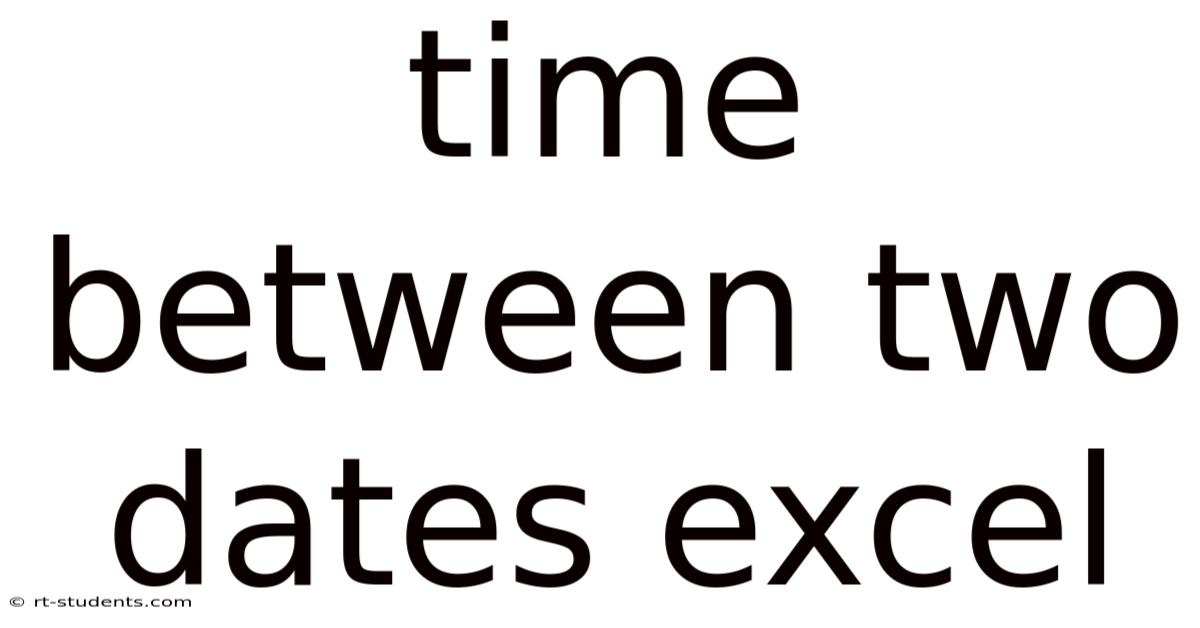
Table of Contents
Calculating the Time Between Two Dates in Excel: A Comprehensive Guide
Determining the difference between two dates is a common task in many spreadsheets. Whether you're tracking project timelines, calculating employee tenure, or analyzing financial data, Excel provides several powerful functions to accurately calculate the time elapsed between two dates. This comprehensive guide will explore various methods, offering solutions for different scenarios and levels of detail. We'll cover basic date differences, including days, months, and years, and delve into more complex calculations involving time. This guide will equip you with the skills to confidently handle any date difference calculation in your Excel spreadsheets.
Understanding Excel's Date System
Before diving into the functions, it's crucial to understand how Excel stores dates. Excel treats dates as sequential numbers, with January 1, 1900, represented as 1. Each subsequent day increments the number by one. This internal representation allows for easy mathematical calculations. Time is represented as a fraction of a day. For instance, 12:00 PM (noon) is represented as 0.5. This understanding is vital for interpreting the results of your calculations.
Basic Date Difference Calculation: Using the DAYS Function
The simplest way to find the number of days between two dates is using the DAYS function. This function directly calculates the difference between a start date and an end date. The syntax is straightforward: DAYS(end_date, start_date).
Example:
Let's say cell A1 contains the start date (e.g., 01/15/2024), and cell B1 contains the end date (e.g., 03/10/2024). The formula =DAYS(B1,A1) will return the number of days between these two dates.
Limitations: The DAYS function only provides the total number of days. It doesn't break down the difference into years, months, and days, which might be necessary for many applications.
Calculating the Difference in Years, Months, and Days: A Multi-Step Approach
For a more detailed breakdown of the time difference, a multi-step approach is required. While there isn't a single function to directly provide this information, we can use a combination of functions to achieve this:
1. Calculating the Difference in Years:
We can use the YEAR function to extract the year from each date and subtract them. However, this approach only provides the difference in years without considering the months and days.
Example:
=YEAR(B1)-YEAR(A1) This formula will return the difference in years between the dates in cells A1 and B1. Note that it doesn't account for partial years.
2. Calculating the Difference in Months:
Similarly, we can use the MONTH function to extract the month from each date. However, a direct subtraction can be misleading. We need to account for the year difference as well. Consider this example: If the start date is December 2023 and the end date is January 2024, a simple subtraction would give a negative result. We need a more robust approach:
Example:
(YEAR(B1)-YEAR(A1))*12 + MONTH(B1)-MONTH(A1) This formula first calculates the difference in years and multiplies it by 12 to convert it to months, then adds the difference in months. This provides a better estimate, but still doesn't account for the day difference precisely.
3. Calculating the Difference in Days (Considering Months and Years):
This requires a more sophisticated approach. We could use the DAY function to extract the day from each date, but directly subtracting them is inaccurate. A better way is to utilize the DATEDIF function, which is designed for detailed date difference calculations. While it's not explicitly documented in all versions of Excel, it remains functional and powerful.
The DATEDIF Function:
The DATEDIF function takes three arguments:
start_date: The earlier date.end_date: The later date.unit: A string specifying the unit of the difference (e.g., "Y" for years, "M" for months, "D" for days, "YM" for months ignoring years, "YD" for days ignoring years, "MD" for days ignoring years and months).
Examples:
=DATEDIF(A1,B1,"Y"): Returns the difference in years.=DATEDIF(A1,B1,"M"): Returns the difference in months.=DATEDIF(A1,B1,"D"): Returns the difference in days.=DATEDIF(A1,B1,"YM"): Returns the difference in months, ignoring years (months within a year).=DATEDIF(A1,B1,"YD"): Returns the difference in days, ignoring years (days within a year).=DATEDIF(A1,B1,"MD"): Returns the difference in days, ignoring years and months (days within a month).
By combining these DATEDIF functions, we can get a comprehensive breakdown of the time difference:
Handling Time Differences: Including Hours, Minutes, and Seconds
When dealing with timestamps, the calculations become slightly more complex. Excel stores times as fractions of a day. The TEXT function and simple arithmetic can be utilized.
Example:
Let's say cell A2 contains the start timestamp (e.g., 01/15/2024 10:00:00 AM) and cell B2 contains the end timestamp (e.g., 01/16/2024 02:30:00 PM).
To calculate the total time difference, simply subtract the start time from the end time: =B2-A2. This will return the difference as a decimal representing the fraction of a day.
To format this result to display hours, minutes, and seconds, right-click the cell containing the result and select "Format Cells...". Choose "Custom" and use a format code like [h]:mm:ss. The [h] part ensures that hours exceeding 24 are displayed correctly.
Another method using TEXT function:
You can utilize the TEXT function for formatting the results into more easily understandable units. For example:
=TEXT(B2-A2,"hh:mm:ss") will return the difference in hours, minutes, and seconds. However, this does not explicitly include the day difference. To include days, you'd need to combine this with other functions (like INT to get the whole number of days and then calculate the remaining hours, minutes, and seconds separately).
Advanced Scenarios and Considerations
- Leap Years: Excel automatically accounts for leap years in its date calculations. You don't need to add any special handling for them.
- Different Date Formats: Ensure your dates are consistently formatted. Excel may misinterpret dates if the format is ambiguous.
- Error Handling: Use functions like
IFERRORto gracefully handle potential errors, such as when one of the cells doesn't contain a valid date. - Time Zones: Be mindful of time zones when dealing with timestamps from different locations. You might need to adjust the timestamps accordingly before calculating the difference.
- Networkdays: If you need to exclude weekends and holidays from the calculation, you'll need to use the
NETWORKDAYSfunction, which is significantly more complex and requires an additional list of holidays.
Frequently Asked Questions (FAQ)
-
What if my dates are stored as text? You need to convert them to dates first using the
DATEVALUEfunction. For example,=DATEVALUE(A1)converts the text string in A1 to a date. -
Can I calculate the time difference in weeks? Yes, you can divide the total number of days by 7:
=DAYS(B1,A1)/7. -
How do I handle negative time differences? This indicates the end date is earlier than the start date. Excel will return a negative number. Ensure you've entered the dates correctly. You can use the
ABSfunction to get the absolute value (magnitude) of the difference. -
My
DATEDIFfunction isn't working. Ensure that you're using the correct syntax and that the "unit" argument is valid. It might be less supported in newer Excel versions, but it should work. -
Are there any alternatives to
DATEDIF? For detailed breakdowns, using a combination ofYEAR,MONTH,DAY, and potentially custom formulas is the most robust and widely compatible method across different Excel versions.
Conclusion
Calculating the time between two dates in Excel is a versatile skill with many applications. While simple differences in days are easily calculated, more complex scenarios require a combined approach using multiple functions. Understanding the underlying date system in Excel and the nuances of functions like DAYS, DATEDIF, and NETWORKDAYS is key to accurately and efficiently determining time differences for various needs. Remember to adapt the approach based on the required level of detail and specific requirements of your project. With practice, you'll master these techniques and confidently analyze your data.
Latest Posts
Latest Posts
-
Do Insects No Have Lungs
Sep 10, 2025
-
Where Do Plants Store Energy
Sep 10, 2025
-
Constant Resistance Exercise Uses A
Sep 10, 2025
-
Six Second Ekg Practice Strips
Sep 10, 2025
-
Johannesburg Is In Which Country
Sep 10, 2025
Related Post
Thank you for visiting our website which covers about Time Between Two Dates Excel . We hope the information provided has been useful to you. Feel free to contact us if you have any questions or need further assistance. See you next time and don't miss to bookmark.