What Is A Section Line
rt-students
Sep 13, 2025 · 8 min read
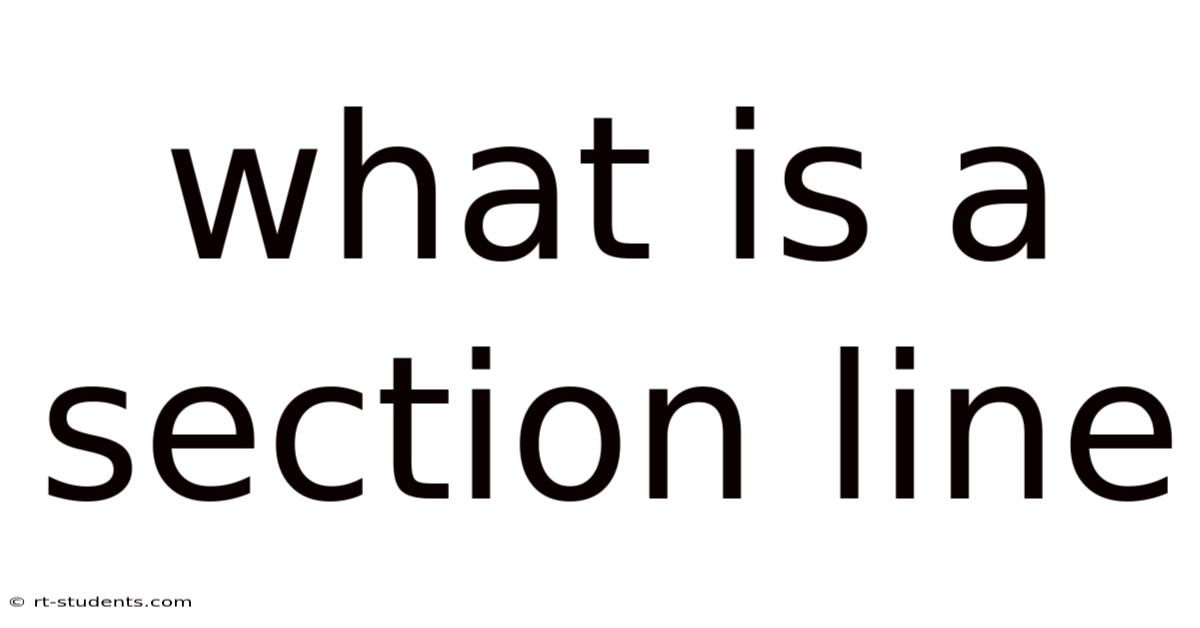
Table of Contents
Decoding Section Lines: A Comprehensive Guide to Understanding and Utilizing Section Breaks in Documents
Have you ever worked on a lengthy document and felt overwhelmed by the sheer volume of text? Or perhaps you've struggled to format a complex report with multiple sections, each requiring its own unique style? Understanding section breaks is crucial for effectively managing and organizing large documents, ensuring clear visual separation, and maintaining consistent formatting throughout. This comprehensive guide dives deep into what section lines (or breaks) are, how they function, and how to master their use in various applications. We'll explore their practical applications and debunk common misconceptions.
What are Section Breaks? Understanding the Fundamentals
In word processing and page layout software, a section break acts as a powerful formatting tool. It divides a document into independent sections, allowing you to apply different formatting attributes – like page orientation, margins, headers, footers, column layouts, and even numbering styles – to each section without affecting the rest of the document. Think of it as creating distinct containers for different parts of your work, each with its own set of rules. Unlike a simple page break, which simply moves text to the next page, a section break fundamentally alters the document's structure and formatting capabilities.
Key Differences Between Page Breaks and Section Breaks:
- Page Break: Simply moves the text to the next page. All formatting remains consistent.
- Section Break: Creates a new section with independent formatting options. Changes made within one section do not affect other sections.
This fundamental difference is often overlooked, leading to frustration when trying to achieve specific formatting goals. Section breaks are the key to creating professional-looking documents with complex layouts and styles.
Types of Section Breaks: Navigating the Options
Different software applications may offer varying types of section breaks, each serving a unique purpose. While the exact terminology might differ, the core functionality remains similar across most platforms. Here are the common types:
-
Next Page Section Break: This is the most commonly used type. It starts the new section on a fresh page, ensuring a clean visual separation between sections. This is ideal for starting a new chapter in a book, a new section in a report, or any significant division within your document.
-
Continuous Section Break: This break starts the new section immediately after the previous one, on the same page. This is useful when you need to change formatting (like margins or columns) without starting a new page. For example, you might use this to switch to a two-column layout within a section without creating an unnecessary page break.
-
Even Page Section Break: This starts the new section on an even-numbered page. This is commonly used in formal documents or publications where page numbering and layout are strictly controlled. It ensures that sections always begin on a right-hand page.
-
Odd Page Section Break: Similar to the even page section break, this forces the new section to begin on an odd-numbered page (left-hand page). This is also useful for maintaining consistent page layout conventions.
Understanding these different types allows you to exercise precise control over your document's structure and appearance. Choosing the right type of section break is crucial for achieving the desired visual effect and maintaining a professional look.
Practical Applications: Mastering Section Breaks in Real-World Scenarios
The power of section breaks truly shines when you apply them to real-world document creation. Here are some examples showcasing their versatility:
-
Creating a Table of Contents: Section breaks are instrumental in automatically generating accurate page numbers for your table of contents. By dividing the document into sections, you ensure that page numbers reflect the correct position of each chapter or section within the document.
-
Managing Different Page Orientations: Need to include landscape-oriented pages within a predominantly portrait-oriented document? Section breaks allow you to seamlessly switch between portrait and landscape orientations without affecting the rest of the document's formatting. This is particularly helpful when incorporating charts, graphs, or large images.
-
Implementing Variable Margins: Perhaps you need wider margins for the title page compared to the main body of the text. Section breaks enable you to adjust margins independently for each section, ensuring a visually balanced and professional document.
-
Customizing Headers and Footers: Each section can have its own unique header and footer. This is useful for including different information – like chapter titles in the header or page numbers with section designations in the footer – throughout the document.
-
Working with Different Column Layouts: Need to shift from a single column to a multi-column layout, such as for a newsletter or a newspaper-style article? Section breaks allow you to effortlessly change the column layout without affecting the rest of the document's structure.
Step-by-Step Guide: Inserting Section Breaks in Popular Software
While the exact menu options may vary slightly, the general process of inserting a section break remains consistent across major word processing applications like Microsoft Word, Google Docs, and Pages.
Microsoft Word:
- Place your cursor where you want to insert the section break.
- Navigate to the "Layout" tab.
- In the "Page Setup" group, click on "Breaks."
- Choose the desired type of section break from the dropdown menu (Next Page, Continuous, Even Page, Odd Page).
Google Docs:
- Place your cursor where you want to insert the section break.
- Click "Insert" in the menu bar.
- Select "Break" and then choose the appropriate type of section break (Page Break, Section Break). Note that Google Docs only directly offers "Page Break" and "Section Break" (which generally defaults to a continuous break), but you can achieve similar results with careful formatting adjustments.
Pages (MacOS):
- Place your cursor where you want to insert the section break.
- Click "Format" in the menu bar.
- Select "Page Setup."
- Choose "Section" and then choose your desired section break type.
Troubleshooting Common Issues: Overcoming Section Break Challenges
Despite their usefulness, section breaks can sometimes cause unexpected behavior. Here's how to tackle some common problems:
-
Unexpected Page Breaks: If you're experiencing unwanted page breaks after inserting a section break, check your page formatting settings (margins, font sizes, etc.) within the affected sections. Adjustments may be necessary to ensure proper text flow and avoid unnecessary page breaks.
-
Formatting Conflicts: If formatting seems inconsistent across sections, double-check that you haven't inadvertently applied formatting changes that override the section-specific settings. Ensure that formatting is applied within the individual sections and not globally to the entire document.
-
Numbering Issues: Problems with page numbering, header/footer numbering, or section numbering often indicate incorrect section break placement or conflicting formatting rules. Review your section break placement and ensure consistent numbering styles are applied within each section.
-
Difficulty Removing Section Breaks: If you need to remove a section break, carefully locate it (it may be visually subtle) and delete it. Be mindful of the potential consequences, as removing a section break will merge the sections, potentially affecting the formatting of the combined areas.
Beyond the Basics: Advanced Section Break Techniques
For experienced users, section breaks unlock advanced formatting possibilities:
-
Creating Master Sections: You can create a "master" section with default formatting that's inherited by subsequent sections. This simplifies the process of maintaining consistent formatting across a large document.
-
Combining Section Breaks with Styles: Leveraging styles in conjunction with section breaks enables efficient and consistent application of formatting rules throughout complex documents. Styles provide consistent formatting across entire document sections, while section breaks delineate these styled sections.
-
Using Section Breaks with Tables: Section breaks can be strategically used with tables to manage table formatting independently, particularly when dealing with large, multi-page tables.
Frequently Asked Questions (FAQ)
Q: Can I undo a section break?
A: Yes, most word processing software allows you to undo the insertion of a section break using the standard "Undo" function (typically Ctrl+Z or Cmd+Z).
Q: How many section breaks can I have in a document?
A: There's no practical limit to the number of section breaks you can use in a document, though excessively many might complicate editing and management.
Q: What happens if I delete a section break?
A: Deleting a section break merges the adjacent sections. The formatting from the following section will usually override the formatting from the preceding section.
Q: Do all word processing programs support section breaks?
A: Yes, virtually all major word processing programs, including Microsoft Word, Google Docs, Pages, LibreOffice Writer, and others, offer the ability to insert and manage section breaks.
Conclusion: Mastering Section Breaks for Professional Document Creation
Section breaks are an often-underutilized but incredibly powerful tool for managing and formatting documents. By understanding the different types of section breaks and their practical applications, you can significantly improve the efficiency and professionalism of your document creation process. Mastering section breaks empowers you to create sophisticated, visually appealing, and well-organized documents, leading to a more effective and polished final product. From simple reports to complex publications, understanding section breaks is essential for any serious document creator.
Latest Posts
Latest Posts
-
Where Is Oceanic Crust Thickest
Sep 13, 2025
-
Equipment Needed For Blood Transfusion
Sep 13, 2025
-
The Evolution Of Useful Things
Sep 13, 2025
-
What Is Feminist Literary Criticism
Sep 13, 2025
-
Flow Discharge Medical Term Suffix
Sep 13, 2025
Related Post
Thank you for visiting our website which covers about What Is A Section Line . We hope the information provided has been useful to you. Feel free to contact us if you have any questions or need further assistance. See you next time and don't miss to bookmark.