What Is Field In Access
rt-students
Sep 19, 2025 · 7 min read
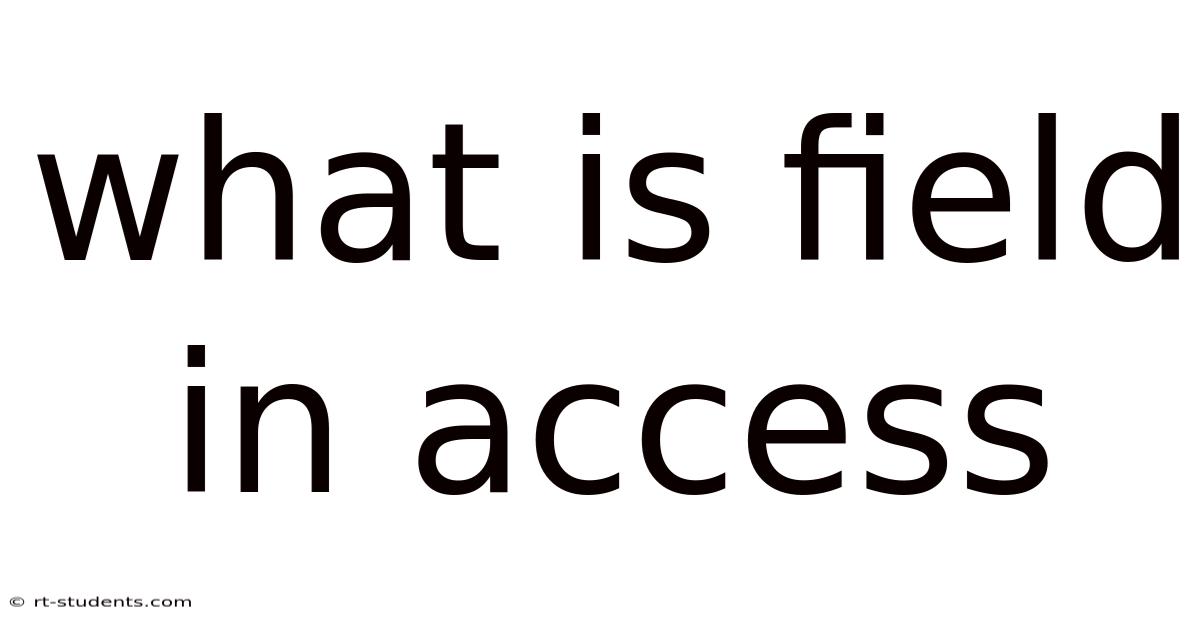
Table of Contents
Understanding Fields in Microsoft Access: The Building Blocks of Your Database
Microsoft Access, a relational database management system (RDBMS), organizes data into tables. These tables, in turn, are composed of individual units called fields. Understanding fields is crucial for designing efficient and effective databases. This comprehensive guide will explore everything you need to know about fields in Access, from their fundamental nature to advanced functionalities, ensuring you can build robust and well-structured databases.
What is a Field in Access?
A field in Access is a single piece of information about a specific entity within a table. Think of it as a column in a spreadsheet or a single attribute describing a record. For example, in a table storing information about customers, individual fields might include CustomerID, FirstName, LastName, Address, City, State, PostalCode, and PhoneNumber. Each row in the table represents a single customer, and each column represents a specific piece of information about that customer – a field. Fields are the fundamental building blocks upon which your entire Access database is constructed. Their proper definition dictates the data integrity and functionality of your application.
Types of Fields in Access
Access offers a wide variety of field types, each designed to handle different kinds of data. Choosing the correct data type is essential for efficient data storage, accurate data validation, and optimal query performance. Here are some key field types:
-
Text: Used for storing textual information like names, addresses, and descriptions. This is the most versatile field type, but it doesn't support calculations. You can specify the field size (maximum number of characters) to optimize storage.
-
Number: Ideal for numerical data such as age, price, quantity, or scores. Subtypes within the number field type include:
- Byte: Whole numbers from 0 to 255.
- Integer: Whole numbers between -32,768 and 32,767.
- Long Integer: Whole numbers between -2,147,483,648 and 2,147,483,647.
- Single: Single-precision floating-point numbers.
- Double: Double-precision floating-point numbers.
- Decimal: Fixed-precision numbers ideal for financial data.
- Replication ID: A unique identifier used for database replication.
- AutoNumber: Automatically generates a unique sequential number for each new record. Excellent for primary keys.
-
Date/Time: Stores dates and times. This field type automatically handles date and time calculations and formatting.
-
Currency: Specifically designed for storing monetary values. It often includes formatting options for currency symbols and decimal places.
-
AutoNumber: As mentioned above, this automatically generates a unique sequential number for each record. This is incredibly useful for primary keys, ensuring each record has a unique identifier.
-
Yes/No: A Boolean field that stores either true (Yes) or false (No) values. Useful for representing binary states like "active" or "inactive."
-
OLE Object: Allows you to embed various object types within your database, such as images, sound files, or other documents.
-
Hyperlink: Stores web addresses or file paths, making it easy to access external resources directly from your database.
-
Attachment: Allows you to attach multiple files to a single record. This is useful for storing documents, photos, or other related files directly within the database.
-
Lookup Wizard: Creates a field that uses a dropdown list to select values from another table or a predefined list. This ensures data consistency and simplifies data entry.
-
Calculated: This field type doesn't store data directly; instead, it calculates a value based on the values in other fields within the same record. This is powerful for deriving new information from existing data.
Defining Fields: Data Types and Properties
When you create a field in Access, you must select a data type. This determines the kind of data the field can store. Beyond the data type, Access provides several properties that further define the characteristics of a field:
-
Field Size: For text fields, this specifies the maximum number of characters. For number fields, it dictates the range of values the field can hold.
-
Format: Controls how the data is displayed in forms, reports, and tables. This can include currency symbols, date formats, number of decimal places, and more.
-
Input Mask: Restricts the type of data entered into the field, ensuring data integrity. For example, you can create an input mask to enforce a specific phone number format.
-
Caption: Changes the name displayed for the field in forms and reports. This allows you to use more user-friendly labels.
-
Default Value: Sets a default value that is automatically entered into the field for new records.
-
Validation Rule: Specifies conditions that must be met for data to be entered into the field. This helps prevent invalid or inappropriate data from being stored.
-
Validation Text: A message that is displayed if the validation rule is violated.
-
Required: Indicates whether a value must be entered for the field in each record.
-
Indexed: Creates an index for the field, improving the speed of queries and searches. Indexes are especially useful for frequently searched fields.
-
Allow Zero Length: Determines whether an empty string is permitted.
Understanding Primary Keys
A primary key is a field (or a combination of fields) that uniquely identifies each record in a table. It's essential for data integrity and prevents duplicate records. Primary keys are typically assigned the AutoNumber data type, ensuring that each new record receives a unique identifier automatically. Choosing the correct primary key is a crucial step in database design.
Relationships Between Tables and Fields
Relational databases, like Access, are designed to manage relationships between different tables. These relationships are established through fields, typically involving a foreign key. A foreign key in one table references the primary key in another table. This creates a link between the tables, enabling you to efficiently retrieve related data. For example, an Orders table might have a CustomerID field, which is a foreign key referencing the CustomerID (primary key) field in the Customers table. This allows you to easily retrieve all orders for a specific customer.
Advanced Field Techniques
-
Calculated Fields: These fields don't store data but compute values based on other fields. For example, you could calculate the total price of an order by multiplying the quantity and price fields.
-
Lookup Fields: These improve data entry and consistency by offering a dropdown list of predefined values. They often pull values from another table.
-
Data Validation: Enforcing validation rules ensures data integrity by preventing inappropriate or incorrect data from being entered.
-
Indexing: Creating indexes on frequently queried fields dramatically speeds up data retrieval.
Common Mistakes to Avoid When Working with Fields
-
Choosing the Wrong Data Type: Using an incorrect data type can lead to data loss, errors, and inefficient query performance.
-
Not Defining Primary Keys: Failing to establish primary keys can result in duplicate records and data inconsistencies.
-
Ignoring Data Validation: Neglecting data validation can lead to inaccurate and unreliable data.
-
Overlooking Indexing: Not indexing frequently queried fields can significantly slow down data retrieval.
Frequently Asked Questions (FAQ)
-
Q: Can I change a field's data type after it's created?
- A: You can usually change a field's data type, but this depends on the existing data in the field. If the data is incompatible with the new data type, Access may prevent the change or require data conversion (which can lead to data loss).
-
Q: How do I delete a field?
- A: You can delete a field from the table design view. However, be cautious, as deleting a field will permanently remove the data from the database.
-
Q: What is the best practice for naming fields?
- A: Use descriptive, concise names that clearly indicate the field's purpose. Avoid spaces and special characters. Use camel case or underscores to improve readability (e.g.,
customerFirstNameorcustomer_first_name).
- A: Use descriptive, concise names that clearly indicate the field's purpose. Avoid spaces and special characters. Use camel case or underscores to improve readability (e.g.,
-
Q: How do I create a calculated field?
- A: In table design view, you can create a calculated field by setting its data type to "Calculated" and then entering the calculation expression in the "Expression" property.
-
Q: Can I have multiple primary keys in a single table?
- A: Yes, you can have a composite primary key, consisting of multiple fields to uniquely identify a record, but this is less common.
Conclusion
Fields are the core components of any Access database. Understanding their different types, properties, and relationships is crucial for building well-structured, efficient, and robust databases. By carefully considering data types, implementing appropriate validation rules, and using primary and foreign keys correctly, you can create databases that accurately store, manage, and retrieve your valuable information. Remember that careful planning and a thorough understanding of field properties are essential for a successful Access database project. By avoiding common pitfalls and applying best practices, you can ensure the integrity and efficiency of your data management system.
Latest Posts
Latest Posts
-
Polymorphic V Tach Rhythm Strip
Sep 19, 2025
-
Southerners In The Civil War
Sep 19, 2025
-
Customer Service In Operations Management
Sep 19, 2025
-
Meniscus Sign Chest X Ray
Sep 19, 2025
-
Simple Present Versus Present Progressive
Sep 19, 2025
Related Post
Thank you for visiting our website which covers about What Is Field In Access . We hope the information provided has been useful to you. Feel free to contact us if you have any questions or need further assistance. See you next time and don't miss to bookmark.