What Is Kaltura On Canvas
rt-students
Sep 22, 2025 · 6 min read
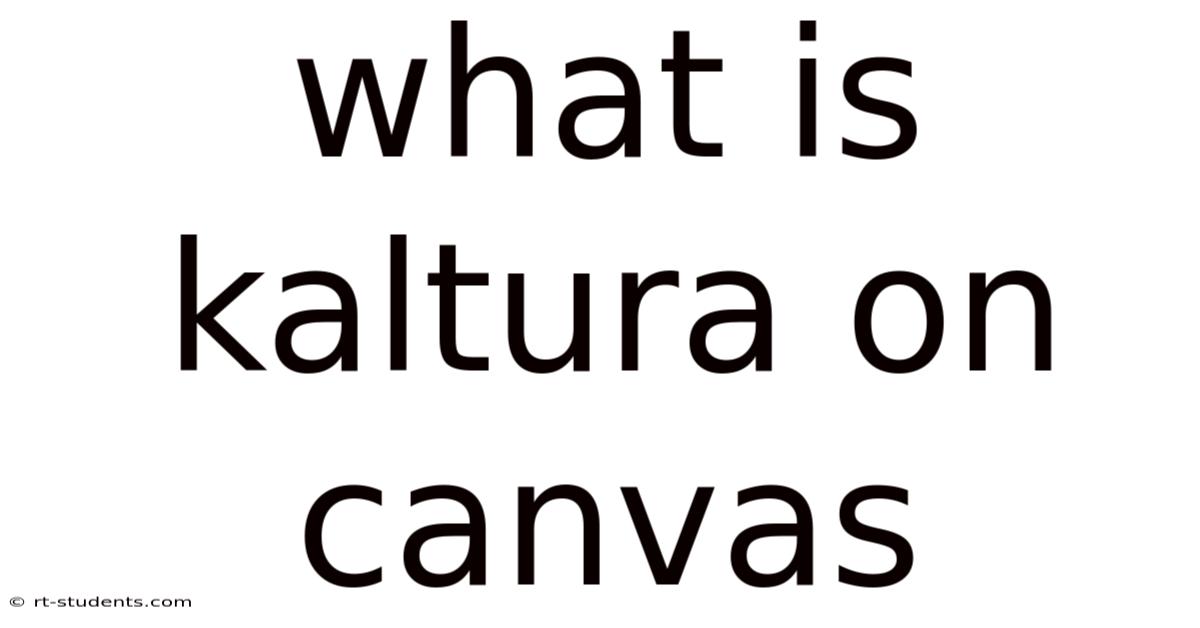
Table of Contents
What is Kaltura in Canvas? A Comprehensive Guide for Students and Instructors
Kaltura is a powerful video platform integrated with Canvas, a popular Learning Management System (LMS). It allows instructors to easily record, upload, manage, and share videos with students, fostering engaging and enriching online learning experiences. But what exactly is Kaltura, and how can you utilize its features effectively? This comprehensive guide will delve into the functionalities of Kaltura within the Canvas environment, providing a clear understanding for both students and instructors. We'll explore its capabilities, address common questions, and offer tips for maximizing its potential in your educational journey.
Understanding Kaltura's Role in Canvas
Think of Kaltura as the video powerhouse behind Canvas. While Canvas provides the overall structure for your online course, Kaltura acts as the dedicated video management system, seamlessly integrated within the platform. This means you can access and utilize Kaltura's features directly from your Canvas course without needing to navigate to a separate website. This integration streamlines the process of incorporating video into your learning environment, making it more convenient for both instructors and learners.
For instructors, Kaltura provides tools for:
- Creating and uploading videos: Easily record screencasts, webcam videos, or upload pre-recorded files.
- Managing video libraries: Organize videos into folders and playlists for easy access and navigation.
- Enhancing videos: Add captions, annotations, and quizzes to improve accessibility and engagement.
- Controlling video access: Set permissions to ensure that only authorized users can view specific content.
- Tracking video analytics: Monitor student engagement metrics, such as view counts and completion rates.
For students, Kaltura provides a user-friendly interface for:
- Accessing course videos: Easily locate and watch videos assigned by instructors.
- Engaging with interactive elements: Participate in quizzes and explore annotations within videos.
- Managing their video viewing history: Track progress and easily revisit previously viewed content.
Accessing Kaltura in Canvas
The precise method for accessing Kaltura may vary slightly depending on your institution's Canvas setup. However, the general process is usually straightforward. You'll typically find Kaltura integrated within your Canvas course in one of the following ways:
- Within assignments: Instructors often embed Kaltura videos directly within assignment descriptions or as submission requirements.
- Through modules: Videos can be included as part of learning modules, organized chronologically or thematically.
- As standalone links: Instructors might provide direct links to Kaltura videos in announcements or discussion forums.
- Dedicated Kaltura tab: Some institutions might add a dedicated Kaltura tab within the course navigation menu for easy access to all course videos.
Key Features of Kaltura in Canvas
Kaltura offers a wide range of powerful features to enhance the learning experience. Let's explore some of the most impactful ones:
1. Video Recording and Uploading
Kaltura's intuitive interface allows instructors to easily record videos directly within the platform, utilizing either their webcam or screen recording capabilities. This eliminates the need for separate video recording and editing software, streamlining the content creation process. Additionally, pre-recorded videos can be easily uploaded from your computer.
2. Video Editing and Enhancement
Beyond recording, Kaltura offers basic video editing functionalities. This allows for trimming, adding intro/outro segments, and basic enhancements to improve the video quality. More importantly, the ability to add captions and annotations significantly improves accessibility and comprehension, particularly for students with disabilities or those learning a new language.
3. Interactive Video Features
Kaltura empowers instructors to transform passive video consumption into active engagement. Features like embedded quizzes allow instructors to assess student understanding of the video content, promoting active learning and knowledge retention. Interactive annotations can highlight key points, provide additional explanations, or link to external resources.
4. Video Analytics and Tracking
Kaltura provides valuable analytics for instructors to monitor student engagement with course videos. This data can provide insights into which videos are most effective, which sections need improvement, and whether students are struggling with specific concepts. This allows for data-driven adjustments to instructional strategies and course content.
5. Accessibility Features
Kaltura prioritizes accessibility. The ability to add captions and transcripts is crucial for students with hearing impairments. Furthermore, the platform is designed to be user-friendly and accessible across various devices and browsers, ensuring all students can access and benefit from the video content.
6. Integration with Canvas
The seamless integration with Canvas is a key strength of Kaltura. Videos are easily embedded within assignments, modules, and pages, creating a cohesive and user-friendly learning environment. This integration simplifies the workflow for both instructors and students, reducing the friction often associated with using external video platforms.
Kaltura for Instructors: A Deeper Dive
Instructors can leverage Kaltura’s advanced features to significantly enhance their teaching. Here’s a breakdown of some key functionalities:
- Creating Engaging Lecture Videos: Instead of static lecture notes, instructors can create dynamic video lectures that incorporate visual aids, demonstrations, and interactive elements. This can make complex concepts more accessible and engaging.
- Developing Short, Focused Video Modules: Instead of long, monolithic lectures, instructors can break down content into smaller, manageable video modules. This allows for better pacing and facilitates better student comprehension.
- Providing Feedback through Video: Instead of relying solely on written feedback, instructors can use Kaltura to record personalized video feedback for students on their assignments. This provides a more personal and engaging form of feedback.
- Creating Virtual Lab Experiences: Kaltura allows for the creation of virtual lab experiences, using screen recording to demonstrate procedures and experiments. This is particularly helpful for subjects where hands-on experience is crucial but not always feasible.
Kaltura for Students: A Practical Guide
For students, Kaltura offers a simple and effective way to access and engage with course video content. Here are some tips for maximizing your learning experience:
- Use the Search Function: If you have a large number of videos in your course, use the search function to easily find specific content.
- Take Advantage of Interactive Features: Engage with quizzes and annotations to strengthen your understanding of the material.
- Utilize Captions and Transcripts: If available, utilize captions and transcripts for improved accessibility and comprehension.
- Manage Your Viewing History: Keep track of your progress and easily revisit videos as needed.
Frequently Asked Questions (FAQ)
Q: What if I have technical issues with Kaltura?
A: Most Canvas institutions provide technical support for Kaltura. Check your institution's help desk or IT support resources for assistance.
Q: Can I download Kaltura videos?
A: The ability to download videos depends on the instructor's settings. Some instructors may allow downloads, while others may restrict access to streaming only.
Q: Can I upload videos in different formats?
A: Kaltura supports a variety of video formats. However, it's always a good idea to check the supported formats beforehand to avoid any compatibility issues.
Q: What if I need to add subtitles to a video I've already uploaded?
A: You can usually add or edit subtitles/captions after uploading a video. Check your Kaltura interface for the specific options.
Q: How can I provide feedback to my instructor on Kaltura videos?
A: Typically, you would use the comment section or a dedicated discussion forum within Canvas to provide feedback on Kaltura videos.
Conclusion: Mastering Kaltura for Enhanced Learning
Kaltura's integration with Canvas transforms the online learning experience, offering a powerful and versatile tool for both instructors and students. By understanding its features and functionalities, instructors can create more engaging and effective course materials, while students can access and interact with content in a seamless and intuitive manner. Whether you are an instructor seeking to enhance your teaching or a student aiming to maximize your learning, mastering Kaltura is key to unlocking the full potential of online education. Remember to explore the features, utilize the support resources available, and embrace the opportunities this powerful tool offers to transform your educational journey.
Latest Posts
Latest Posts
-
2 Properties Of An Acid
Sep 22, 2025
-
Hispanics Who Dont Speak Spanish
Sep 22, 2025
-
Definition Of Master Patient Index
Sep 22, 2025
-
Definition Of A Progress Report
Sep 22, 2025
-
1930 Military Time To Normal
Sep 22, 2025
Related Post
Thank you for visiting our website which covers about What Is Kaltura On Canvas . We hope the information provided has been useful to you. Feel free to contact us if you have any questions or need further assistance. See you next time and don't miss to bookmark.