What Is Query In Access
rt-students
Sep 09, 2025 · 8 min read
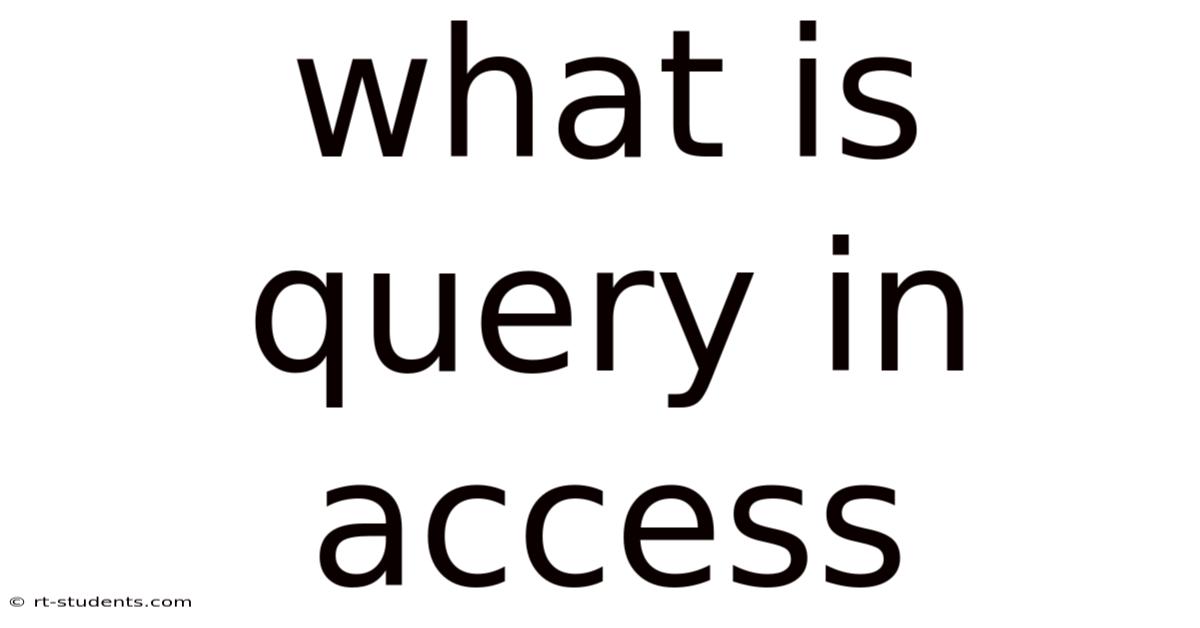
Table of Contents
What is a Query in Access? Your Comprehensive Guide
Understanding queries in Microsoft Access is crucial for effectively managing and manipulating your database. This comprehensive guide will walk you through everything you need to know about queries, from the basics to advanced techniques. Whether you're a beginner just starting out or an experienced user looking to refine your skills, this article will provide a thorough understanding of how to leverage the power of Access queries to extract meaningful information from your data. We'll cover different query types, building queries using the Query Design view, writing SQL queries, and troubleshooting common issues.
What is a Query? A Simple Explanation
In essence, a query in Access is a powerful tool that lets you retrieve specific data from one or more tables in your database. Think of it as a sophisticated search engine tailored to your database. Instead of manually sifting through rows and columns, a query allows you to specify criteria to filter and extract only the information you need. This makes it incredibly efficient for analyzing data, generating reports, and performing various database operations. Queries aren't just for retrieving data; they can also be used to modify, update, and even add data to your tables.
Key Benefits of Using Queries:
- Data Retrieval: Easily extract specific information based on predefined criteria.
- Data Filtering: Quickly narrow down large datasets to focus on relevant information.
- Data Analysis: Perform calculations and summarize data for informed decision-making.
- Data Modification: Update, add, or delete data in a controlled and efficient manner.
- Data Aggregation: Summarize data using functions like SUM, AVG, COUNT, MAX, and MIN.
- Efficiency: Significantly faster and more efficient than manual data manipulation.
- Data Security: Control access to data by limiting what users can see and modify through query design.
- Report Generation: Queries form the basis for most Access reports, enabling dynamic report creation.
Types of Queries in Microsoft Access
Access offers several types of queries, each designed for specific tasks. Understanding these different types is crucial for choosing the right tool for your needs.
-
Select Queries: This is the most common type of query. It retrieves data from one or more tables based on specified criteria. It's used for selecting specific records and fields from your tables. You can use
WHEREclauses to filter results andORDER BYto sort the output. -
Action Queries: Unlike select queries that only retrieve data, action queries modify the data in your database. There are several subtypes:
- Make Table Query: Creates a new table based on the results of a query. This is useful for creating summary tables or copies of data subsets.
- Append Query: Adds records from one table to another. This is particularly useful for combining data from different sources.
- Update Query: Modifies existing data in a table based on specified criteria. Use caution with update queries, as they permanently alter your database.
- Delete Query: Removes records from a table based on specified criteria. Similar to update queries, exercise extreme caution when using delete queries.
-
Crosstab Queries: Summarize data in a row-and-column format, similar to a spreadsheet pivot table. This is excellent for visualizing aggregated data across different categories. For example, you might use a crosstab query to show sales totals for each product category over different months.
-
Parameter Queries: Allow users to provide input values when running the query. This makes queries more interactive and dynamic. For example, a parameter query could prompt the user for a date, and then display all records from that date.
-
Union Queries: Combine data from multiple tables that have compatible structures. This allows you to consolidate information from disparate sources into a single result set. Note that the tables must have the same number of columns and compatible data types.
-
Pass-Through Queries: Execute SQL queries directly against an external database. This is useful when you need to interact with databases outside of your Access database.
Building Queries Using the Query Design View
The Query Design view provides a user-friendly interface for building queries without writing SQL code. Here's a step-by-step guide:
-
Open the Database: Open the Access database containing the tables you want to query.
-
Create a New Query: Go to the "Create" tab and click "Query Design".
-
Add Tables: In the "Show Table" dialog box, select the tables you need and click "Add". Close the dialog box.
-
Add Fields: Drag the fields you want to include in your query from the table panes to the grid below.
-
Add Criteria (Optional): In the "Criteria" row, enter the conditions to filter the data. Access supports various operators like
=,>,<,>=,<=,<>(not equal to),Like(for pattern matching),Between,In, andIs Null. You can combine multiple criteria usingANDandOR. -
Run the Query: Click the "Run" button (exclamation mark) to execute the query and view the results.
-
Save the Query: Give your query a descriptive name and click "Save".
Example: Simple Select Query
Let's say you have a table called "Customers" with fields like "CustomerID", "FirstName", "LastName", and "City". To retrieve the names and cities of all customers from London, you would:
- Add the "Customers" table to the query design view.
- Add "FirstName", "LastName", and "City" fields to the grid.
- In the "Criteria" row under the "City" field, enter "London".
- Run the query. The results will show only the customers from London.
Understanding SQL Queries in Access
While the Query Design view is user-friendly, understanding SQL (Structured Query Language) offers greater control and flexibility. Access allows you to write and execute SQL queries directly. A basic select query in SQL might look like this:
SELECT FirstName, LastName, City
FROM Customers
WHERE City = 'London';
This SQL statement performs the same function as the example in the Query Design view. You can use SQL to build more complex queries, including joins, subqueries, and aggregate functions.
Example: Query with Joins
Let's say you have two tables: "Customers" and "Orders". To retrieve customer names and their corresponding order details, you would need to join these tables based on a common field (e.g., "CustomerID"). A SQL query for this would be:
SELECT Customers.FirstName, Customers.LastName, Orders.OrderID, Orders.OrderDate
FROM Customers INNER JOIN Orders ON Customers.CustomerID = Orders.CustomerID;
This INNER JOIN combines data from both tables only where the CustomerID matches in both. Other types of joins include LEFT JOIN, RIGHT JOIN, and FULL OUTER JOIN, each with its specific functionality.
Advanced Query Techniques
-
Subqueries: Embedding one query within another allows for more complex filtering and data manipulation. Subqueries are useful for nested conditions and obtaining data indirectly.
-
Aggregate Functions: Functions like
SUM,AVG,COUNT,MAX,MINallow you to perform calculations and summarize your data. These are frequently used withGROUP BYclauses to summarize data based on groups. -
Calculated Fields: Create new fields based on calculations performed on existing fields. This can be done directly in the Query Design view or through SQL.
-
Using Expressions: Access supports a wide range of expressions, allowing for complex calculations and string manipulation.
-
Data Type Considerations: Always be mindful of data types when building queries. Mismatched data types can lead to errors or unexpected results.
Troubleshooting Common Query Issues
-
Incorrect Syntax: Double-check your SQL syntax for errors. Access will usually provide error messages to help pinpoint the problem.
-
Data Type Mismatches: Ensure data types are consistent between tables and in your query criteria.
-
Join Issues: Carefully review your join conditions to make sure you are joining tables correctly based on the appropriate key fields.
-
Ambiguous Field Names: If you have fields with the same name in different tables, you may need to specify the table name using
Table.Fieldnotation to resolve ambiguity. -
Circular References: Avoid circular references in your queries, as these will lead to errors.
-
Performance Issues: Large datasets can lead to slow query performance. Optimize your queries by using indexes, avoiding unnecessary fields, and using appropriate filtering criteria.
Frequently Asked Questions (FAQ)
-
Q: Can I use queries to update data?
- A: Yes, you can use update queries to modify existing data in your tables. Be extremely cautious when using update queries, as changes are permanent. Always back up your data before making updates.
-
Q: How can I improve the performance of my queries?
- A: Use indexes on frequently queried fields, avoid using
SELECT *(select all fields), use appropriate filtering criteria to reduce the amount of data processed, and consider optimizing table design.
- A: Use indexes on frequently queried fields, avoid using
-
Q: What is the difference between an inner join and a left join?
- A: An
INNER JOINreturns only the rows where the join condition is met in both tables. ALEFT JOINreturns all rows from the left table (specified beforeLEFT JOIN), and the matching rows from the right table; if there's no match in the right table, it showsNULLvalues.
- A: An
-
Q: How do I create a query that prompts for input?
- A: Use parameter queries. In the Query Design view, instead of entering a specific value in the criteria row, you enter a parameter name enclosed in square brackets (e.g.,
[Enter City]). When you run the query, Access will prompt you to enter a value for the parameter.
- A: Use parameter queries. In the Query Design view, instead of entering a specific value in the criteria row, you enter a parameter name enclosed in square brackets (e.g.,
Conclusion
Queries are fundamental to working with Access databases. Mastering queries allows you to effectively retrieve, manipulate, and analyze data efficiently. By understanding the different types of queries, utilizing the Query Design view, and learning the basics of SQL, you will unlock the full potential of Access for managing and interpreting your data. Remember to practice regularly and explore the various features and options available to build your expertise. With consistent practice, you’ll become proficient in using queries to unlock valuable insights from your Access database. The power of data analysis and database manipulation is now at your fingertips.
Latest Posts
Latest Posts
-
X Ray Of Lung Collapse
Sep 09, 2025
-
Train Battle Creek To Chicago
Sep 09, 2025
-
Baccili And Other Type Game
Sep 09, 2025
-
What Does Textual Evidence Mean
Sep 09, 2025
-
To An Athlete Dying Young
Sep 09, 2025
Related Post
Thank you for visiting our website which covers about What Is Query In Access . We hope the information provided has been useful to you. Feel free to contact us if you have any questions or need further assistance. See you next time and don't miss to bookmark.