Why Isn't My Email Updating
rt-students
Sep 23, 2025 · 7 min read
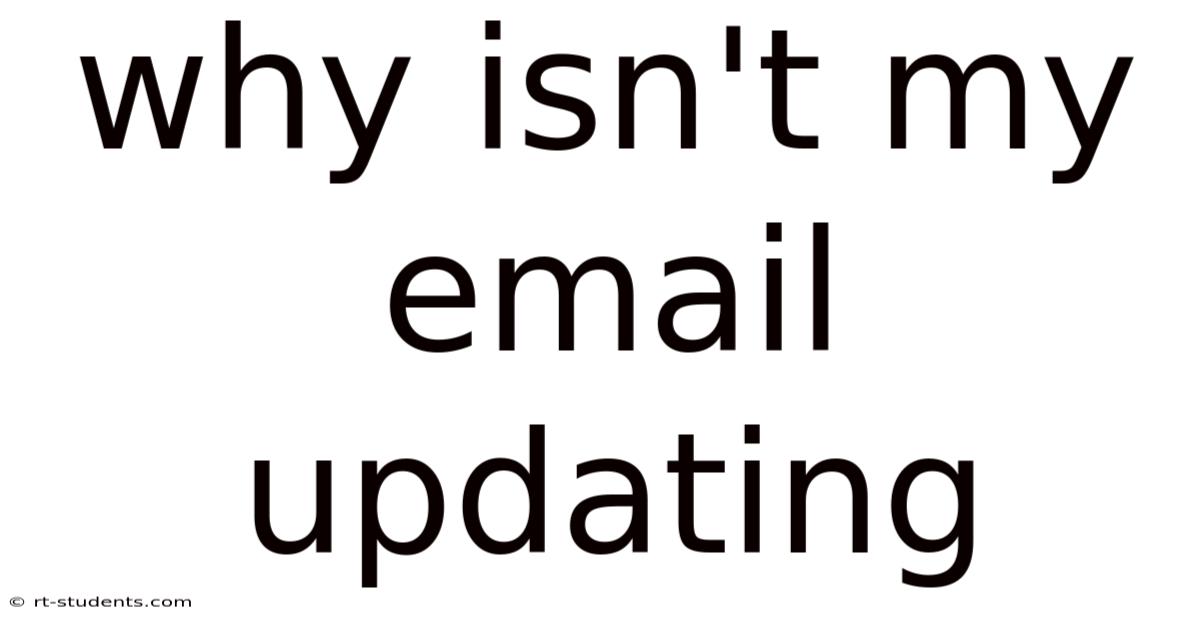
Table of Contents
Why Isn't My Email Updating? A Comprehensive Troubleshooting Guide
Email is the lifeblood of modern communication, whether for personal correspondence, professional networking, or managing online accounts. When your email isn't updating, it's incredibly frustrating and can disrupt your workflow. This comprehensive guide will walk you through the common reasons why your email might not be updating, offering practical troubleshooting steps and explanations to get you back online. We'll cover issues ranging from simple connection problems to more complex software glitches. This guide will help you diagnose the problem and find the solution, no matter what email client or service you use.
Understanding Email Update Mechanisms
Before diving into troubleshooting, it's helpful to understand how email updating works. When you open your email client (like Outlook, Thunderbird, Gmail's web interface, etc.), it connects to your email provider's server to fetch new messages and send any outgoing messages. This process usually involves several steps:
- Connection: Your device establishes a connection to the internet. Without a stable internet connection, email updates are impossible.
- Authentication: Your email client verifies your identity with the email provider using your username and password. This ensures only you can access your email.
- Fetching New Emails: The client requests new emails from the server. This is usually done at intervals set by your email client or manually when you click "Check for new mail."
- Sending Emails: When you compose and send an email, the client sends it to the server, which then routes it to the recipient's server.
- Synchronization: Some clients offer synchronization, allowing emails to be accessible across multiple devices. This requires a constant connection and successful authentication on all devices.
Problems at any of these stages can prevent your email from updating.
1. Checking Your Internet Connection
This is the most common cause of email update failures. A weak or non-existent internet connection prevents your email client from communicating with the email server.
- Check your Wi-Fi or Ethernet connection: Ensure your device is correctly connected to the internet. Check the Wi-Fi signal strength, troubleshoot any Ethernet cable issues, or restart your router and modem.
- Test your internet connection: Open a web browser and try accessing a website. If the website loads, your internet connection is likely fine. If not, the problem lies with your internet connection, not your email.
- Check for outages: Check if your internet service provider (ISP) is experiencing any outages in your area.
2. Email Account Settings and Configuration
Incorrectly configured email settings can prevent your email from updating. This is especially common when setting up new accounts or switching email clients.
- Verify your incoming and outgoing server settings: These settings (often called IMAP or POP3 settings for incoming mail and SMTP for outgoing mail) must be correct to connect to your email provider's servers. These settings are usually found in your email client's account settings. Double-check them against the information provided by your email provider (e.g., Gmail, Yahoo, Outlook.com).
- Check your username and password: Ensure you're using the correct username and password for your email account. Incorrect credentials will prevent authentication. Try resetting your password if you suspect it's incorrect.
- Check for two-factor authentication (2FA): If you have 2FA enabled, ensure you've entered the correct authentication code.
- Port settings: Each email service uses specific ports for incoming and outgoing mail. Incorrect port numbers will prevent connection. Consult your email provider's documentation for the correct port numbers.
- SSL/TLS encryption: Ensure that SSL/TLS encryption is enabled for both incoming and outgoing mail. This ensures a secure connection.
3. Email Client Issues
Problems within your email client itself can also prevent updates.
- Restart your email client: A simple restart can often resolve temporary glitches.
- Update your email client: An outdated email client may have bugs that prevent proper email updating. Check for updates and install them.
- Repair or reinstall your email client: If updating doesn't work, try repairing or reinstalling your email client. This can resolve more serious software issues.
- Check for conflicts with other software: Some software can interfere with your email client. Try temporarily disabling other programs to see if this resolves the issue.
- Check your email client's log files: Many email clients maintain log files that can provide information about errors. Checking these logs can provide clues about the problem.
4. Email Server Issues
Sometimes, the problem lies with your email provider's servers.
- Check your email provider's status: Many email providers have status pages that report on outages or service disruptions. Check if your provider is experiencing any problems.
- Wait and try again later: If the server is experiencing temporary issues, waiting a few hours and trying again later might resolve the problem.
- Contact your email provider's support: If the problem persists, contact your email provider's support team for assistance. They can investigate server-side issues.
5. Firewall and Antivirus Interference
Your firewall or antivirus software might be blocking your email client's connection to the email server.
- Temporarily disable your firewall and antivirus: This is a temporary measure to test if they are causing the problem. Remember to re-enable them after testing.
- Add your email client to the firewall's exceptions list: If disabling the firewall resolves the issue, add your email client to the firewall's exceptions list to allow it to communicate without restrictions.
- Configure your antivirus to exclude your email client: Similarly, configure your antivirus to exclude your email client from its scans.
6. Network Configuration Issues (Advanced)
In some cases, network configuration issues on your device or network can interfere with email updates.
- Check your proxy settings: If you're using a proxy server, ensure it's correctly configured. Incorrect proxy settings can prevent your email client from connecting to the email server.
- Check your DNS settings: Incorrect or faulty DNS settings can also prevent connection. Try using a public DNS server like Google Public DNS or Cloudflare DNS.
- Check your network adapter settings: Ensure your network adapter is correctly configured and has the correct IP address, subnet mask, and default gateway.
7. Account Limits and Storage
- Check for account storage limits: Some email providers have storage limits. If your inbox is full, it might prevent new emails from being downloaded. Delete unwanted emails or upgrade your storage if necessary.
- Check for account suspension: If you haven't paid for your email service or violated their terms of service, your account might be suspended. Check your account status with your provider.
8. Specific Email Client Troubleshooting
The troubleshooting steps may vary slightly depending on your email client:
- Outlook: Check Outlook's repair tool, ensure your profile is correctly configured, and look for error messages in the event logs.
- Thunderbird: Update Thunderbird, check your account settings, and use Thunderbird's built-in troubleshooting tools.
- Gmail (web interface): Check your internet connection, clear your browser cache and cookies, and try a different browser.
- Apple Mail: Check your account settings, restart your Mac, and check for updates to macOS and Apple Mail.
Frequently Asked Questions (FAQ)
Q: My emails are stuck in "Sending" status. What should I do?
A: This usually indicates a problem with your outgoing mail server settings or your internet connection. Check your SMTP server settings, ensure your internet connection is stable, and restart your email client.
Q: I can send emails, but I can't receive them. What's wrong?
A: This indicates a problem with your incoming mail server settings (IMAP or POP3). Double-check your incoming server settings, including the server address, port, and SSL/TLS settings.
Q: My email app keeps crashing. What can I do?
A: This suggests a problem with the app itself. Try restarting your device, updating the app, reinstalling the app, or checking for app-specific troubleshooting steps.
Q: Why are some emails not syncing across my devices?
A: This often happens due to synchronization issues. Ensure you're using the same account settings on all devices, and check your internet connection. Restarting your devices and email clients might also help.
Conclusion
Email not updating can stem from various factors, ranging from simple internet connectivity issues to more complex software or server problems. By systematically following the troubleshooting steps outlined in this guide, you can systematically identify and resolve the issue, restoring your access to your important emails. Remember to always consult your email provider's support documentation for specific instructions if you encounter persistent problems. Good luck!
Latest Posts
Latest Posts
-
Example Of Business Sole Proprietorship
Sep 23, 2025
-
Sc 3 Cation Or Anion
Sep 23, 2025
-
Number Of Protons Of Cobalt
Sep 23, 2025
-
Raisin In The Sun Travis
Sep 23, 2025
-
Scatter Plot Strong Positive Correlation
Sep 23, 2025
Related Post
Thank you for visiting our website which covers about Why Isn't My Email Updating . We hope the information provided has been useful to you. Feel free to contact us if you have any questions or need further assistance. See you next time and don't miss to bookmark.