Z Score Table Excel Download
rt-students
Sep 23, 2025 · 7 min read
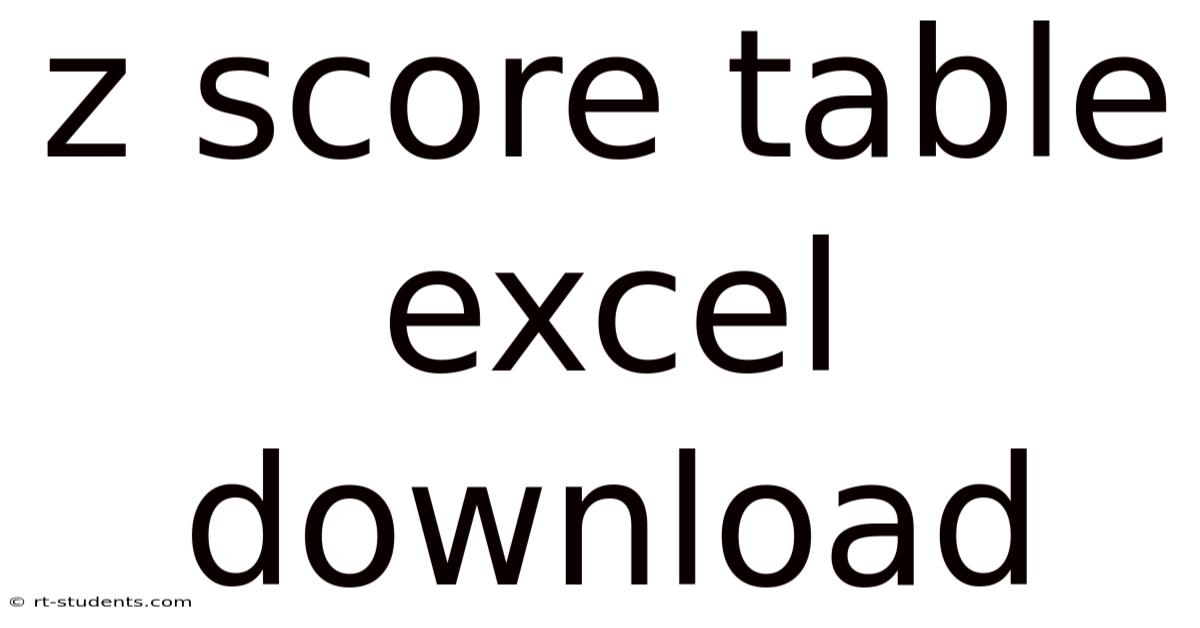
Table of Contents
Z Score Table Excel Download: Your Guide to Understanding and Utilizing Z-Tables
Understanding and using Z-score tables is fundamental in statistics. This comprehensive guide will explain what Z-scores are, how to interpret a Z-table, and most importantly, how to effectively utilize Z-score tables within Microsoft Excel, eliminating the need for external downloads. We'll cover the theory behind Z-scores, practical applications, and frequently asked questions, empowering you to confidently analyze data and make informed decisions.
Introduction: What are Z-scores and Why are they Important?
A Z-score, also known as a standard score, represents the number of standard deviations a data point lies above or below the mean of a dataset. It's a powerful tool for standardizing data, allowing for comparisons across different distributions. A positive Z-score indicates a value above the mean, while a negative Z-score indicates a value below the mean. A Z-score of 0 signifies the value is exactly at the mean. Z-scores are vital for:
- Comparing data from different distributions: Because Z-scores standardize data, they allow for meaningful comparisons between variables measured on different scales.
- Determining probabilities: Z-scores are crucial for calculating probabilities associated with specific data points within a normal distribution.
- Identifying outliers: Data points with extremely high or low Z-scores can be considered outliers, potentially requiring further investigation.
- Statistical hypothesis testing: Z-scores play a significant role in various hypothesis tests, enabling us to assess the statistical significance of results.
Understanding the Z-Score Formula
The Z-score is calculated using the following formula:
Z = (X - μ) / σ
Where:
- Z is the Z-score
- X is the individual data point
- μ (mu) is the population mean
- σ (sigma) is the population standard deviation
For sample data, where the population parameters are unknown, the sample mean (x̄) and sample standard deviation (s) are used as estimates:
Z = (X - x̄) / s
How to Interpret a Z-Score Table (and Why You Might Not Need One)
Traditional Z-score tables are often presented as two-tailed tables, showing the area under the standard normal curve (mean = 0, standard deviation = 1) for various Z-scores. These tables provide the probability of observing a value less than or equal to a given Z-score.
-
Finding Probabilities: To find the probability associated with a specific Z-score, locate the Z-score in the table. The corresponding value represents the cumulative probability (area to the left of the Z-score). For instance, a Z-score of 1.96 corresponds to a cumulative probability of approximately 0.975, meaning there's a 97.5% chance of observing a value less than or equal to 1.96 standard deviations above the mean.
-
Limitations of Traditional Tables: Z-tables are limited in precision. Excel offers far greater accuracy and convenience.
Calculating Z-scores and Probabilities in Excel: A Superior Approach
Downloading and using a separate Z-score table is often unnecessary. Excel provides built-in functions that can efficiently calculate Z-scores and associated probabilities:
-
Calculating Z-scores: Use the formula directly in Excel cells. For example, if your data point (X) is in cell A1, the mean (μ) in B1, and the standard deviation (σ) in C1, you'd enter the following formula in another cell:
=(A1-B1)/C1 -
Calculating Probabilities Using NORM.S.DIST: Excel's
NORM.S.DISTfunction calculates the cumulative standard normal distribution function for a given Z-score. The syntax is:NORM.S.DIST(z, cumulative), where 'z' is the Z-score (calculated as above) and 'cumulative' is a logical value (TRUE or FALSE). Setting 'cumulative' to TRUE (the default) returns the cumulative probability (area to the left of the Z-score). Setting it to FALSE returns the probability density function at that Z-score.- Example: If your calculated Z-score is in cell D1, enter
=NORM.S.DIST(D1,TRUE)in another cell to get the cumulative probability.
- Example: If your calculated Z-score is in cell D1, enter
-
Calculating Z-scores from Probabilities Using NORM.S.INV: The
NORM.S.INVfunction is the inverse ofNORM.S.DIST. It takes a probability (between 0 and 1) as input and returns the corresponding Z-score. This is useful if you know a probability and want to find the associated Z-score. The syntax isNORM.S.INV(probability).- Example: To find the Z-score corresponding to a cumulative probability of 0.95, enter
=NORM.S.INV(0.95)into a cell.
- Example: To find the Z-score corresponding to a cumulative probability of 0.95, enter
Practical Applications of Z-scores in Excel
Let's explore some practical applications using Excel's functions:
1. Standardizing Test Scores: Imagine you have a dataset of student test scores. You can calculate Z-scores for each student's score to compare their performance relative to the class average and standard deviation. This allows for a fairer comparison, even if the tests had different difficulty levels.
2. Quality Control: In manufacturing, Z-scores can be used to identify products that fall outside acceptable quality parameters. Products with Z-scores beyond a certain threshold (e.g., ±3) might be considered defective.
3. Financial Analysis: Z-scores can be applied in finance to assess the risk of an investment. A higher Z-score for a stock's return, relative to the market, could suggest higher risk.
4. Hypothesis Testing: Many statistical tests, like the Z-test, rely on Z-scores to determine the statistical significance of results. Excel can be used to calculate the Z-statistic and corresponding p-value for these tests.
Step-by-Step Example: Calculating Z-scores and Probabilities in Excel
Let's walk through a complete example:
-
Data Entry: Enter your data into an Excel sheet. Let's assume you have a column of data points (Column A), and you've already calculated the sample mean (in cell B1) and sample standard deviation (in cell C1) using Excel's
AVERAGEandSTDEV.Sfunctions. -
Calculating Z-scores: In column D, next to each data point, enter the Z-score formula:
=(A2-B$1)/C$1(assuming your data starts in A2). The$signs ensure that the mean and standard deviation references remain fixed when you copy the formula down the column. -
Calculating Probabilities: In column E, next to each Z-score, enter the probability formula:
=NORM.S.DIST(D2,TRUE). This gives you the cumulative probability for each data point. -
Interpreting Results: The values in column E represent the probability of observing a value less than or equal to the corresponding data point in column A, assuming a normal distribution.
Frequently Asked Questions (FAQ)
-
Q: What if my data isn't normally distributed?
- A: Z-scores are most accurately interpreted when data follows a normal distribution. For non-normal data, transformations (like logarithmic or square root transformations) can sometimes help improve normality. Alternatively, non-parametric methods might be more appropriate.
-
Q: Can I use Z-scores with small sample sizes?
- A: While Z-scores can be calculated for small sample sizes, the accuracy of inferences might be lower due to increased sampling error. For small samples, consider using t-scores, which account for this uncertainty.
-
Q: What does a large positive or negative Z-score indicate?
- A: A large positive Z-score indicates the data point is significantly above the mean, while a large negative Z-score indicates it is significantly below the mean. These points might be outliers.
-
Q: Why is Excel preferable to downloading a Z-table?
- A: Excel offers superior accuracy, convenience, and flexibility. It eliminates the need for manual lookups and provides more precise calculations.
Conclusion: Mastering Z-Scores in Excel
Understanding and utilizing Z-scores is crucial for data analysis and interpretation. By leveraging Excel's built-in functions, you can efficiently calculate Z-scores, probabilities, and conduct various statistical analyses, eliminating the need for external Z-score tables. This approach ensures greater accuracy and efficiency in your work. Remember to always consider the assumptions behind Z-scores (primarily normality of data) and choose appropriate statistical methods based on your data characteristics and research question. With practice and a solid understanding of the concepts, you'll be able to confidently use Z-scores to make informed decisions based on your data.
Latest Posts
Latest Posts
-
A Tribute To Our Brother
Sep 23, 2025
-
Growth And Development For Preschoolers
Sep 23, 2025
-
Definition Of Cause Of Action
Sep 23, 2025
-
What Is Variance In Accounting
Sep 23, 2025
-
Discomfort In Culture Freudian Theory
Sep 23, 2025
Related Post
Thank you for visiting our website which covers about Z Score Table Excel Download . We hope the information provided has been useful to you. Feel free to contact us if you have any questions or need further assistance. See you next time and don't miss to bookmark.