Calculate Julian Date In Excel
rt-students
Sep 22, 2025 · 8 min read
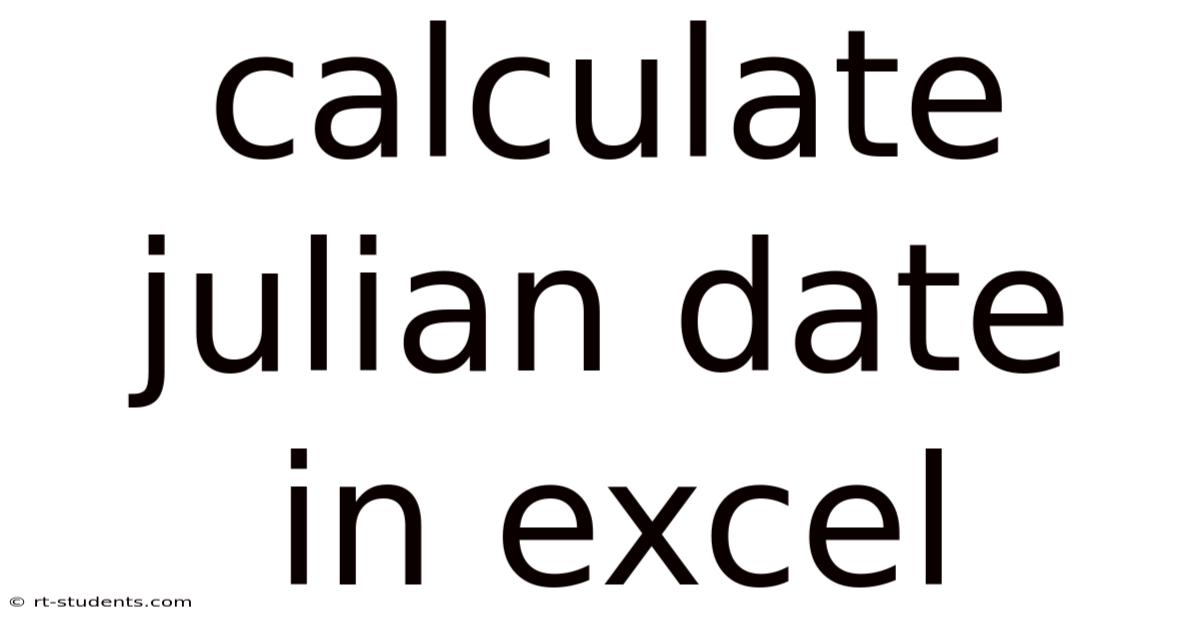
Table of Contents
Calculating Julian Dates in Excel: A Comprehensive Guide
The Julian date system, a continuous count of days since a specific epoch, finds widespread application in astronomy, scheduling, and data analysis. Understanding how to calculate Julian dates in Excel empowers you to efficiently manage and analyze time-series data, particularly where precise day counting is crucial. This comprehensive guide provides a step-by-step approach to calculating Julian dates in Excel, covering various methods, potential pitfalls, and practical applications. We'll explore different formulas, explain their underlying logic, and offer troubleshooting tips to ensure accurate results.
Introduction to Julian Dates
Before delving into Excel calculations, let's clarify what a Julian date represents. Unlike the Gregorian calendar, which uses years, months, and days, the Julian date system provides a single numerical representation for each day. The most commonly used epoch is January 1, 4713 BC, in the Julian proleptic calendar. This means that the Julian date for January 1, 4713 BC, is 0. Each subsequent day increases the Julian date by one.
The Julian date system's continuous numbering simplifies date arithmetic and comparison. Finding the number of days between two dates becomes straightforward – simply subtract the earlier Julian date from the later one. This eliminates the complexities associated with varying month lengths and leap years inherent in the Gregorian calendar.
Method 1: Using Excel's DATEVALUE and Built-in Functions
Excel offers several built-in functions that can be combined to calculate Julian dates efficiently. This method leverages the DATEVALUE function to convert a date in text format (e.g., "2024-03-15") into a serial number representing the date within Excel's date system. We then adjust this serial number to match the Julian date system's epoch.
Steps:
-
Enter the Date: Begin by entering the date in a cell (e.g., cell A1). Ensure the date is entered in a format that Excel recognizes (e.g., YYYY-MM-DD, MM/DD/YYYY).
-
Calculate the Serial Number: Use the
DATEVALUEfunction to convert the date into an Excel serial number. In another cell (e.g., B1), enter the formula=DATEVALUE(A1). This number represents the number of days since January 1, 1900 (or January 1, 1904, depending on your Excel system's settings). -
Adjust for the Epoch Difference: The key to obtaining the Julian date is adjusting the Excel serial number to account for the difference between Excel's epoch and the Julian date epoch (January 1, 4713 BC). The difference is 2,415,020. In cell C1, enter the formula
=B1 + 2415020. This formula adds the epoch difference to the Excel serial number, providing the Julian date.
Example:
Let's calculate the Julian date for March 15, 2024.
- Cell A1:
2024-03-15 - Cell B1:
=DATEVALUE(A1)(This will return a numerical value representing the date in Excel's system) - Cell C1:
=B1 + 2415020(This will return the Julian date)
This method provides a straightforward and easily understandable way to calculate Julian dates in Excel, leveraging Excel's built-in functionalities.
Method 2: Using a Custom Formula (More Precise)
While Method 1 is convenient, it relies on Excel's internal date system, which can have minor inconsistencies depending on your system's settings (1900 vs. 1904 date system). For a more precise and consistent calculation, we can develop a custom formula based on the algorithm for calculating Julian dates. This method directly accounts for leap years and other calendar intricacies.
This method involves a more complex formula, but it offers greater accuracy and is less susceptible to variations based on Excel's date system settings. The following formula directly calculates the Julian date based on the year, month, and day:
=A1 + INT((14-MONTH(A1))/12) + INT(365.25*(YEAR(A1)-4713)) + INT(30.6001*(MONTH(A1)+INT((14-MONTH(A1))/12)-1)) - 1524.5
Where A1 contains the date in a format Excel recognizes (e.g., YYYY-MM-DD). This formula incorporates the necessary calculations for leap years and the nuances of the Gregorian calendar. This provides a more precise result than the previous method. Note that this formula will return a decimal value; you might choose to round the result to the nearest integer using the ROUND function depending on the precision required for your application.
Explanation of the Formula:
A1: This refers to the cell containing the date.INT((14-MONTH(A1))/12): This part adjusts the month and year to ensure the calculations work consistently across different months and years.INT(365.25*(YEAR(A1)-4713)): This calculates the approximate number of days since the epoch, accounting for leap years using the average number of days per year (365.25).INT(30.6001*(MONTH(A1)+INT((14-MONTH(A1))/12)-1)): This term handles the number of days within the month, accounting for the varying lengths of months.-1524.5: This constant adjusts for the difference between the Gregorian calendar and the Julian calendar system.
This method provides a higher degree of accuracy and consistency than the previous method, as it doesn't rely on Excel's internal date system for its calculations.
Method 3: Using VBA for Automation (Advanced Users)
For advanced users who frequently need to calculate Julian dates, creating a custom VBA function offers significant efficiency gains. A VBA function allows you to automate the process and incorporate the most accurate calculation methods.
Here's an example of a VBA function:
Function JulianDate(dt As Date) As Double
JulianDate = dt - DateSerial(1899, 12, 30) + 2415020
End Function
This VBA function takes a date as input (dt) and returns the corresponding Julian date. It's relatively straightforward and uses Excel's built-in DateSerial function to manage the date components and the known difference between the Excel epoch and the Julian epoch. This VBA function can then be used directly within your Excel spreadsheets, offering the same convenience as a built-in function. Remember to enable macros in Excel to use this function. This is a more efficient approach for users handling large datasets or repetitive calculations.
Handling Different Date Formats
Ensure your date is entered in a format Excel understands. The most reliable formats are YYYY-MM-DD, MM/DD/YYYY, or DD/MM/YYYY. If Excel doesn't recognize your date format, it will result in an error. Use the DATEVALUE function if you're working with text representations of dates to convert them into Excel's internal date format before proceeding with the Julian date calculation.
Troubleshooting Common Issues
-
#VALUE! Error: This often indicates that Excel doesn't recognize the date format in your cell. Double-check the date format and ensure it's compatible with Excel's date recognition capabilities.
-
Incorrect Results: Review the formulas carefully. A slight error in the formula can lead to significant inaccuracies in the Julian date calculation. Double-check for typos and ensure all parentheses are correctly placed.
-
Leap Year Considerations: The formula should correctly account for leap years. Make sure the calculations are designed to handle leap years accurately. The formulas provided above implicitly handle leap years appropriately.
Practical Applications of Julian Dates in Excel
Julian dates find various applications in Excel:
-
Time Series Analysis: Julian dates simplify calculating time intervals between events, making time-series analysis far easier.
-
Astronomy: Astronomical data often uses Julian dates for precise timing of events. Excel allows easy conversion and analysis of this data.
-
Project Management: Julian dates can streamline project scheduling and tracking of task durations.
-
Data Management: Consistent date representation simplifies database management and data manipulation.
Frequently Asked Questions (FAQ)
Q: What is the difference between a Julian date and a Gregorian date?
A: The Gregorian date is the standard calendar system we use daily, specifying year, month, and day. The Julian date is a continuous count of days since a specific epoch, providing a single numerical representation for each day.
Q: Which method for calculating Julian dates in Excel is the most accurate?
A: Method 2, using the custom formula, generally offers higher accuracy because it directly calculates the Julian date without relying on Excel's internal date system, which can have minor inconsistencies.
Q: Can I use these methods for dates before the Gregorian calendar reform?
A: The formulas provided are primarily designed for dates within the Gregorian calendar era. For dates before the Gregorian calendar reform (1582), you'll need to use specialized algorithms that account for the differences between the Julian and Gregorian calendars.
Q: How can I adapt these formulas for other epochs?
A: You'd need to modify the constant value representing the epoch difference in the formulas. The constant (2,415,020) is specific to the commonly used epoch of January 1, 4713 BC. Changing the epoch requires recalculating this difference.
Conclusion
Calculating Julian dates in Excel provides a powerful tool for managing and analyzing time-series data. This guide has presented multiple methods, ranging from simple built-in function combinations to a more precise custom formula and a VBA function for advanced automation. By understanding the different approaches and potential pitfalls, you can confidently use Excel to work with Julian dates in various applications, improving the efficiency and accuracy of your data analysis. Remember to always choose the method that best suits your needs and technical expertise, focusing on accuracy and clarity. Choose the method that strikes the best balance between ease of use and precision for your specific task.
Latest Posts
Latest Posts
-
Difference In M1 And M2
Sep 22, 2025
-
Poem About Giving A Gift
Sep 22, 2025
-
Number Of Neutrons Of Nitrogen
Sep 22, 2025
-
Sum Across Sheets In Excel
Sep 22, 2025
-
What Is An Analog Input
Sep 22, 2025
Related Post
Thank you for visiting our website which covers about Calculate Julian Date In Excel . We hope the information provided has been useful to you. Feel free to contact us if you have any questions or need further assistance. See you next time and don't miss to bookmark.